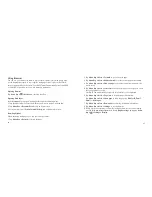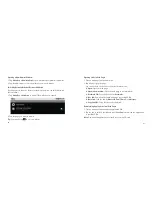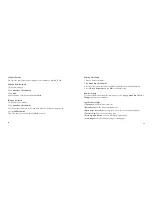122
123
Sound Settings
By tapping Home Key > Menu Key > Settings > Sound, you can confi gure the
sound settings, such as ringtones and notifi cations.
Setting the Ringtone
1. Tap Phone ringtone in Incoming calls section.
2. Select the ringtone you want to use from the pop-up list.
Tip:
You can also set an audio fi le as the ringtone while browsing the music list.
1. Open the song list by tapping Home Key >
> Music > Songs.
2. Hold the song you like until the shortcut menu pops up.
3. Select Use as phone ringtone.
Setting the Default Notifi cation Ringtone
1. Select Notifi cation ringtone in Notifi cations section.
2. Scroll the ringtone list and select one to set as the default notifi cation ringtone.
3. Tap OK to save.
Switching Your Device to Silent Mode
Select the Silent mode check box in General section.
The silent icon will appear in the status bar.
Switching Your Device to Vibration Mode
Tap Vibrate and select vibration mode in the General section.
If your BASE Tab is already in silent mode, the vibration icon will appear in the
status bar.
Enabling the Haptic Feedback
You can get the vibration feedback while pressing the soft keys and on certain UI
interfaces if you have enabled haptic feedback.
1. Tap Home Key >
> Settings > Sound.
2. Select the Haptic feedback check box.