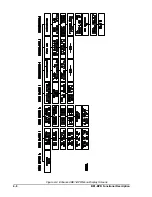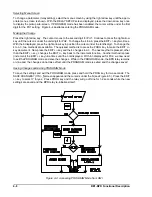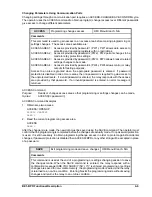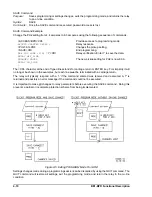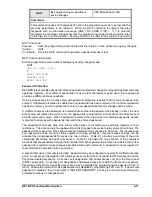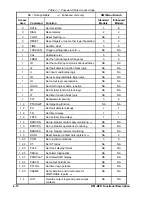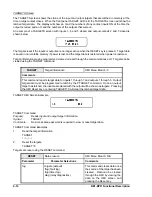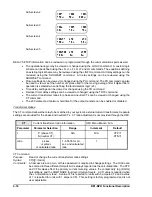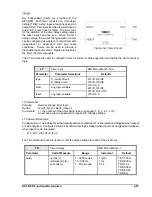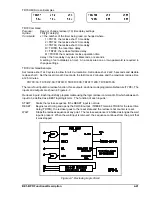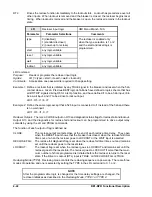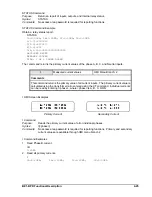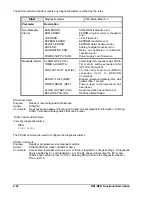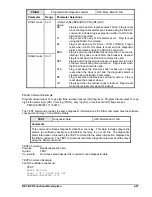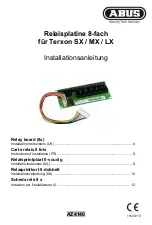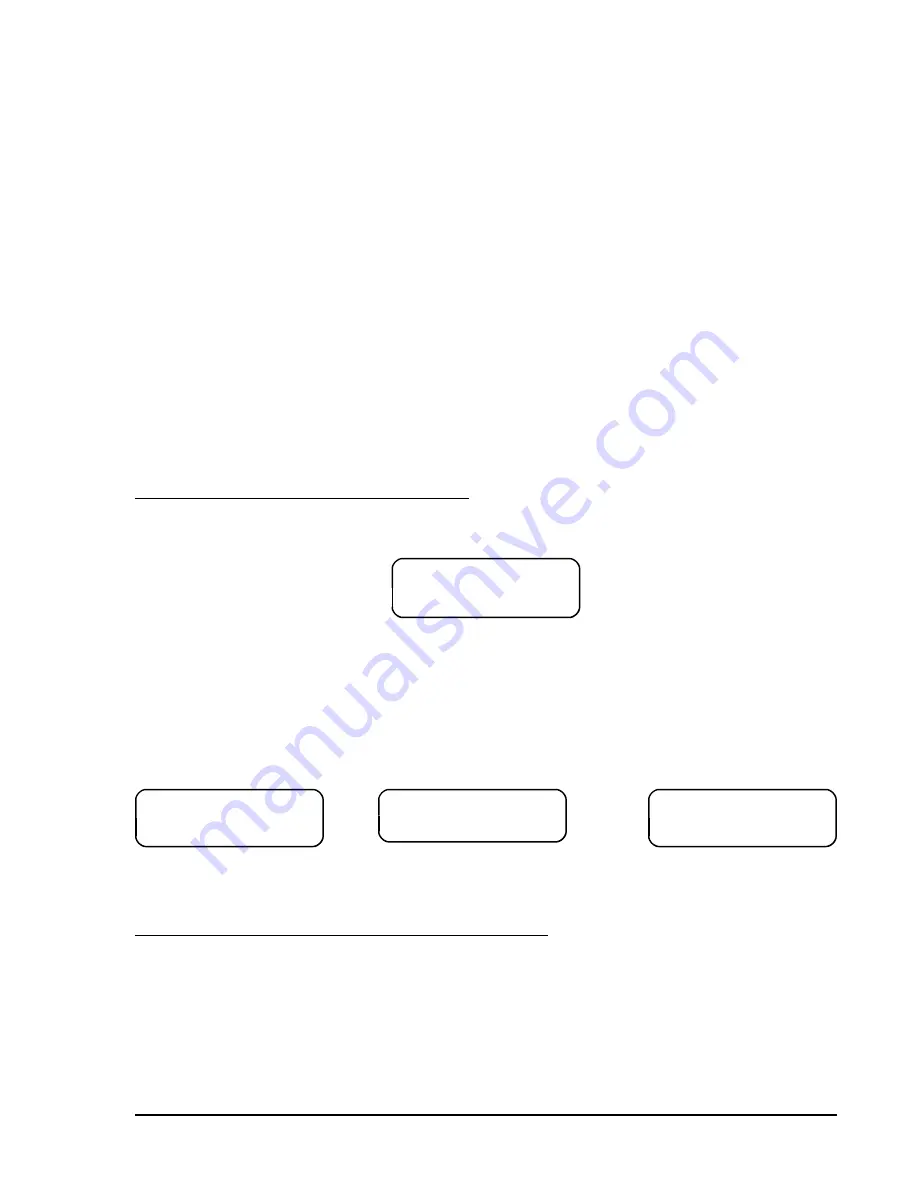
BE1-BPR Functional Description
4-13
(17(5 3$66:25'
Password Protection Example
If the following password protection is desired:
Area One changes to only be performed from the front panel by personnel with the
password OPENUP.
Area Two changes to be performed with no password required but only from the front panel.
Area Three changes to be performed from either the front or rear panels by personnel
with the password BKRGRP.
Area Four control to be accessed from the front panel by personnel with the password TEST.
The passwords are programmed as follows:
>ACCESS=BPR
>ACCESS GRANTED LEVEL 1
>PW1=OPENUP,F
Password for Area One
>PW2=0,F
Password for Area Two
>PW3=BKRGRP,B
Password for Area Three
>PW4=TEST,F
Password for Area Four
SAVE
ARE YOU SURE (Y/N) ?
Y
Relay verification. Enter Y to save the data.
RELAY OFF_LINE
CHANGES SAVED
The new passwords are now operational.
RELAY ON_LINE
>
The Programming A New Password sub-section provides another example of changing password protection.
Entering An Access Password At The Front Panel
To change settings from the front panel, first enter the PROGRAM mode by pressing the PROG key. The
password prompt appears as shown below:
In the password prompt, "********" represents the password and the cursor is under the first (leftmost)
character. To enter a password, press the +/- key until the correct character is displayed. Press the right
arrow key to move to the next password character and press the +/- key until the correct character is
displayed. Continue to enter password characters until the correct password is entered. If the password
is less than eight characters, use the down arrow key to end the entry. After the eighth character is entered,
the password entry screen is automatically ended. One of three possible screens appears for two seconds
before the original menu screen reappears. The three screen possibilities are:
If password is accepted
If the password is rejected
If programming conflict
$&&(66 *5$17('
/(9(/ B
$&&(66 '(1,('
$&&(66 '(1,('
$&&(66 &21)/,&7
or
or
The conflict screen will appear if program mode has already been entered through one of the rear serial
ports. The relay only allows programming to occur from one source at a time.
Entering An Access Password Through Communication Ports
When entering a password through communication ports, you must enter the password using the ACCESS
command (Example ACCESS=OPENUP). Passwords entered through a terminal keyboard are not case
sensitive. If a valid password is entered, an ACCESS GRANTED LEVEL x message is displayed. If an
invalid password is entered, an ACCESS DENIED message is displayed.
Target Data
The menu screen most often viewed is the TARGETS screen. Because of that, the TARGETS screen is the
default screen. Viewing order or progression through the menu screens is based on the expected frequency
of use.
Summary of Contents for BE1-BPR
Page 31: ...BE1 BPR Application 2 17...
Page 42: ...3 4 BE1 BPR Human Machine Interface Figure 3 4 BE1 BPR Relay Vertical Mount Front View...
Page 43: ...BE1 BPR Human Machine Interface 3 5 Figure 3 5 BE1 BPR Relay Vertical Mount Rear View...
Page 49: ...4 6 BE1 BPR Functional Description Figure 4 2 Enhanced BE1 BPR Menu Display Screens...
Page 50: ...BE1 BPR Functional Description 4 7 Figure 4 3 Standard BE1 BPR Menu Display Screens...
Page 94: ...5 4 BE1 BPR BESTlogic Figure 5 1 BESTlogic Function Blocks...
Page 121: ...BE1 BPR Installation 7 3 Figure 7 3 Overall Dimensions Vertical Mount...
Page 122: ...7 4 BE1 BPR Installation Figure 7 4 Overall Dimensions Side View Vertical Mount...
Page 123: ...BE1 BPR Installation 7 5 Figure 7 5 Panel Drilling Diagram Vertical Mount...