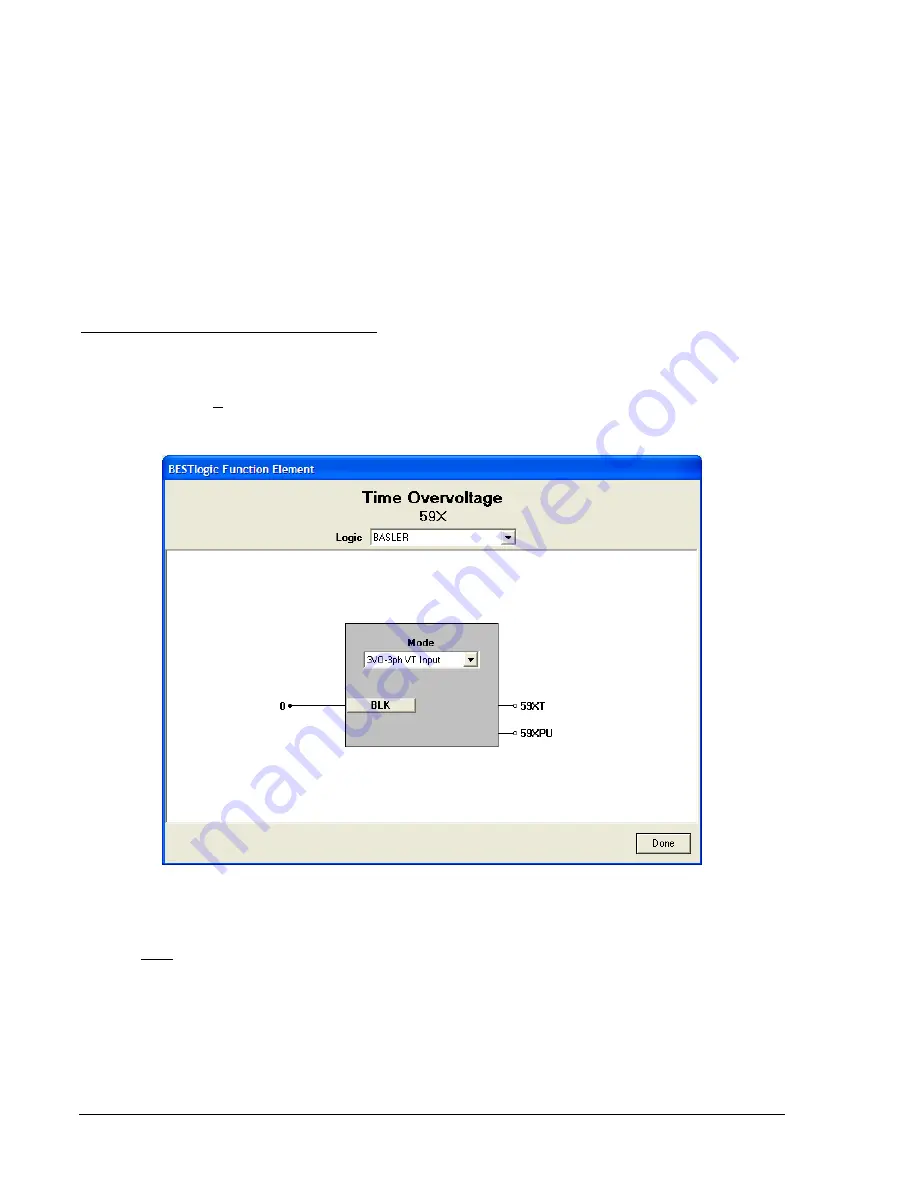
The 59X element is enabled or disabled by the Mode input. Two modes are available. Selecting Mode 0
disables protection. Mode 2 enables the element as described in this section under
BESTlogic Settings
for the Auxiliary Overvoltage Element
. The pickup setting determines the voltage pickup level of the
element. The time delay setting controls how long it takes the trip output to become TRUE after the
pickup output becomes TRUE. When the monitored voltage increases above the pickup threshold, the
pickup output becomes TRUE and the timer starts. If the voltage remains above the pickup threshold for
the duration of the time delay setting, the trip output becomes TRUE. If the voltage decreases below the
59X dropout ratio of 98 percent, the timer is reset to zero.
If the 60FL element trip logic is TRUE and V block is enabled for 3VO blocking (N), the 59X function will
be blocked if they are set to Mode 2. For more information on the 60FL function, see the paragraphs later
in this section.
If the target is enabled for the 59X element, the target reporting function will record a target when the trip
output is TRUE and the fault recording function trip logic expression is TRUE. See Section 6,
Reporting
and Alarm Functions, Fault Reporting
, for more information about target
BESTlogic Settings for Auxiliary Overvoltage
BESTlogic settings are made from the
BESTlogic Function Element
Screen in BESTCOMS. Figure 4-41
illustrates the BESTCOMS screen used to select BESTlogic settings for the Overvoltage element. To
open the
BESTlogic Function Element
Screen for the Time Overvoltage element, select
Voltage
Protection
from the
Screens
pull-down menu. Then select the 59X tab. Alternately, settings may be made
using SL-59X ASCII command.
Figure 4-41. BESTlogic Function Element Screen, 59X
At the top center of the
BESTlogic Function Element
Screen is a pull-down menu labeled
Logic
. This
menu allows viewing of the BESTlogic settings for each preprogrammed logic scheme. A custom logic
scheme must be created and selected in the
Logic
pull-down menu at the top of the screen before
BESTlogic settings can be changed. See Section 7,
BESTlogic Programmable Logic
.
Enable the overvoltage function by selecting its mode of operation from the
Mode
pull-down menu. To
connect the elements inputs, select the button for the corresponding input in the
BESTlogic Function
Element
Screen. The
BESTlogic Expression Builder
screen will open. Select the expression type to be
used. Then, select the BESTlogic variable, or series of variables to be connected to the input. Select
Save
when finished to return to the
BESTlogic Function Element
screen. For more details on the
BESTlogic Expression Builder
, see Section 7,
BESTlogic Programmable Logic
. Select
Done
when the
settings have been completely edited.
4-46
BE1-CDS240 Protection and Control
9365200990 Rev F
Summary of Contents for BE1-CDS240
Page 2: ......
Page 8: ...vi BE1 CDS240 Introduction 9365200990 Rev F This page intentionally left blank ...
Page 38: ...1 28 BE1 CDS240 General Information 9365200990 Rev F This page intentionally left blank ...
Page 40: ...ii BE1 CDS240 Quick Start 9365200990 Rev F This page intentionally left blank ...
Page 152: ...ii BE1 CDS240 Metering 9365200990 Rev F This page intentionally left blank ...
Page 226: ...iv BE1 CDS240 Application 9365200990 Rev F This page intentionally left blank ...
Page 286: ...ii BE1 CDS240 Security 9365200990 Rev F This page intentionally left blank ...
Page 290: ...9 4 BE1 CDS240 Security 9365200990 Rev F This page intentionally left blank ...
Page 292: ...ii BE1 CDS240 Human Machine Interface 9365200990 Rev F This page intentionally left blank ...
Page 306: ...10 14 BE1 CDS240 Human Machine Interface 9365200990 Rev F This page intentionally left blank ...
Page 308: ...ii BE1 CDS240 ASCII Command Interface 9365200990 Rev F This page intentionally left blank ...
Page 342: ...11 34 BE1 CDS240 ASCII Command Interface 9365200990 Rev F This page intentionally left blank ...
Page 349: ...Figure 12 5 Horizontal Rack Mount Front View 9365200990 Rev F BE1 CDS240 Installation 12 5 ...
Page 361: ...Figure 12 17 Typical DC Connection Diagrams 9365200990 Rev F BE1 CDS240 Installation 12 17 ...
Page 372: ...12 28 BE1 CDS240 Installation 9365200990 Rev F This page intentionally left blank ...
Page 468: ...13 92 BE1 CDS240 Testing and Maintenance 9365200990 Rev F This page intentionally left blank ...
Page 512: ...14 42 BE1 CDS240 BESTCOMS Software 9365200990 Rev F This page intentionally left blank ...
Page 544: ...ii BE1 CDS240 Terminal Communication 9365200990 Rev F This page intentionally left blank ...
Page 550: ...ii BE1 CDS240 Settings Calculations 9365200990 Rev F This page intentionally left blank ...
Page 578: ...D 28 BE1 CDS240 Settings Calculations 9365200990 Rev F This page intentionally left blank ...
Page 579: ......













































