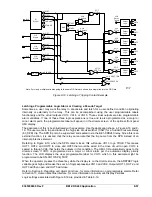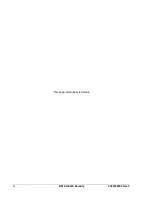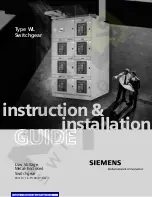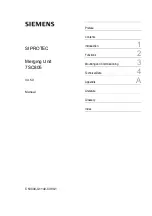9365200990 Rev F
BE1-CDS240 Security
9-1
SECTION 9
SECURITY
INTRODUCTION
In this section, security, in the form of multilevel password protection, is discussed along with the
information required for protecting specific function groups and user interface components against
unauthorized access.
Passwords provide access security for three distinct functional access areas: Settings, Reports, and
Control. Each functional area can be assigned a unique password or one password can be assigned to
multiple areas. A global password is used to access all three of the functional areas. BE1-CDS240
passwords are not case sensitive; either lowercase or uppercase letters may be entered. Password
security only limits write operations; passwords are never required to read information from any area.
Additional security is provided by controlling the functional areas that can be accessed from a particular
communication port. For example, security can be configured so that access to control commands from
the rear RS-232 port (COM1) is denied. An attempt to issue a Control command through COM1 will cause
the relay to respond with an ACCESS DENIED and/or INVALID PASSWORD message. This will occur
whether a valid password is entered or not. When configuring communication port access areas, you
should be aware that the front RS-232 port (COM0) and the front panel human-machine interface (HMI)
are treated as the same port.
The communication ports and password parameters act as a two-dimensional control to limit changes. In
order for a command to be accepted, the entered password must be correct and the command must be
entered through a valid port. Only one password can be active at one time for any area or port. For
example, if a user gains write access at COM1, then users at other areas (COM0, front panel human-
machine interface (HMI) and COM2) will not be able to gain write access until the user at COM1 uses the
EXIT command to release access control.
If a port holding access privileges sees no activity (command entered or HMI key pressed) for
approximately five minutes, access privileges and any pending changes will be lost. This feature ensures
that password protection cannot be accidentally left in a state where access privileges are enabled for
one area and other areas locked out for an indefinite period.
If password protection is disabled, then entering ACCESS= followed by no password or any alphanumeric
character string will obtain access to the unprotected area(s).
Setting Password Protection
Password protection is configured for each access area port and communication port using BESTCOMS.
Alternately, password protection can be configured using the GS-PW ASCII command.
To configure password protection using BESTCOMS, select General Operation from the
Screens
pull-
down menu. Then select the
Global Security
tab. Refer to Figure 9-1.
Summary of Contents for BE1-CDS240
Page 2: ......
Page 8: ...vi BE1 CDS240 Introduction 9365200990 Rev F This page intentionally left blank ...
Page 38: ...1 28 BE1 CDS240 General Information 9365200990 Rev F This page intentionally left blank ...
Page 40: ...ii BE1 CDS240 Quick Start 9365200990 Rev F This page intentionally left blank ...
Page 152: ...ii BE1 CDS240 Metering 9365200990 Rev F This page intentionally left blank ...
Page 226: ...iv BE1 CDS240 Application 9365200990 Rev F This page intentionally left blank ...
Page 286: ...ii BE1 CDS240 Security 9365200990 Rev F This page intentionally left blank ...
Page 290: ...9 4 BE1 CDS240 Security 9365200990 Rev F This page intentionally left blank ...
Page 292: ...ii BE1 CDS240 Human Machine Interface 9365200990 Rev F This page intentionally left blank ...
Page 306: ...10 14 BE1 CDS240 Human Machine Interface 9365200990 Rev F This page intentionally left blank ...
Page 308: ...ii BE1 CDS240 ASCII Command Interface 9365200990 Rev F This page intentionally left blank ...
Page 342: ...11 34 BE1 CDS240 ASCII Command Interface 9365200990 Rev F This page intentionally left blank ...
Page 349: ...Figure 12 5 Horizontal Rack Mount Front View 9365200990 Rev F BE1 CDS240 Installation 12 5 ...
Page 361: ...Figure 12 17 Typical DC Connection Diagrams 9365200990 Rev F BE1 CDS240 Installation 12 17 ...
Page 372: ...12 28 BE1 CDS240 Installation 9365200990 Rev F This page intentionally left blank ...
Page 468: ...13 92 BE1 CDS240 Testing and Maintenance 9365200990 Rev F This page intentionally left blank ...
Page 512: ...14 42 BE1 CDS240 BESTCOMS Software 9365200990 Rev F This page intentionally left blank ...
Page 544: ...ii BE1 CDS240 Terminal Communication 9365200990 Rev F This page intentionally left blank ...
Page 550: ...ii BE1 CDS240 Settings Calculations 9365200990 Rev F This page intentionally left blank ...
Page 578: ...D 28 BE1 CDS240 Settings Calculations 9365200990 Rev F This page intentionally left blank ...
Page 579: ......