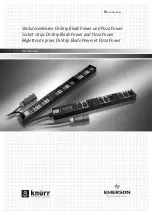Fault Recording
Logic expressions define the three conditions that determine when a fault has occurred. If a fault is
detected by the relay, the relay records (stores in memory) data about the fault. The three conditions that
determine a fault are
Trip
,
Pick Up
, and
Logic
trigger. To define these conditions, click on
Fault
Recording, Logic
, and then click on
Tripped, Pickup
, and
Logic
in turn and program the inputs that define
each condition. (See Figure 14-37.) You may clear the existing programming by clicking on the
Clear
button or clicking on each individual variable.
The fault recording function can record up to 32 oscillographic records in non-volatile memory. Because
there is only a specific amount of memory available, as additional faults are recorded, the oldest records
are overwritten. Each record can record only a limited number of data cycles. If you have less than 32
records, you can have more than 15 cycles of data per record (total of 480 cycles). To select the number
of cycles of data and number of records, click on the Oscillographic Records,
Select
button, and click on
the number of records that you want to record.
Logic settings for the Target Reset Logic can be made by clicking on the
Target Reset Logic
button and
then clicking on the
Reset
input. Other logic blocks shown under BESTlogic on the panel are shown for
reference only. There is no interaction available.
Any protective function, except 62, 162, and 60FL that has a trip, will set a target because these functions
have the targets enabled on the
Fault Recording
tab. If you are using a protective function in a
supervisory capacity and do not want to set a target when the protective function trips, disable that target
by clicking on the specific target. If you want to disable all of the targets for a function such as the
frequency protection function, click on the
No 81's
button on the left side of the
Enabled Targets
.
Figure 14-37. Reporting and Alarms Screen, Fault Recording Tab
9365200990 Rev F
BE1-CDS240 BESTCOMS Software
14-27
Summary of Contents for BE1-CDS240
Page 2: ......
Page 8: ...vi BE1 CDS240 Introduction 9365200990 Rev F This page intentionally left blank ...
Page 38: ...1 28 BE1 CDS240 General Information 9365200990 Rev F This page intentionally left blank ...
Page 40: ...ii BE1 CDS240 Quick Start 9365200990 Rev F This page intentionally left blank ...
Page 152: ...ii BE1 CDS240 Metering 9365200990 Rev F This page intentionally left blank ...
Page 226: ...iv BE1 CDS240 Application 9365200990 Rev F This page intentionally left blank ...
Page 286: ...ii BE1 CDS240 Security 9365200990 Rev F This page intentionally left blank ...
Page 290: ...9 4 BE1 CDS240 Security 9365200990 Rev F This page intentionally left blank ...
Page 292: ...ii BE1 CDS240 Human Machine Interface 9365200990 Rev F This page intentionally left blank ...
Page 306: ...10 14 BE1 CDS240 Human Machine Interface 9365200990 Rev F This page intentionally left blank ...
Page 308: ...ii BE1 CDS240 ASCII Command Interface 9365200990 Rev F This page intentionally left blank ...
Page 342: ...11 34 BE1 CDS240 ASCII Command Interface 9365200990 Rev F This page intentionally left blank ...
Page 349: ...Figure 12 5 Horizontal Rack Mount Front View 9365200990 Rev F BE1 CDS240 Installation 12 5 ...
Page 361: ...Figure 12 17 Typical DC Connection Diagrams 9365200990 Rev F BE1 CDS240 Installation 12 17 ...
Page 372: ...12 28 BE1 CDS240 Installation 9365200990 Rev F This page intentionally left blank ...
Page 468: ...13 92 BE1 CDS240 Testing and Maintenance 9365200990 Rev F This page intentionally left blank ...
Page 512: ...14 42 BE1 CDS240 BESTCOMS Software 9365200990 Rev F This page intentionally left blank ...
Page 544: ...ii BE1 CDS240 Terminal Communication 9365200990 Rev F This page intentionally left blank ...
Page 550: ...ii BE1 CDS240 Settings Calculations 9365200990 Rev F This page intentionally left blank ...
Page 578: ...D 28 BE1 CDS240 Settings Calculations 9365200990 Rev F This page intentionally left blank ...
Page 579: ......