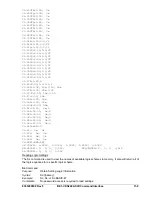10-10
BE1-CDS240 Human-Machine Interface
9365200990 Rev F
Automatic Display Priority
If no front panel-scrolling key has been pressed for approximately five minutes, the relay automatically
switches to and displays the highest priority REPORT STATUS menu screen. In a typical application, the
user would return to the relay and prefer to see the data that is of the most interest already on the screen.
The automatic screen display follows the priority logic described in Table 10-2. For example, if a trip has
occurred, the
Targets
screen is the highest priority and will be displayed automatically.
Table 10-2. Automatic Screen Display Priority Status
Priority
Priority Logic
State
Screen Displayed
Data
1 Targets
active \STAT\TARGETS
Scrolling display of Target Elements and Fault
Currents.
2
Alarms active
\STAT\ALARMS
Scrolling display of Active Alarms.
3
Scrolling Screens
active
\STAT\SCRNS\SCRN
Scrolling display of User Screens programmed
with the SG-SCREEN command.
4
Scrolling Screens
disabled
\STAT\TARGETS
Default target screen showing ‘TARGETS
NONE’.
If there are no targets or alarms, then the relay will automatically scroll through the user programmable
scroll list (there is a scrolling display of up to 16 screens).
When the display is scrolling through the programmed scroll list, you can freeze the display and manually
scroll through the scroll list. Pressing the
RIGHT
or
LEFT
scroll pushbutton will freeze the display.
Repeatedly pressing the
RIGHT
scroll pushbutton will progress through the scroll list in ascending order.
Repeatedly pressing the
LEFT
scroll pushbutton will progress through the scroll list in descending order.
Pressing the
UP
scroll pushbutton will leave the automatic scroll list and place you in the menu tree at
Screen 1.3, STAT\SCREENS.
Once the user has taken manual control of the display by pressing any of the scrolling pushbuttons,
automatic priority has been disabled until the display times out. Thus, if a trip or alarm occurs during this
time, the trip or Alarm LED will light up but the display will not jump to the appropriate screen. It will be
necessary to manually scroll to the
Targets
or
Alarms
screen to see this data and to reset it.
The HMI can be returned to automatic priority immediately without waiting for the timer to time out by
scrolling to Screen 1.3, STAT\SCREENS and pressing the
DOWN
scroll pushbutton to return to the
automatic scroll list.
Setting the Screen Scroll list
The default screen number is the screen number displayed in the upper-left-hand corner of display screen
shown in Figures 10-2 through 10-9. Consult these Figures for assistance when making or interpreting
scrolling screens settings.
The default scrolling screens are:
SG-SCREEN1 = 1.4.6
SG-SCREEN2 = 3.1.2
SG-SCREEN3 = 3.4.1
SG-SCREEN4 = 3.5.1
SG-SCREEN5 = 3.2.1
SG-SCREEN6 = 3.2.1.1
SG-SCREEN7 = 3.2.1.2
SG-SCREEN8 = 3.2.2
SG-SCREEN9 = 3.2.2.1
SG-SCREEN10 = 3.2.2.2
SG-SCREEN11 = 0
SG-SCREEN12 = 0
SG-SCREEN13 = 0
SG-SCREEN14 = 0
SG-SCREEN15 = 0
SG-SCREEN16 = 0
Summary of Contents for BE1-CDS240
Page 2: ......
Page 8: ...vi BE1 CDS240 Introduction 9365200990 Rev F This page intentionally left blank ...
Page 38: ...1 28 BE1 CDS240 General Information 9365200990 Rev F This page intentionally left blank ...
Page 40: ...ii BE1 CDS240 Quick Start 9365200990 Rev F This page intentionally left blank ...
Page 152: ...ii BE1 CDS240 Metering 9365200990 Rev F This page intentionally left blank ...
Page 226: ...iv BE1 CDS240 Application 9365200990 Rev F This page intentionally left blank ...
Page 286: ...ii BE1 CDS240 Security 9365200990 Rev F This page intentionally left blank ...
Page 290: ...9 4 BE1 CDS240 Security 9365200990 Rev F This page intentionally left blank ...
Page 292: ...ii BE1 CDS240 Human Machine Interface 9365200990 Rev F This page intentionally left blank ...
Page 306: ...10 14 BE1 CDS240 Human Machine Interface 9365200990 Rev F This page intentionally left blank ...
Page 308: ...ii BE1 CDS240 ASCII Command Interface 9365200990 Rev F This page intentionally left blank ...
Page 342: ...11 34 BE1 CDS240 ASCII Command Interface 9365200990 Rev F This page intentionally left blank ...
Page 349: ...Figure 12 5 Horizontal Rack Mount Front View 9365200990 Rev F BE1 CDS240 Installation 12 5 ...
Page 361: ...Figure 12 17 Typical DC Connection Diagrams 9365200990 Rev F BE1 CDS240 Installation 12 17 ...
Page 372: ...12 28 BE1 CDS240 Installation 9365200990 Rev F This page intentionally left blank ...
Page 468: ...13 92 BE1 CDS240 Testing and Maintenance 9365200990 Rev F This page intentionally left blank ...
Page 512: ...14 42 BE1 CDS240 BESTCOMS Software 9365200990 Rev F This page intentionally left blank ...
Page 544: ...ii BE1 CDS240 Terminal Communication 9365200990 Rev F This page intentionally left blank ...
Page 550: ...ii BE1 CDS240 Settings Calculations 9365200990 Rev F This page intentionally left blank ...
Page 578: ...D 28 BE1 CDS240 Settings Calculations 9365200990 Rev F This page intentionally left blank ...
Page 579: ......