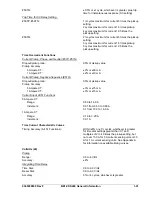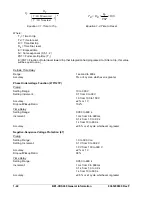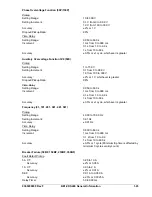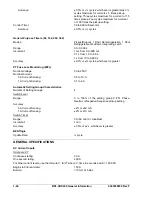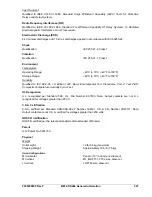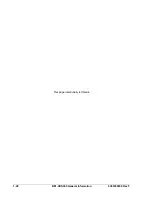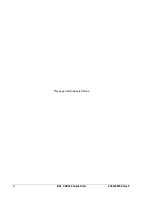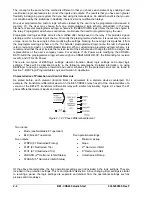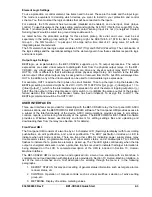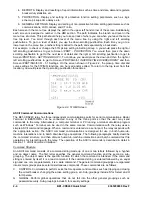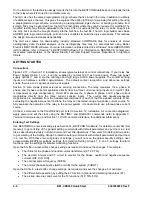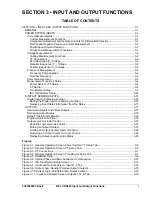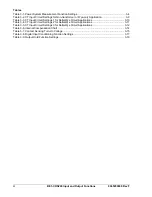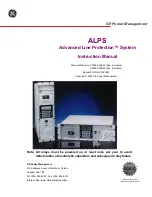9365200990 Rev F
BE1-CDS240 Quick Start
2-5
M METERING. Read all real time metering values. This general command grouping has no sub-
groupings.
P
PROGRAM. Subgroup command to read or program a setting.
R
REPORTS. Read and reset reporting functions such as time and date, demand registers, breaker
duty statistics, etc. Sub-groupings include: A for Alarm functions, B for Breaker monitoring functions,
D for Demand recording functions, F for Fault summary reporting functions, G for General
information and S for Sequence of Events recorder functions.
S
SETTINGS. Set all setting parameters that govern the functioning of the relay. Sub-groupings
include: 0,1,2,3 for settings in setting groups, A for alarm settings, B for breaker monitoring settings,
G for general settings, L for logic settings.
MISCELLANEOUS. These include Access, Exit, and Help.
Examples of object names would be 51N for the neutral inverse time overcurrent element or PIA for the A
phase, peak current demand register.
For example, to check the 51N pickup setting in Setting Group 3, you would enter S3-51N for Settings,
Group 3-51N. The relay would respond with the current pickup, time dial, and curve settings for the 51N
element. To edit these settings, the same command would be used with an = followed by the new settings
and the enter pushbutton. The user should note that it is necessary to use the Access and Exit
commands when using the write version of these commands.
Human-to-Machine ASCII Command Operations
The ASCII command scheme allows the user to read and/or write settings and operational items on a
function-by-function basis. However, this also requires a great many commands. The mnemonic format of
the commands is designed to facilitate interactive communications with the relay. It is not necessary to
remember all of the object names. Most commands support a multiple read version where it is not
necessary to specify a complete object name. You can enter the first two letters of a command and the
relay will respond with all applicable objects.
For example, you want the relay to report the breaker operations counter reading. You can enter RB for
Report Breaker and the relay will respond with all of the breaker report objects including the operations
counter. If you had remembered that the object name is OPCNTR, you could have entered RB-OPCNTR
and received only the operations counter report. Partial object names are also supported. For example,
you wish to read the entire peak-since-reset demand registers. You can enter RD-PI for Report Demand -
Peak Current (I) and the relay will respond with the values and time stamps for A, B, C, N and Q. To reset
all five of the peak since reset demand registers, enter the command RD-PI=0. To read only the value for
the neutral demand, the full object name would have been entered (RD-PIN).
Batch Command Text File Operations
With a few exceptions, each function of the relay uses one command to set it and each setting command
operates on all of the parameters required by that element. See the example mentioned above in the
paragraph titled
Command Structure
. This format results in a great many commands to fully set the relay.
Also, the process of setting the relay does not use a prompting mode where the relay prompts you for
each parameter in turn until you exit the setting process. For these reasons, a method for setting the relay
using batch text files is recommended.
In batch upload type operations, the user creates an ASCII text file of commands and sends it to the
relay. To facilitate this process, the response from a multiple read command is output from the BE1-
CDS240 in command format. Therefore, the user need only enter S for Set (with no subgroup) and the
relay responds with all of the setting commands and their associated parameters. If the user enters S2 for
Set Group 2, the relay responds with all of the setting commands for Setting Group 2. The user may
capture this response to a file, edit it using any ASCII text editor, and then send the file back to the relay.
See Section 11,
ASCII Command Interface
, for a more detailed discussion of how to use ASCII text files
for setting the relay.
BESTCOMS for BE1-CDS240, Graphical User Interface
Basler Electric's graphical user interface (GUI) software, BESTCOMS, is an alternative method for quickly
developing setting files in a friendly, Windows
based environment. Using the GUI, you may prepare
setting files off-line (without being connected to the relay) and then upload the settings to the relay at your
convenience. These settings include protection and control, operational and logic, breaker and
transformer monitoring, metering and fault recording. Engineering personnel can develop, test, and
replicate the settings before exporting it to a file and transmitting the file to technical personnel in the field.
Summary of Contents for BE1-CDS240
Page 2: ......
Page 8: ...vi BE1 CDS240 Introduction 9365200990 Rev F This page intentionally left blank ...
Page 38: ...1 28 BE1 CDS240 General Information 9365200990 Rev F This page intentionally left blank ...
Page 40: ...ii BE1 CDS240 Quick Start 9365200990 Rev F This page intentionally left blank ...
Page 152: ...ii BE1 CDS240 Metering 9365200990 Rev F This page intentionally left blank ...
Page 226: ...iv BE1 CDS240 Application 9365200990 Rev F This page intentionally left blank ...
Page 286: ...ii BE1 CDS240 Security 9365200990 Rev F This page intentionally left blank ...
Page 290: ...9 4 BE1 CDS240 Security 9365200990 Rev F This page intentionally left blank ...
Page 292: ...ii BE1 CDS240 Human Machine Interface 9365200990 Rev F This page intentionally left blank ...
Page 306: ...10 14 BE1 CDS240 Human Machine Interface 9365200990 Rev F This page intentionally left blank ...
Page 308: ...ii BE1 CDS240 ASCII Command Interface 9365200990 Rev F This page intentionally left blank ...
Page 342: ...11 34 BE1 CDS240 ASCII Command Interface 9365200990 Rev F This page intentionally left blank ...
Page 349: ...Figure 12 5 Horizontal Rack Mount Front View 9365200990 Rev F BE1 CDS240 Installation 12 5 ...
Page 361: ...Figure 12 17 Typical DC Connection Diagrams 9365200990 Rev F BE1 CDS240 Installation 12 17 ...
Page 372: ...12 28 BE1 CDS240 Installation 9365200990 Rev F This page intentionally left blank ...
Page 468: ...13 92 BE1 CDS240 Testing and Maintenance 9365200990 Rev F This page intentionally left blank ...
Page 512: ...14 42 BE1 CDS240 BESTCOMS Software 9365200990 Rev F This page intentionally left blank ...
Page 544: ...ii BE1 CDS240 Terminal Communication 9365200990 Rev F This page intentionally left blank ...
Page 550: ...ii BE1 CDS240 Settings Calculations 9365200990 Rev F This page intentionally left blank ...
Page 578: ...D 28 BE1 CDS240 Settings Calculations 9365200990 Rev F This page intentionally left blank ...
Page 579: ......