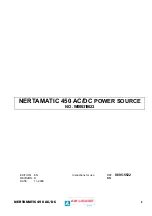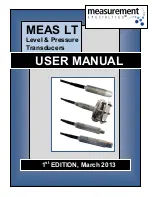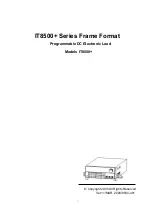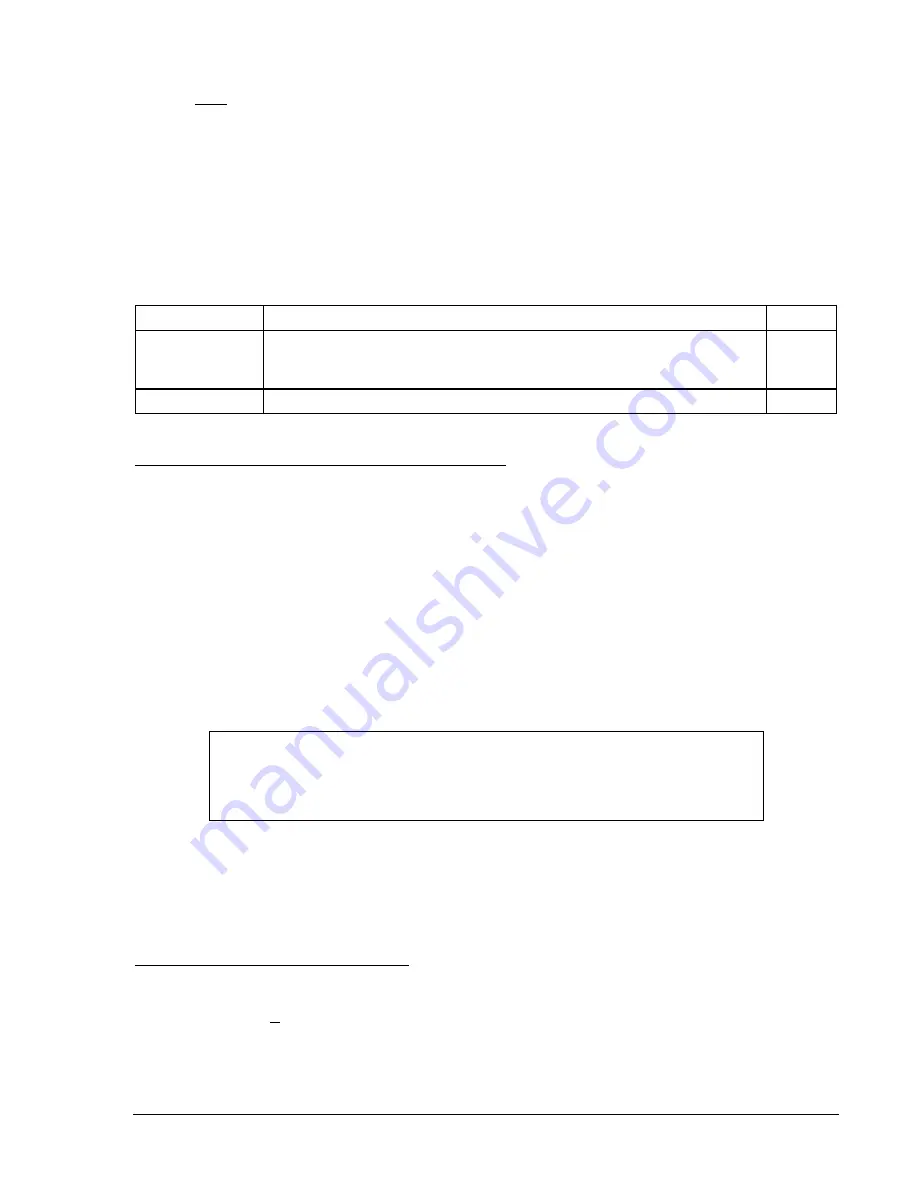
At the top center of the
BESTlogic Function Element
screen is a pull-down menu labeled
Logic
. This
menu allows viewing of the BESTlogic settings for each preprogrammed logic scheme. A custom logic
scheme must be created and selected in the
Logic
pull-down menu at the top of the screen before
BESTlogic settings can be changed. See Section 7,
BESTlogic Programmable Logic
.
Enable the 87 function by selecting its mode of operation from the
Mode
pull-down menu. To connect the
element's input, select the button for the input in the
BESTlogic Function Element
screen. The
BESTlogic
Expression Builder
screen will open. Select the expression type to be used. Then, select the BESTlogic
variable, or series of variables to be connected to the input. Select
Save
when finished to return to the
BESTlogic Function Element
screen. For more details on the
BESTlogic Expression Builder
, see Section
7,
BESTlogic Programmable Logic
. Select
Done
when the settings have been completely edited.
Table 4-8 summarizes the BESTlogic settings for Neutral Differential.
Table 4-8. BESTlogic Settings for Neutral Differential
Function Range/Purpose
Default
Mode
0 = Disabled, 1 = IG vs. CT Input 1 Neutral, 2 = IG vs. CT Input 2
Neutral, 3 = IG vs. CT Input 3 Neutral, 4 = IG vs. CT Input 4 Neutral, 5 =
IG vs. CT Input 5 Neutral, 6 = IG vs. CT Input 6 Neutral.
0
BLK
Logic expression that disables function when TRUE.
0
Auto-Tap Compensation Settings for Neutral Differential
The tap adjustment factors are automatically calculated such that Equation 4-8 is TRUE. CTRn is the CT
ratio for the three-phase CT input circuit designated by the 87ND or 187ND setting in the active logic. The
CTR settings are entered using BESTCOMS (see Figure 4-12). See Section 3,
Input and Output
Functions, Power System Inputs,
for more details on these settings.
The CT input with the highest CTR is selected as the driving tap and set to the minimum setting (2.0 for 5-
ampere units or 0.4 for 1-ampere units). Equation 4-8 is solved for the other tap. The currents can be tap
adjusted up to a spread ratio of 10:1. If the ratio between TAPN and TAPG is greater than 10, it will be
necessary to adjust CT ratios to bring the tap factors closer together. The relay will give an error message
if the spread ratio is greater than 10.
CTRG
*
TAPG
CTRn
*
TAPN
Equation 4-8. Solve for the other Tap (TAPN or TAPG)
NOTE
Since the calculated neutral used by the 87ND function is designated by
BESTlogic, you may get an auto-tap error when changing the 87ND logic setting
in the user programmable logic settings.
The tap factors calculated by the auto-tap calculation feature can be determined in several ways. They
are displayed on the optional HMI using Screen 5.#.2.1, \PROT\SG#\87ND\87ND. Or, the current check
record provided by the differential alarm function includes a listing of the compensation parameters in the
setting group that was active at the time that the record was triggered. See Section 6,
Reporting and
Alarm Functions, Differential Current Monitoring Function, Setting Differential Current Monitoring Alarms,
for more details on this report.
Operating Settings for Neutral Differential
Operating settings are made using BESTCOMS. Figure 4-19 illustrates the BESTCOMS screen used to
select operational settings for the 87ND and 187ND functions. To open the screen, select
Percentage
Differential
from the
Screens
pull-down menu. Then select the
87ND/187ND
tab. Alternately, settings may
be made using S<g>-87ND and S<g>-187ND ASCII commands or through the optional HMI Screens
5.#.2.1, \PROT\SG#\87ND\87ND, 5.#.2.2, \PROT\SG#\187ND\187ND.
The operating settings for Neutral Differential are provided in Table 4-9.
9365200990 Rev F
BE1-CDS240 Protection and Control
4-21
Summary of Contents for BE1-CDS240
Page 2: ......
Page 8: ...vi BE1 CDS240 Introduction 9365200990 Rev F This page intentionally left blank ...
Page 38: ...1 28 BE1 CDS240 General Information 9365200990 Rev F This page intentionally left blank ...
Page 40: ...ii BE1 CDS240 Quick Start 9365200990 Rev F This page intentionally left blank ...
Page 152: ...ii BE1 CDS240 Metering 9365200990 Rev F This page intentionally left blank ...
Page 226: ...iv BE1 CDS240 Application 9365200990 Rev F This page intentionally left blank ...
Page 286: ...ii BE1 CDS240 Security 9365200990 Rev F This page intentionally left blank ...
Page 290: ...9 4 BE1 CDS240 Security 9365200990 Rev F This page intentionally left blank ...
Page 292: ...ii BE1 CDS240 Human Machine Interface 9365200990 Rev F This page intentionally left blank ...
Page 306: ...10 14 BE1 CDS240 Human Machine Interface 9365200990 Rev F This page intentionally left blank ...
Page 308: ...ii BE1 CDS240 ASCII Command Interface 9365200990 Rev F This page intentionally left blank ...
Page 342: ...11 34 BE1 CDS240 ASCII Command Interface 9365200990 Rev F This page intentionally left blank ...
Page 349: ...Figure 12 5 Horizontal Rack Mount Front View 9365200990 Rev F BE1 CDS240 Installation 12 5 ...
Page 361: ...Figure 12 17 Typical DC Connection Diagrams 9365200990 Rev F BE1 CDS240 Installation 12 17 ...
Page 372: ...12 28 BE1 CDS240 Installation 9365200990 Rev F This page intentionally left blank ...
Page 468: ...13 92 BE1 CDS240 Testing and Maintenance 9365200990 Rev F This page intentionally left blank ...
Page 512: ...14 42 BE1 CDS240 BESTCOMS Software 9365200990 Rev F This page intentionally left blank ...
Page 544: ...ii BE1 CDS240 Terminal Communication 9365200990 Rev F This page intentionally left blank ...
Page 550: ...ii BE1 CDS240 Settings Calculations 9365200990 Rev F This page intentionally left blank ...
Page 578: ...D 28 BE1 CDS240 Settings Calculations 9365200990 Rev F This page intentionally left blank ...
Page 579: ......