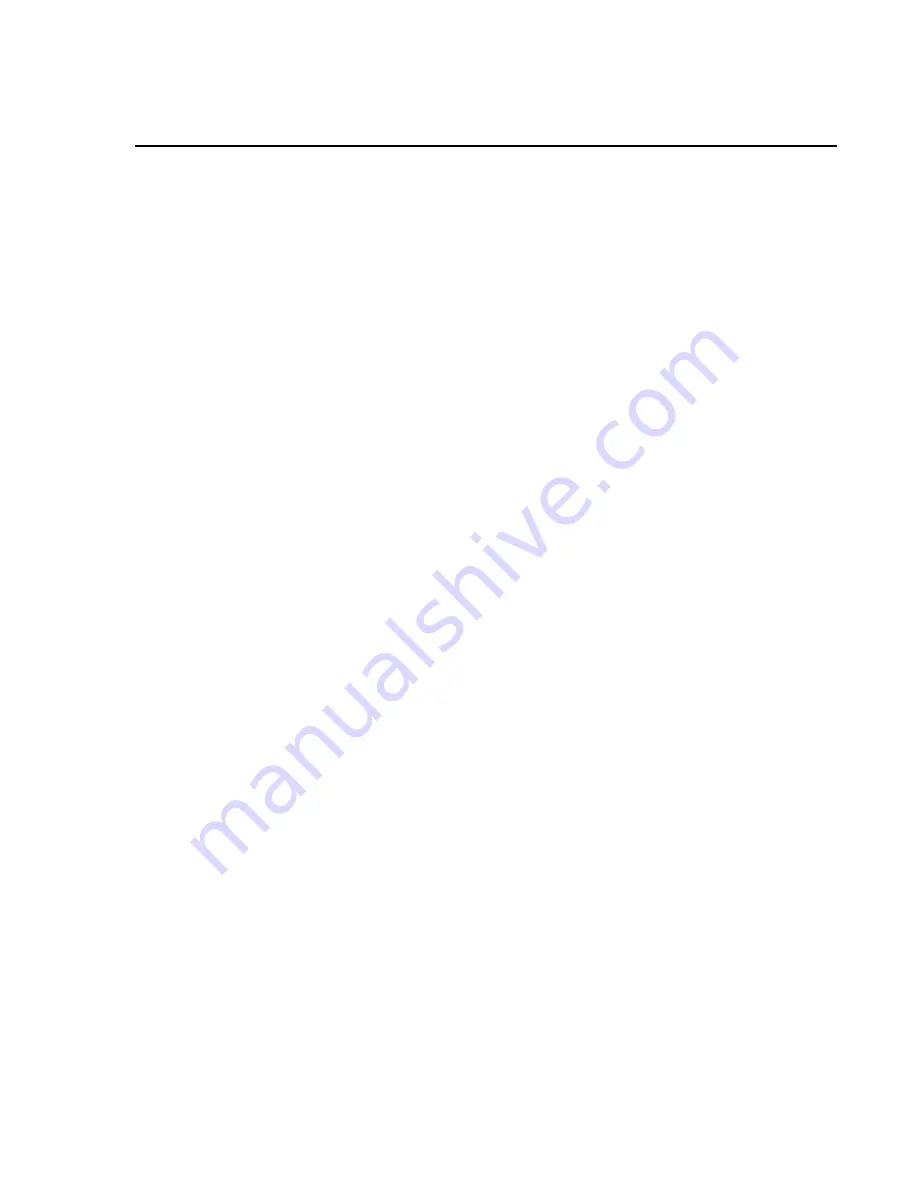
BE1-DFPR Functional Description
3-9
81 RTD
Underfrequency restore time delay
1 - 1000 seconds
81 UV
Underfrequency voltage inhibit
40 - 120 volts
Front Panel Display
Description
Range
27 PU
Undervoltage pickup
50 - 120 volts
27 TD
Undervoltage time delay
1 - 1000 seconds
59 PU
Overvoltage pickup
50 - 150 volts
59 TD
Overvoltage time delay
0.0 - 100 seconds
79 1 TD
Reclose time delay #1
0.00 - 100.00 seconds
79 2 TD
Reclose time delay #2
0.00 - 200.00 seconds
79 3 TD
Reclose time delay #3
0.00 - 200.00 seconds
79 4 TD
Reclose time delay #4
0.00 - 200.00 seconds
79 RST
Reclose Reset time delay
1.00 - 200.00 seconds
79 RECF
Reclose Fail time delay
0.0 - 9.9 seconds
79 MAX
Reclose Max cycle time delay
0 - 999 seconds
CT PRI
Primary CT current level
5 - 5000 Amps
CT SEC
Secondary CT current level
1 - 5 Amps
NCT PRI
Primary Neutral CT current level
5 - 5000 Amps
NCT SEC
Secondary Neutral CT current level
1 - 5 Amps
VT PRI
Primary VT voltage level
1 - 65000 volts
VT SEC
Secondary VT voltage level
60 - 130 volts
DEMAND T
Demand Time Interval
1 - 60 minutes
RST DMDS
Reset demand values
Yes - No
TST MODE Test Mode Entry
Yes - No
CAL MODE
Calibration Mode Entry
Yes - No
YEAR
Year clock setting
00 - 99 years
MONTH
Month clock setting
01 - 12 months
DAY
Day clock setting
01 - 31 days
HOUR
Hour clock setting
00 - 23
MINUTE
Minute clock setting
00 - 59 minutes
SECOND
Second clock setting
00 - 59 seconds
To program a parameter, operate the Settings Select switch until the parameter is displayed. Operate the
Settings Raise/Yes Lower/No switch until the setting to be programmed is displayed. Momentarily operating
the Settings Raise/Yes Lower/No switch steps the display one digit. Holding the Settings Raise/Yes
Lower/No switch up or down will increase the rate of change for the display. To save the newly programmed
settings and leave the Settings mode, operate the Status Select switch momentarily. After the switch is
operated, SAVE SETUP? is displayed in the window. To complete the save routine, push the Status Select
switch up. All parameter settings will be saved. If the Status Select switch is pushed down, the changed
settings will not be saved and NOT SAVED will be displayed in the window. If a pickup setting is set to a
level that will cause a trip or pickup for existing voltages or current, then NOT SAVED will be displayed
followed by the type of protective function that would cause the pickup or trip.
Maximum and minimum demand values for IA, IB, IC, KW, KVAR, and KVA are recorded and saved.
Recorded demand values are reset to zero from the front panel while in the Settings mode. Resetting
procedures are provided in Section 4. Maximum and minimum demand values may also be reset with one
of the user programmable inputs if selected from the PROGRAMMABLE INPUTS screen under
REVIEW/EDIT SETTINGS menu as described in publication 9 2315 00 991,
Terminal Displays and Settings.
From the Settings mode, sensing input circuits and relay output circuits can be tested sequentially or in a
programmed automatic sequence (TEST MODE); default settings can be loaded (LOAD DEF S); or the trip
output relays can be tested (TEST TRIP). Entry into test mode, load default settings, or test trip is made
from the test mode entry parameter (refer to the list of parameters listed in the preceding paragraphs). TEST
MODE would normally be used in a bench test environment or a new installation where all sensing input and
control output circuits are to be tested and verified. Load default settings is designed to be used during relay
Summary of Contents for BE1-DFPR
Page 10: ...BE1 DFPR General Information 1 4 Figure 1 1 Terminal Screens Flow Diagram Sheet 1 Of 2 ...
Page 11: ...BE1 DFPR General Information 1 5 ...
Page 12: ...BE1 DFPR General Information 1 6 Figure 1 2 Terminal Screens Flow Diagram Sheet 2 Of 2 ...
Page 15: ...BE1 DFPR General Information 1 9 ...
Page 23: ...BE1 DFPR General Information 1 17 ...
Page 24: ...BE1 DFPR General Information 1 18 Figure 1 4 Style Number Identification Chart ...
Page 26: ...BE1 DFPR General Information 1 20 KIWTG 6KOKPI 1RVKQP 5 5JQTV PXGTUG ...
Page 27: ...BE1 DFPR General Information 1 21 ...
Page 28: ...BE1 DFPR General Information 1 22 KIWTG 6KOKPI 1RVKQP QPI PXGTUG ...
Page 29: ...BE1 DFPR General Information 1 23 ...
Page 30: ...BE1 DFPR General Information 1 24 KIWTG 6KOKPI 1RVKQP GHKPKVG 6KOG ...
Page 31: ...BE1 DFPR General Information 1 25 ...
Page 32: ...BE1 DFPR General Information 1 26 KIWTG 6KOKPI 1RVKQP QFGTCVG PXGTUG ...
Page 33: ...BE1 DFPR General Information 1 27 ...
Page 34: ...BE1 DFPR General Information 1 28 KIWTG 6KOKPI 1RVKQP PXGTUG ...
Page 35: ...BE1 DFPR General Information 1 29 ...
Page 36: ...BE1 DFPR General Information 1 30 KIWTG 6KOKPI 1RVKQP 8 8GT PXGTUG ...
Page 37: ...BE1 DFPR General Information 1 31 ...
Page 38: ...BE1 DFPR General Information 1 32 KIWTG 6KOKPI 1RVKQP ZVTGOGN PXGTUG ...
Page 39: ...BE1 DFPR General Information 1 33 ...
Page 40: ...BE1 DFPR General Information 1 34 KIWTG 6KOKPI 1RVKQP 5 5VCPFCTF PXGTUG ...
Page 41: ...BE1 DFPR General Information 1 35 ...
Page 42: ...BE1 DFPR General Information 1 36 KIWTG 6KOKPI 1RVKQP 5 8GT PXGTUG ...
Page 43: ...BE1 DFPR General Information 1 37 ...
Page 44: ...BE1 DFPR General Information 1 38 KIWTG 6KOKPI 1RVKQP 5 ZVTGOGN PXGTUG ...
Page 45: ...BE1 DFPR General Information 1 39 ...
Page 46: ...BE1 DFPR General Information 1 40 KIWTG 6KOKPI 1RVKQP 5 QPI 6KOG PXGTUG ...
Page 47: ...BE1 DFPR General Information 1 41 ...
Page 48: ...BE1 DFPR General Information 1 42 KIWTG 6KOKPI 1RVKQP KZGF 6KOG ...
Page 50: ...BE1 DFPR Controls and Indicators 2 2 Figure 2 1 BE1 DFPR Horizontal Mount ...
Page 51: ...BE1 DFPR Controls and Indicators 2 3 ...
Page 52: ...BE1 DFPR Controls and Indicators 2 4 Figure 2 2 BE1 DFPR Vertical Mount ...
Page 57: ...BE1 DFPR Controls and Indicators 2 9 Figure 2 3 Control Module Front Panel Horizontal Mount ...
Page 59: ...BE1 DFPR Functional Description 3 2 ...
Page 60: ...BE1 DFPR Functional Description 3 3 ...
Page 61: ...BE1 DFPR Functional Description 3 4 KIWTG WPEVKQPCN NQEM KCITCO ...
Page 70: ...BE1 DFPR Functional Description 3 13 and 50TN ...
Page 85: ...BE1 DFPR Installation 4 2 ...
Page 86: ...BE1 DFPR Installation 4 3 Figure 4 1 Outline Dimensions Rack Mounting ...
Page 87: ...BE1 DFPR Installation 4 4 ...
Page 88: ...BE1 DFPR Installation 4 5 Figure 4 2 Outline Dimensions Panel Mounting ...
Page 90: ...BE1 DFPR Installation 4 7 Figure 4 3 DC Control Connections Typical ...
Page 91: ...BE1 DFPR Installation 4 8 ...
Page 92: ...BE1 DFPR Installation 4 9 Figure 4 4 Connection Diagram ...
Page 93: ...BE1 DFPR Installation 4 10 ...
Page 94: ...BE1 DFPR Installation 4 11 Figure 4 5 BE1 DFPR Rear View ...
Page 95: ...BE1 DFPR Installation 4 12 ...
Page 96: ...BE1 DFPR Installation 4 13 Figure 4 6 Communications Interface ...
Page 97: ...BE1 DFPR Installation 4 14 ...
Page 98: ...BE1 DFPR Installation 4 15 Figure 4 7 RS 232 Connection Diagram For IBM Type Computers ...
Page 100: ...BE1 DFPR Installation 4 17 Figure 4 9 RS 232 Interconnection Diagram For RFL 9660 Switch ...
Page 103: ...BE1 DFPR Testing 5 3 ...
Page 104: ...BE1 DFPR Testing 5 4 Figure 5 1 BE1 DFPR Test Simulator Front View ...
Page 105: ...BE1 DFPR Testing 5 5 ...
Page 106: ...BE1 DFPR Testing 5 6 Figure 5 2 BE1 DFPR Test Simulator Rear View ...
Page 107: ...BE1 DFPR Testing 5 7 ...
Page 108: ...BE1 DFPR Testing 5 8 Figure 5 3 BE1 DFPR Test Simulator Schematic Diagram Sheet 1 of 2 ...
Page 109: ...BE1 DFPR Testing 5 9 ...
Page 110: ...BE1 DFPR Testing 5 10 Figure 5 4 BE1 DFPR Test Simulator Schematic Diagram Sheet 2 of 2 ...
Page 111: ...BE1 DFPR Testing 5 11 ...
Page 112: ...BE1 DFPR Testing 5 12 Figure 5 5 Test Setup Diagram ...
Page 114: ...BE1 DFPR Testing 5 14 ...
Page 134: ...BE1 81 O U Maintenance 6 2 ...












































