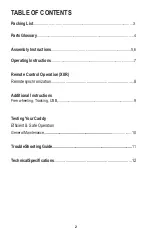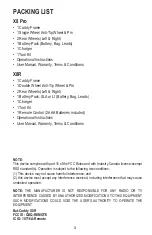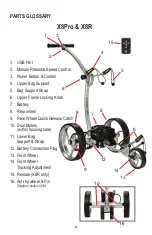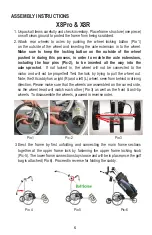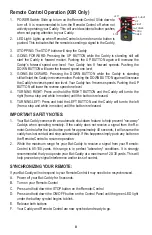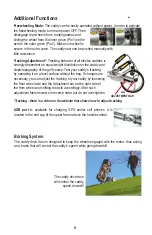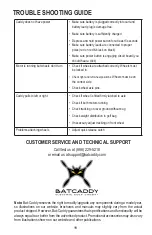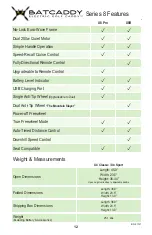8
Remote Control Operation (X8R Only)
1.
POWER Switch: Slide up to turn on the Remote-Control. Slide down to
turn off. It is recommended to turn the Remote-Control off when not
actively operating your Caddy. This will avoid accidental button pushes
when not paying attention to your Caddy.
2.
LED L
ight: Lights up when Remote-Control is turned on and a button is
pushed. This indicates that the remote is sending a signal to the Caddy.
3.
STOPPING: The
STOP
button will stop
the Caddy
4.
GOING FORWARD: Pressing the UP BUTTON w
hile the Caddy is standing still will
start the Caddy in forward motion. Pushing the UP BUTTON again will increase the
Caddy’s forward speed one level. Your Caddy has 9 forward speeds. Pushing the
DOWN BUTTON will lower the forward speed one level.
3. GOING BACKWARD: Pressing the DOWN BUTTON while the Caddy is
standing
still will start the Caddy in reverse motion. Pushing the DOWN BUTTON again will increase
the Caddy’s reverse speed one level. Your Caddy has 9 reverse speeds. Pushing the UP
BUTTON will lower the reverse speed one level.
4. TURNING RIGHT: Press and hold the RIGHT BUTTON and the Caddy will tu
rn to the
right (from a stop and while in motion) until the button is released.
5. TURNING LEFT: Press and hold the LEFT BUTTON and the Caddy will turn to the left
(from a stop and while in motion) until the button is released.
LED LIGHT
POWER
UP
LEFT
STOP
TIMER
RIGHT
DOWN
IMPORTANT SAFETY NOTES:
1.
Your Bat-Caddy comes with an automatic shut-down feature to help prevent “run-away”
Caddys when operating remotely. If the caddy does not receive a signal from the Re
-
mote-Control after the last button push for approximately 40 seconds, it will assume the
caddy has lost contact and stop automatically. If this happens simply push any button on
the Remote-Control to resume operation.
2.
While the maximum range for your Bat-Caddy to receive a signal from your Remote-
Control is 80-100 yards, this range is in perfect “laboratory” conditions. It is strongly
recommended that you operate your Bat-Caddy at a maximum of 20-30 yards. This will
help prevent any signal interference and/or loss of control.
SYNCHRONIZING YOUR REMOTE:
If your Bat-Caddy will not respond to your Remote-Control it may need to be resynchronized.
A. Power off your Bat-Caddy for 5 seconds.
B. Turn on your Remote-Control
C. Press and hold down the STOP button on the Remote-Control
D. Press and hold down the ON/OFF button on the Control Panel until the green LED
light
under the battery symbol begins to blink.
E. Release both buttons
F. Your Caddy and Remote-Control are now synched and ready to go.