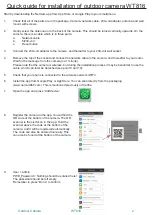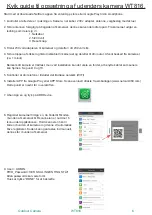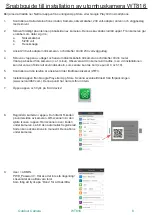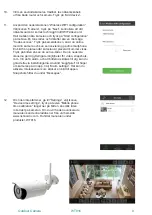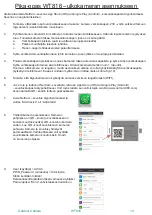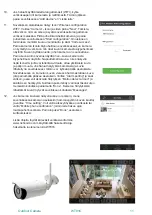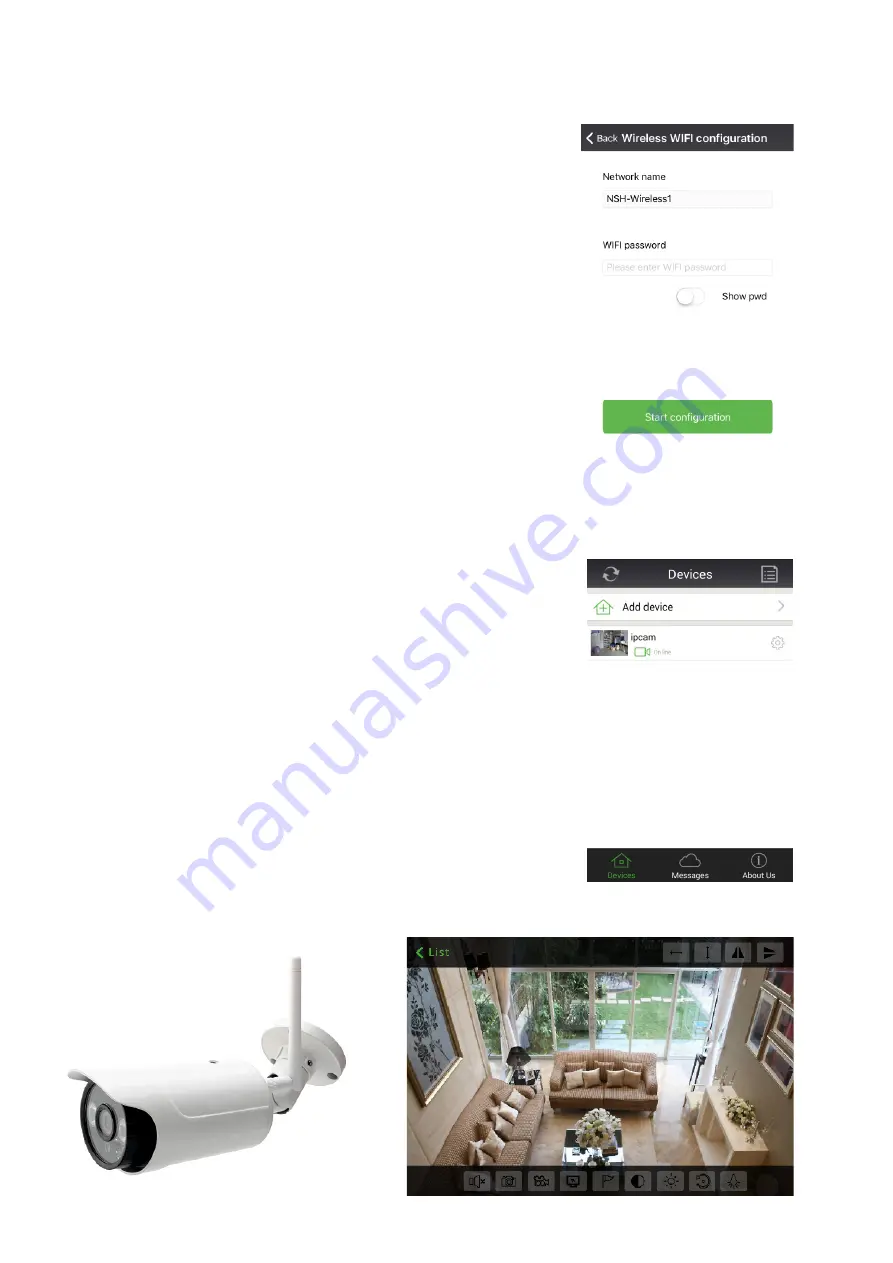
10.
If you wish to use the camera wirelessly, the network cable
should be detached from both the router and the camera.
Thereafter, press “Add device”.
11.
Use the icon at the bottom, called “Wireless WIFI configuration”.
Choose the “Camera” icon, press “Next”, check that your
network name is correct and add your WIFI password. Hold the
phone close to the camera and press “Start configuration” on
your phone. A tone will be heard, after which a voice will say
“Code success”. Press the camera icon when you are online
with our camera to see a live view on your smartphone. An
image of the area where your camera is placed will be shown.
Press this picture, and you will be able to see live pictures.
The bottom nine icons will give you further options for video,
snapshots, and more. If you wish to have an alarm, and to
have pictures sent to you, this can be enabled in the settings.
Use the “cogwheel” on the right of the camera on your app.
Choose “Alarm settings”. Here you can enable motion sensor,
which sends a picture to the app. You can find snapshots
under “Messages”.
12.
If the time is not correct, go to “Settings”, choose the
“Device time settings” icon and press “Mobile phone time
calibration”. This will automatically adjust the time correctly.
If you want the advanced user manual, it can be downloaded
from our website www.nshnordic.com. You will find it under
products, WT816.
Outdoor Camera
WT816
3