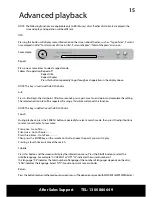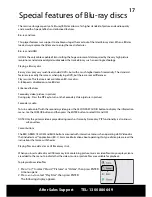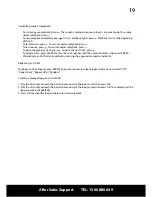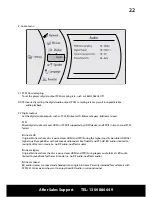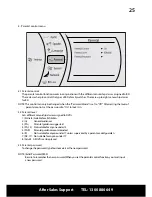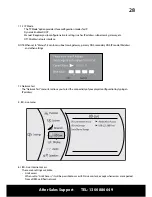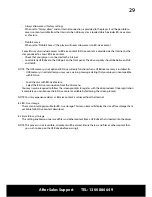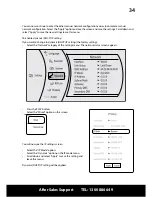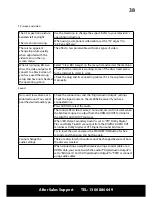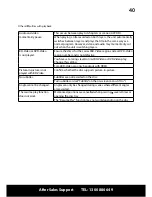After Sales Support TEL: 1300 886 649
29
•
Always allow access (factory setting)
When set to "Always allow" and an Internet connection is provided to the player, it will be possible to
access content available from the Internet when a Blu-ray disc is loaded which includes BD-Live access
as a feature.
•
Prohibit access
When set to "Prohibit Access", the player will never allow access to BD-Live content.
Some Blu-ray discs include access to BD-Live content. BD-Live content is provided via the Internet by the
disc producer. To access BD-Live content:
•
Check that your player is connected to the Internet.
•
Load a blank USB drive to the USB port on the front panel. The drive capacity should be between 2GB
and 16GB.
NOTE: The USB memory is not optional. BD-Live will only function when a USB drive memory is installed. If a
USB memory is not installed, you may see a warning message stating that your player is incompatible
with BD-Live.
•
Load the disc with BD-Live feature.
•
Select the BD-Live menu option from the disc menu.
You may now be required to follow the screen prompts to register with the disc producer. Once registration
is complete you can browse the BD-Live content available by following the screen prompts.
NOTE: You may experience delays as BD-Live content is retrieved from the Internet.
8.2 BD-Live storage
There are no settings possible for BD-Live storage. This menu item will display the size of free storage that is
available for BD-Live content download.
8.3 Erase Blu-ray storage
This setting enables you to erase all files and other content from a USB drive that is loaded into the player.
NOTE: This process is not reversible, all content will be erased. Ensure there are no files or other content that
you wish to keep on the USB drive before erasing it.