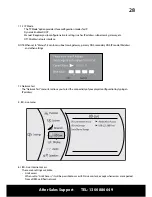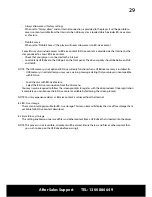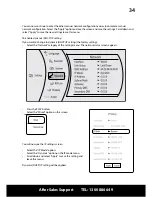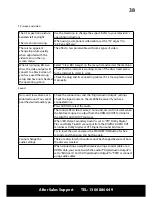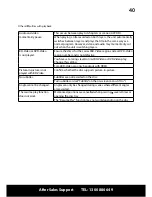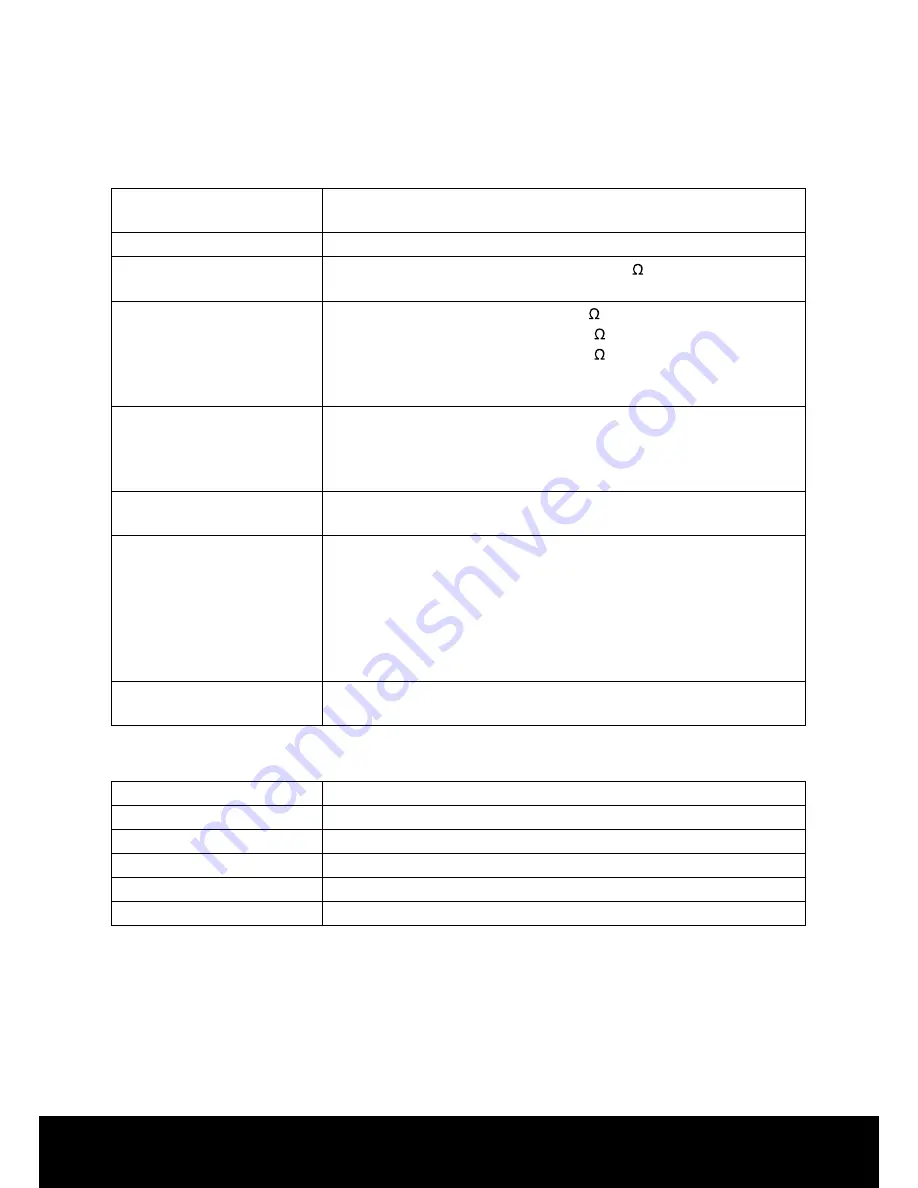
After Sales Support TEL: 1300 886 649
41
Systems and outputs
Media
BD-ROM, BD-JAVA 1.1, DVD-video, DVD+RW/+R,
DVD-RW/-R, CD-RW/-R.
VF Signal system
NTSC/PAL
Video output
Electric level output: 1.0 Vp--p Resistance: 75
Output connector: Pin jack (1 system)
Component video
(Y, CB,CR)
Y Output level: 1.0 Vp-p Resistance: 75
PB Output level: 0.7 Vp-p Resistance 75
PR Output level: 0.7 Vp-p Resistance 75
Output connector: Pin jack (Y: green, PB: Blue, PR: red) (1 system)
Output format: 576i/480i/480p/576p/720p/1080i
Audio output
Output level: 2 Vrms (1 kHz, 0 dB)
Output connector: Pin jack
Number of connectors: 2 channel: 1 system
7.1 channel discrete output: 1 system
Audio output
(digital audio)
Optical digital output: Optical terminal
Coaxial digital output: Pin jack
Audio performance
Frequency response:
DVD (linear audio): 4 Hz to 22 kHz (48 kHz sampling)
4 Hz to 44 kHz (96 kHz sampling)
CD-Audio: 4 Hz to 20 kHz
S/N ratio: 90 dB
Dynamic range: 80 dB
Total harmonic distortion: 0.004 %
HDMI Output
Output format: 480i/576i/480p/576p/1080i/720p/1080p
Output connector: Type A (19 pin)
General
Power
110V-240V ~ 50/60Hz
Power consumption
15W
Product dimensions
430mm (L) x 240mm (W) x 40mm (H)
Weight
2.5kg
Operating temperature
5°C to 35°C (41°F to 95°F)
Operating humidity
10% to 80%
Specifications