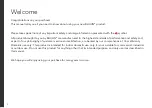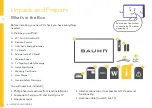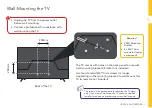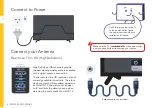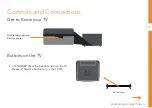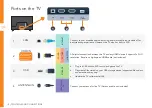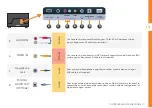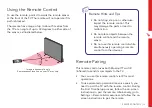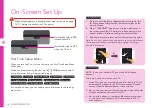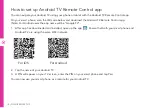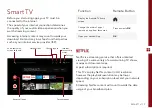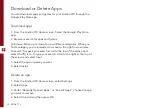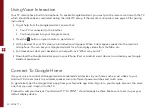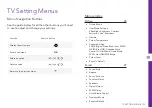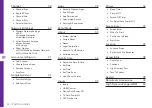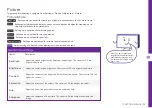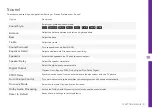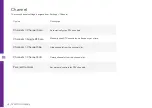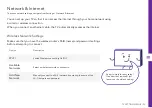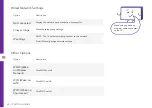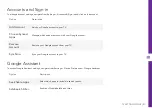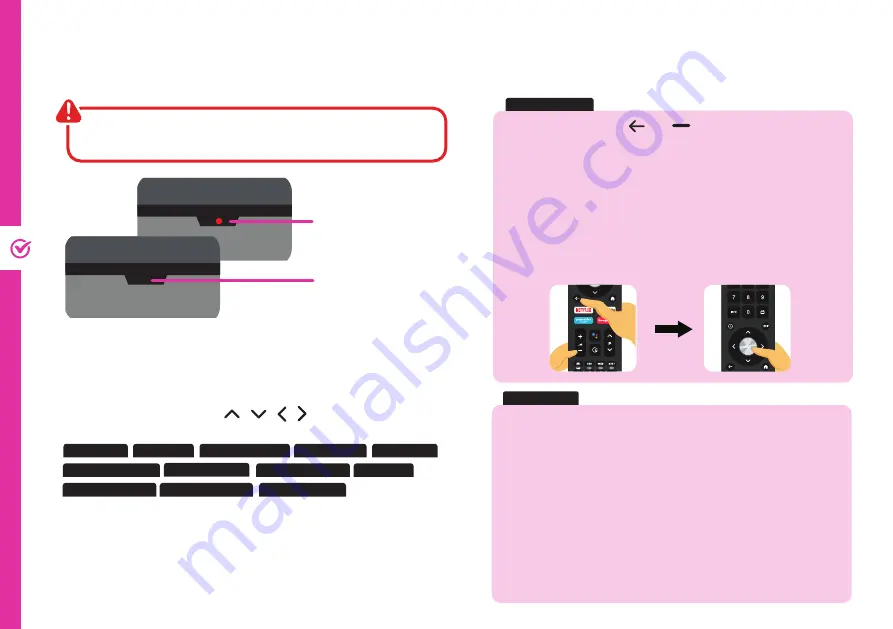
16 | ON-SCREEN SET UP
On-Screen Set Up
Make sure equipment is properly connected (as shown on page
10-11) before connecting the TV to power.
First Time Setup Menu
When you turn the TV on for the first time, the First Time Setup Menu
will appear.
Follow the prompts using the / / / /
OK
buttons to select
your preferences. You will be guided through:
3. Remote Pairing
2. Location
7. Google Service
8. Google Assistant
10. Select TV Mode
11. Energy Options
12. Channel Scan
9. Password
6. Terms Of Service
1. Language
4. Quick Setup
5. WiFi Setup
If you make an error, you can update your preferences in the settings
menu later.
On/Standby light is RED
in standby mode.
On/Standby light is OFF
when the TV is on.
NOTE: To use your Android TV, you will need a Google
Account.
There are 3 options to set up your TV:
1. Quick Start using an Android phone: Your Android TV will
automatically connect to the Wi-Fi network and Google
account that the Android phone is connected to.
2. Set up with your remote: Use the remote to manually enter
Google account and connect to Wi-Fi.
3. Set up with a phone or computer: Make sure your phone
or computer is on the same Wi-Fi network as the TV is
connecting to.
1. Press and hold the and
buttons at the same time
for 3 seconds and let go when the indicator light on the
remote flashes.
2. When "TVC0GWBT" appears on the top-right corner of
the screen, press the OK button to initiate pairing. Once
paired, screen will automatically go to the next step.
3. If pairing was unsuccessful, wait 30 seconds and try again.
Note: Don't worry if you fail to pair the remote, you can still go through
the setup process and pair the remote later by going to Settings >
Remote & Accessories.
3s
3. Remote Pairing
4. Quick Setup