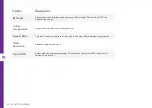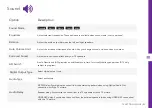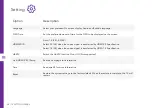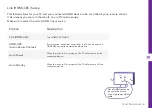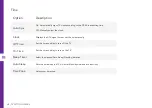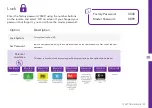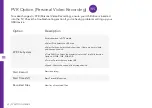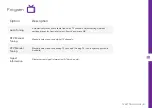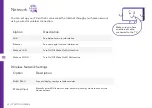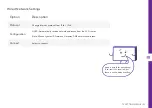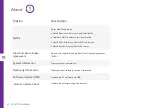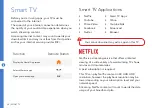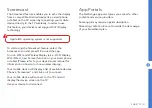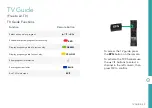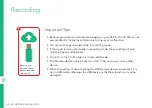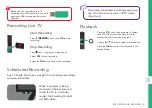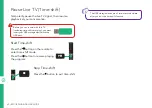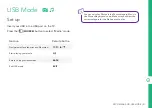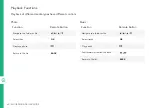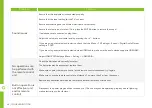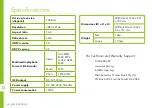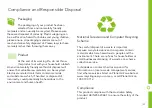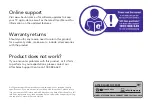38 | SMART TV
Web Browser
en
1@~
Caps
Go Back
Go Forward
Refresh
Home
Address bar
Add to Bookmark
Settings
On Screen
keyboard
Using the web browser, you can surf
the Internet on the TV similar to how
you would do on a PC.
NOTE: Use a wired or wireless
keyboard and mouse (not provided) for an
easier web browsing experience.
From the Home page, select a recommended or
bookmarked site and click
OK
to visit the site.
Press the
/ RED
button to bring out the
address bar.
Press the
OK
button on the address bar to
type the web address. You can enter the web
address using the on-screen keyboard, remote
keyboard or connected wireless keyboard.
Select the ‘Add to bookmark’ icon and press
OK
to add the web address as a favourite.
Select the ‘Settings’ icon to access the browser menu settings.
Press the
EXIT
to exit the web browser.
On-screen keyboard
Use
/ / /
buttons and press
OK
to enter the character.
Use
/
GREEN
and
/
YELLOW
buttons to move the cursor left and right.
Press
/
RED
button to enter.
Press
/
BLUE
button to delete (backspace).