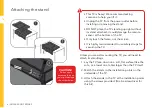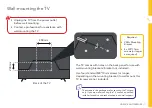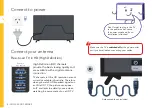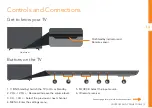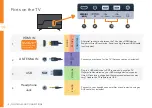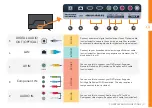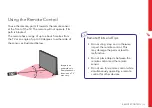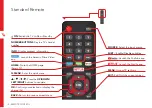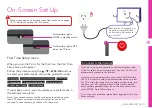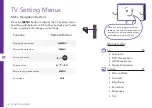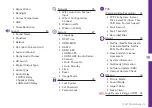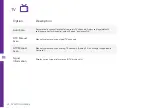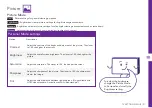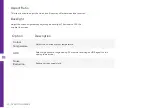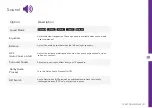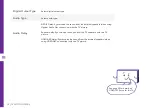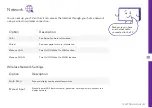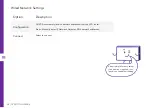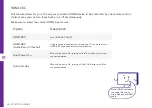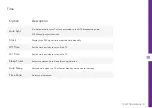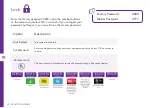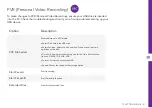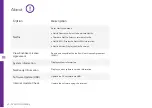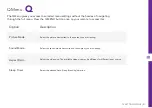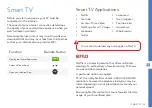20 | TV SETTING MENUS
Option
Description
Auto Scan
Automatically scans all available free-to-air TV channels. Adjust settings (default
settings are set for Australia), select 'Search' and press OK.
DTV Manual
Scan
Manually select and scan digital TV channels.
ATV Manual
Scan
Manually select and scan analog TV channels. (Analog TV is no longer supported in
Australia).
Signal
Information
Display current signal information (DTV mode only).
TV
Summary of Contents for ATV65UHDS-1221
Page 2: ...2 Welcome...
Page 51: ...51 Notes...