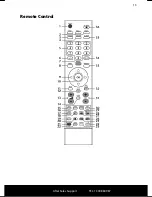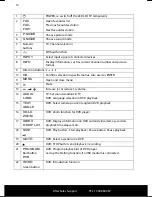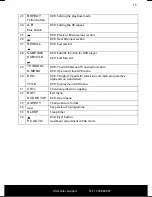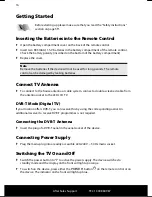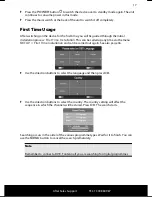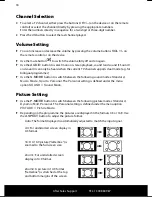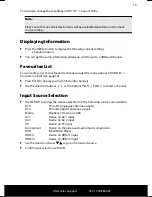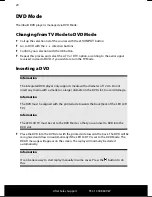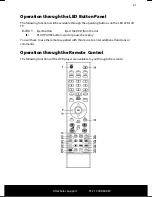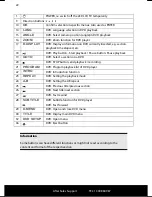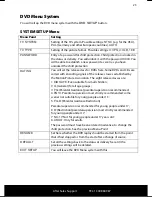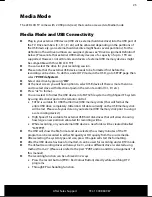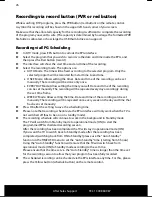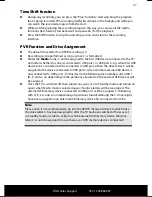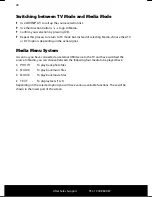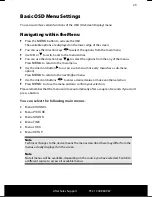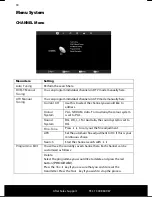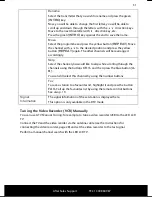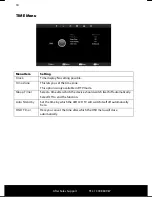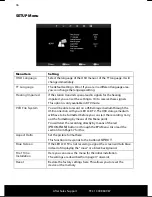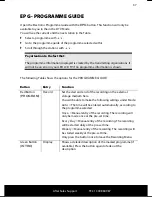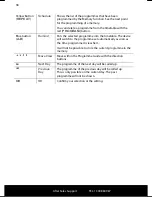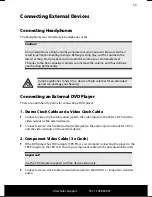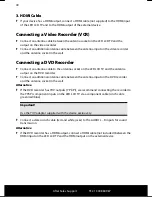After Sales Support
TEL: 1300 884 987
143 * 210 mm
25.02.2011 09:00
25
Media Mode
The LED LCD TV comes with 2 USB ports (rear) that can be accessed via Media mode.
Media Mode and USB Connectivity
►
Plug in your external USB device (USB stick, external hard disk drive) into the USB port of
the TV. Drive numbers (C:\, D:\, E:\ etc) will be allocated depending on the partitions of
the USB device (e.g. an external hard disk drive might have several partitions). For the
definition of how drive numbers are assigned, please see “Drive Assignment Definition”
below. (Please note that external USB memory devices of a capacity of up to 1 TB are
supported. However, not all brands and drivers of external USB memory devices might
be compatible with this LED LCD TV!)
►
You can select the drive for your recording session.
►
Please note that the external USB device needs to be formatted first before the
recording can be done. To do this, under DTV mode, in the OSD, go to SETUP page then
select “
PVR File System
”.
►
Select disk drive by pressing “
OK
”.
►
At the next screen you will have option to select USB device if there is more then one
and to select drive with directional pad on the remote control (C:\, D:\ etc)
►
Press “ok” to format.
►
You can select to format the USB device into FAT32 file system or High Speed FS system
by using directional pad on the remote control:
FAT32 is suitable for USB thumb drive (USB memory sticks) that will format the
entire USB drive completely. (Attention: All data currently on the USB memory stick
will be lost. Please safe your data on your external USB memory stick prior to using it
as a recording device!)
High Speed FS is suitable for external USB hard disk drives that will allow choosing
how large a new partition allocated for recording will be.
While recording, on your external USB device a new folder will be created labelled
“MSTPVR”.
►
The OSD will show the file format and size selected, how many minutes of the TV
program can be recorded in either SD quality or HD quality from the source media.
►
After selecting the system type and size, press OK again will start the formatting.
►
After the USB device has been formatted, it can be used for recording under DTV mode.
►
The default recording drives will always be C:\, unless different drive is selected using
method from 2-7. (Please also refer to the part “PVR Function and Drive Assignment ” of
this manual).
►
The recording function can be achieved in 2 ways:
Press the record button (PVR = Red Colour Button) directly while watching DTV
programs.
Through EPG scheduling function.