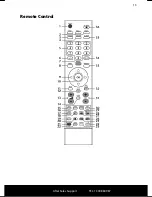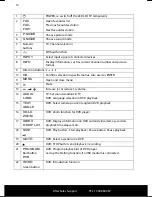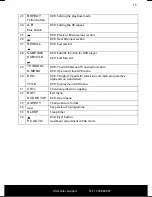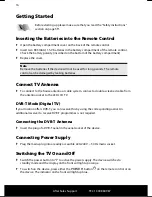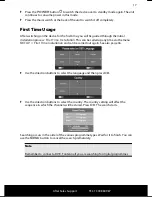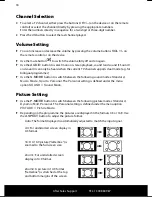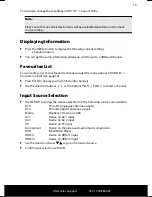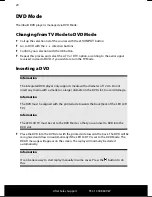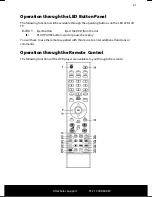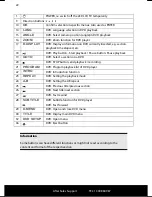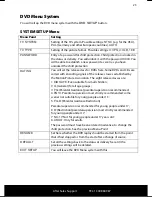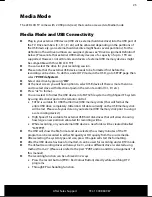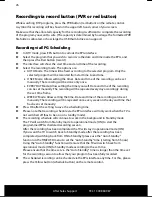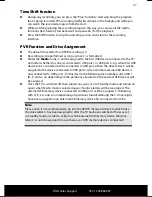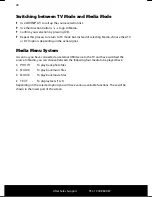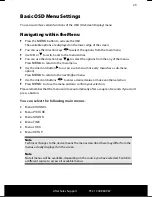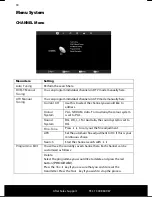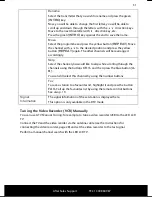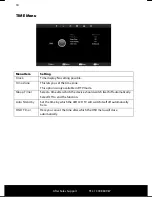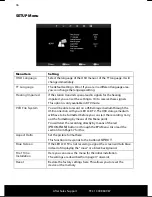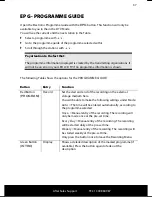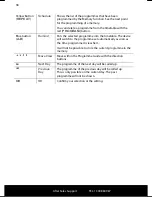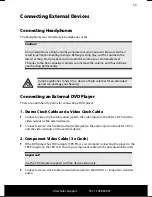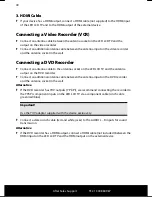After Sales Support
TEL: 1300 884 987
143 * 210 mm
25.02.2011 09:00
26
Recording via record button (PVR or red button)
While watching DTV programs, press the PVR button (red button) on the remote control.
A symbol for recording will be shown in the upper left-hand corner of your screen.
Make sure that the allocated capacity for the recording is sufficient to complete the recording
of the program you want to safe. (The capacity is determined by how large the formatted PVR
file folder is allocated, or how large the USB thumb drive can support.)
Recording via EPG Scheduling
►
In DTV mode, press EPG button to call out the EPG interface.
►
Select the program that you wish to record via the date and time inside the EPG, and
then press the Red button (record).
►
The interface will show the start time and end time of the recording.
►
Select the recording mode. The options are:
AUTO Mode: The time will be fixed according to the selected program. Only the
selected program will be recorded from start time to end time.
ONCE Mode: Allows setting the timer. Date and time of the recording can be set
manually. The recording will be done only once.
EVERY DAY Mode: Allow setting the timer yourself. Date and time of the recording
can be set manually. The recording will be repeated every day accordingly during
the set time frame.
WEEKLY Mode: Allow setting the time. Date and time of the recording can be set
manually. The recording will be repeated once every week on the day and time that
has been set manually.
►
Press OK after the setting to save the scheduling time
►
Please note that recording schedule via the EPG interface will only work when the TV is
not switched off (has to be on or in standby mode).
►
The recording schedule will continue to work in the background in Standby mode.
The TV will switch from Standby mode to operational mode (ON) to start the
programmed EPG scheduled recording session.
After the recording has been completed the TV will stay in operational mode (ON).
If you want the TV to switch back to Standby mode after the recording has been
completed (switching back from ON to Standby) please use the “Auto Standby”
function in the TIME OSD menu to set the “Auto Standby” time (starting from 3 hours).
Using the “Auto Standby” function will ensure that the TV will switch back from
operational mode (ON) to Standby mode according to the set time.
Please ensure that the time set via the “Auto Standby” timer is longer than the time set
for the recording session to allow that your program has been fully recorded.
►
The scheduled recording can be checked via the EPG interface any time. For this, please
press the Yellow button (schedule button) on the remote control
.