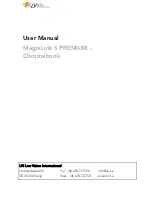Getting familiar with your new Visio Light
14
The upper button is
zoom +
which enlarges the image. Press and hold
this button until you reach the desired magnification level.
The lower button is the
zoom -
which decreases magnification level.
Press and hold this button until you reach the desired magnification level.
Now, press the zoom – button until you reach minimum magnification
level.
The minimum zoom level is not intended for reading; however it gives
you a better overview of the document structure. Thus you can easily
find the position you want to view at higher magnifications.
Now, press the
colour
button in the middle. Press to cycle throught the
four colour schemes starting at full colour mode, white on black, black on
white, yellow on blue. After that it will start over again at full colour.
The real or full colour mode is ideal for viewing images and it also serves
for reading low quality print and for writing or filling in forms. It provides
all natural colours in all shades.
So move the document until you find one of the images on your
document. If the image is too small, increase magnification with zoom+
button. If you got lost and do not know where you are on the document,
decrease magnification with zoom-, move document and increase again.
You already know a lot about Visio Light now, however let us read some
text.
Move the document to a position where you see some text on the
display. Now press the
colour button
in the middle. The image will be
displayed in high contrast in two false colours only (black on white). If
you press the colour button once more, foreground colour and
background colour will be reversed (white on black). Press this button
again to view in yellow on blue. With the next press it will start over with
full colours. Press the colour button a few times to see the differences in
presentation. In text mode, letters are much clearer and brighter with
Summary of Contents for 105808H04
Page 1: ...Visio Light User Guide Item number 105808H04 User guide version 1 5 English 06 2017...
Page 2: ......
Page 20: ......
Page 27: ......