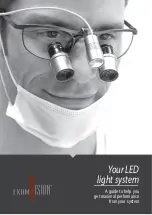Becoming Familiar With Your New VisioDesk
18
Now choose the setting you prefer for reading. Take all the time you
need to find out the best setting for your needs. Most users prefer white
characters on black background.
Note:
VisioDesk remembers the last used colour setting that you made
before you turned it off.
Now that you have found your preferred settings, let us try to read some
more complex examples with poor quality print. In most cases, the
automatic contrast feature in VisioDesk will magnify your document and
present it in high contrast with crisp characters. Sometimes however, the
automatic contrast will not find the best setting. That may likely happen
with documents where the print quality is poor, or with coloured
characters that are printed on a coloured background. In these cases
you may want to experiment with the
image optimiser
button to find
the best settings. This is the third button from the left, directly left to the
zoom knob. The image optimiser button selects one of five levels of
optimisation. So if you do not get a good quality representation on
VisioBook’s display, simply press this button several times until you get
the best result.
This button works in picture mode as well as in text mode.
Note:
You will often find the previous setting was the best one, so the
trick to get one step back is by pressing the button four more times.
Switch off light
9.1
When reading glossy paper or self-lighted displays like such of mobile
phones, then VisioBook’s light may cause reflections or blinding effects
on the camera image. In such cases you should switch off the light by a
long press on the image optimizer button
. One more long press will
switch the light back on again.
Summary of Contents for VisioDesk
Page 1: ...VisioDesk User Guide Item number 106010H04 User guide version 1 5 English 06 2017...
Page 2: ......
Page 13: ...VisioDesk Control Panel 13 7 VisioDesk Control Panel...
Page 28: ...Compliances 28...
Page 34: ......
Page 35: ......