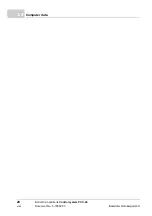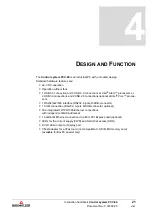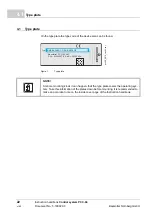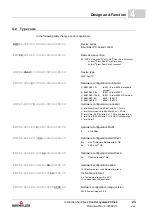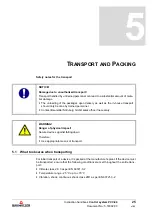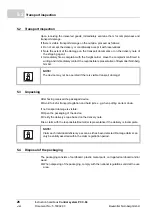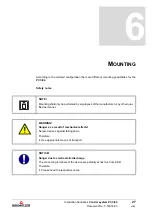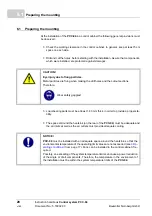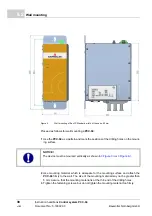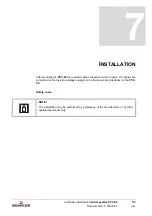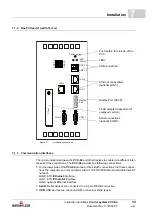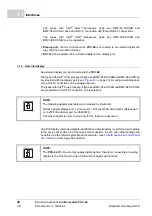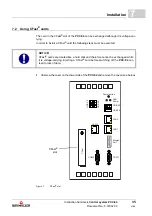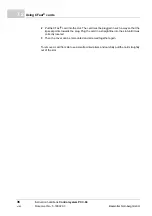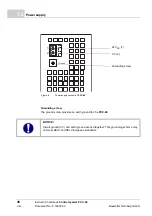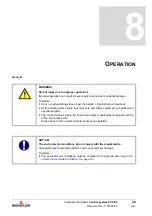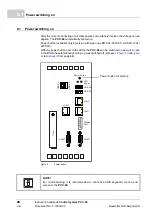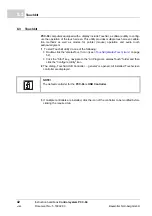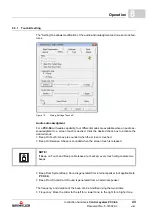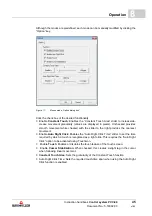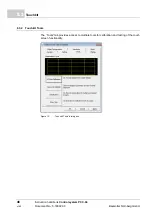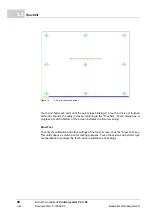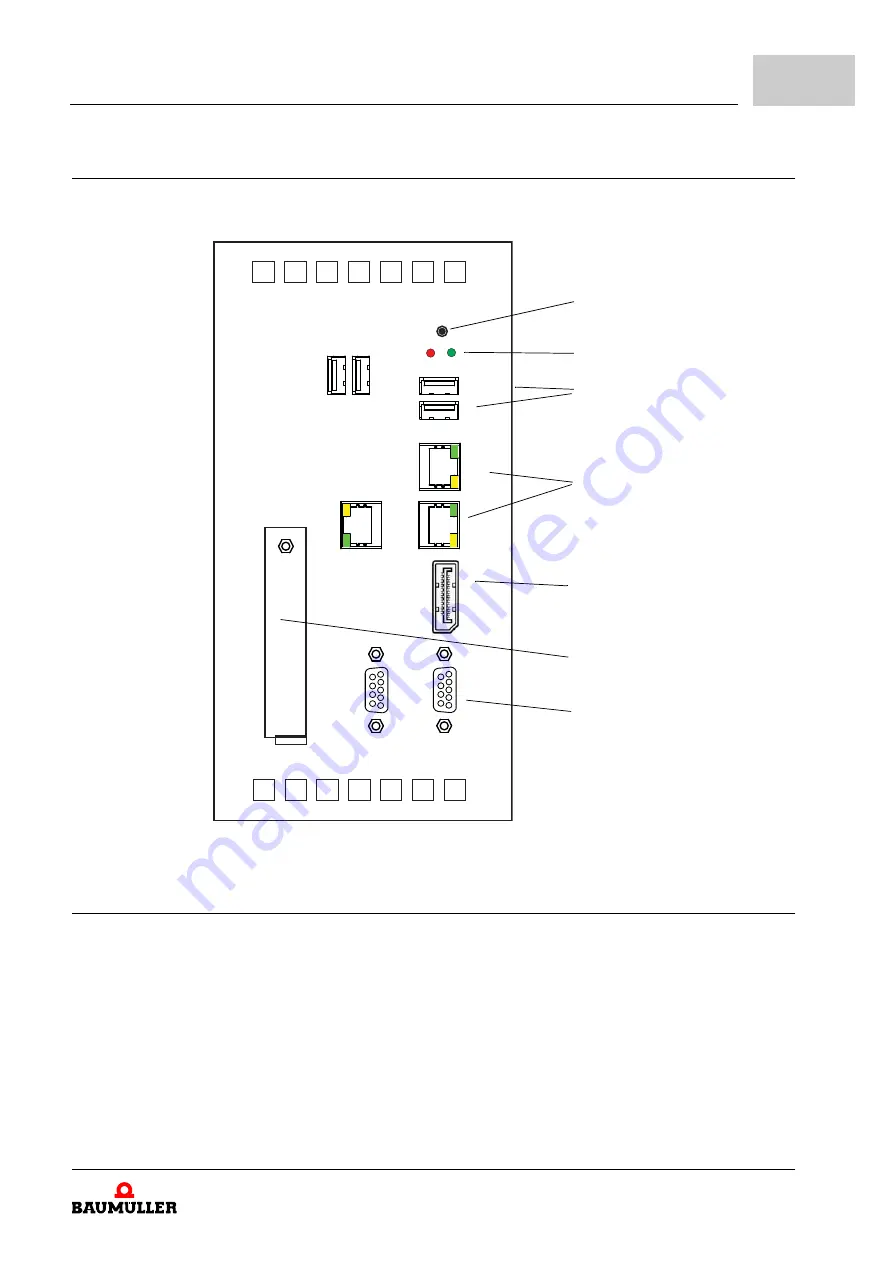
Installation
Instruction handbook
Control system
PCC-04
Document No.: 5.16002.03
33
7
7.1.2
BoxPC Special (width 78 mm)
7.1.3
Communication interfaces
The communication between the
PCC-04
and other devices is enabled via different inter-
faces and the connections. The
PCC-04
provides the following connections:
n
On the lower side of the
PCC-04
are two or three RJ45 connections. Via these connec-
tions the computer can communicate with a 10/100/1000 Ethernet network/EtherCAT
network.
LAN2: ETH:
Ethernet
interface
LAN1: ETH:
EtherCAT
interface
LAN3: optional Ethernet interface
n
Serial
: Serial devices are connected to a 9-pole D-SUB connection.
n
USB
: USB devices are connected with connectors of the type A.
Figure 6:
Interface connections
Push button for start-up of the
PCC
LEDs
USB connection
Ethernet connections
(optional LAN 3)
Display Port (DVI-D)
CFast Adapter (dependent of
equipped version)
Serial connections
(optional COM 2)
4
8
7
6
1
3
2
9
5
4
8
7
6
1
3
2
9
5
Power button
LED
Power
USB 2.0
USB
2.0
USB
2.0
CFast
USB 3.0
LAN 2
LAN 1
COM 1
COM 2
Display
Port
LAN 3
Summary of Contents for PCC-04
Page 81: ......