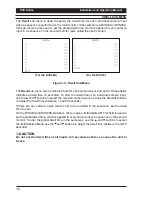Reviews:
No comments
Related manuals for DVS14

HS5L Series
Brand: IDEC Pages: 8

MPR
Brand: IDEM SAFETY SWITCHES Pages: 2

FEP-31024T-3
Brand: UNICOM Pages: 1

HMS-412ARK
Brand: Holland Pages: 4

124216
Brand: Ribimex Pages: 15

PW-203
Brand: Watt Stopper Pages: 10

GS-1148L
Brand: Ruby Tech Pages: 2

32586
Brand: Lindy Pages: 2

60-1021-01
Brand: Extron electronics Pages: 137

KLE Series
Brand: Uniclass Pages: 32

SmartSTACK 100 ELS100-16TX
Brand: Cabletron Systems Pages: 16

STATYS series
Brand: socomec Pages: 38

VISTEK V1693
Brand: pro bel Pages: 12

S5012G-DC
Brand: Quidway Pages: 43

OmniAccess 6000
Brand: Alcatel-Lucent Pages: 76

SENSALINK SENLSS V2
Brand: Thorn Pages: 2

E4360 Series
Brand: Keysight Technologies Pages: 75

AVG-TMX88PRO
Brand: AVG Pages: 41