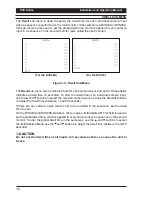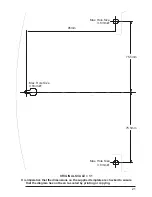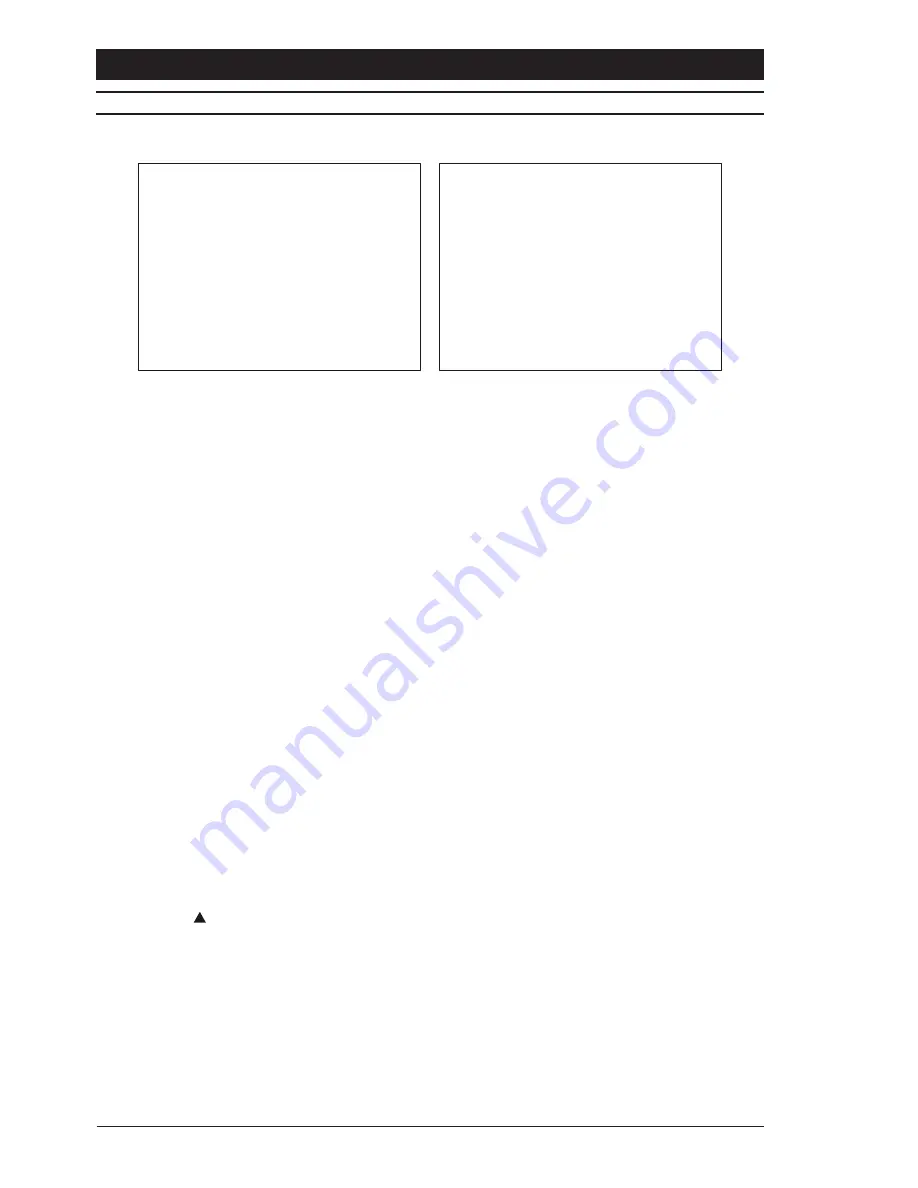
DVS Series
Installation and Operating Manual
14
SETUP MENU
The
Setup
menu is displayed when the menu system is entered:
(For the DVS24A and DVS28A)
KEY LOCK OFF
TITLES
DWELL
ALARMS
EXIT
Ver x.x
DEFAULTS
SETUP
(For the DVS14 and DVS18)
KEY LOCK OFF
TITLES
DWELL
DEFAULTS
EXIT
Ver x.x
SETUP
Figure 10 - Setup Menu
Key Lock
Select this option to turn the keyboard lock function
ON
and
OFF
. If the keyboard is locked,
an operator will be unable to switch from camera to camera or change modes. The only
buttons that will have any effect will be the
Number 1
button and
Auto
button, which when
held together will open the menu system. The keyboard lock can then be turned off if
required.
Titles
Select this option to enter the
Titles
sub-menu. This sub-menu is used to edit the title for
each camera input that is connected to the switcher. When the images from a camera input
are shown on-screen, the appropriate title is also shown so that the source of the images is
easily identifiable. For more details, see page 15.
Dwell
Select this option to enter the
Dwell
sub-menu. This sub-menu is used to specify the dwell
time for each individual camera when a sequence is performed on the main monitor.
If the switcher is a DVS24A or DVS28A, this sub-menu is also used to set the global dwell
time, which is applied to every camera in a sequence on the second monitor.
For more details on this menu, see page 16.
Defaults
Select this option to restore the original factory settings to the switcher. When this option is
selected, the action must be either confirmed by pressing the
OK
button, or cancelled by
pressing the
button.
Alarms
This option is only available on the DVS24A and DVS28A switchers. It is used to enter the
Alarms
sub-menu. This sub-menu is used to specify various options and settings concerning
any alarm inputs and outputs that are connected to the switcher. For more details, see
page 17.
Exit
Select this option to exit the menu system. Any changes made to the settings while in the
menu system are automatically saved.