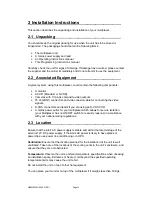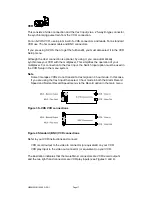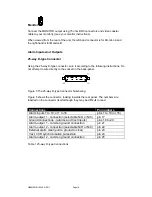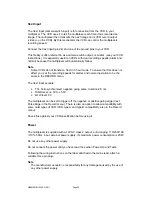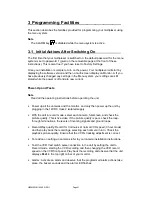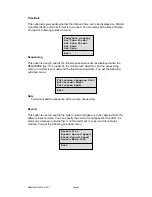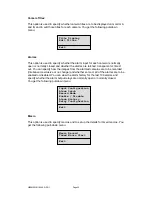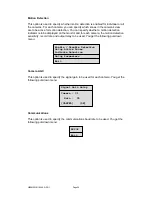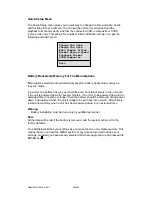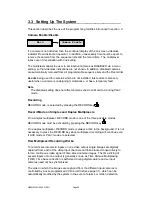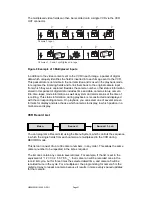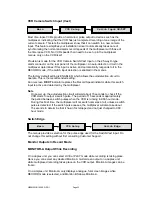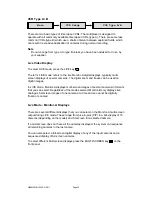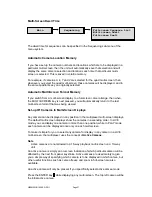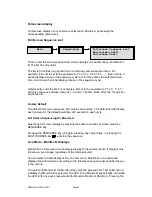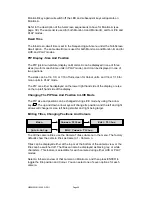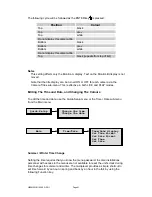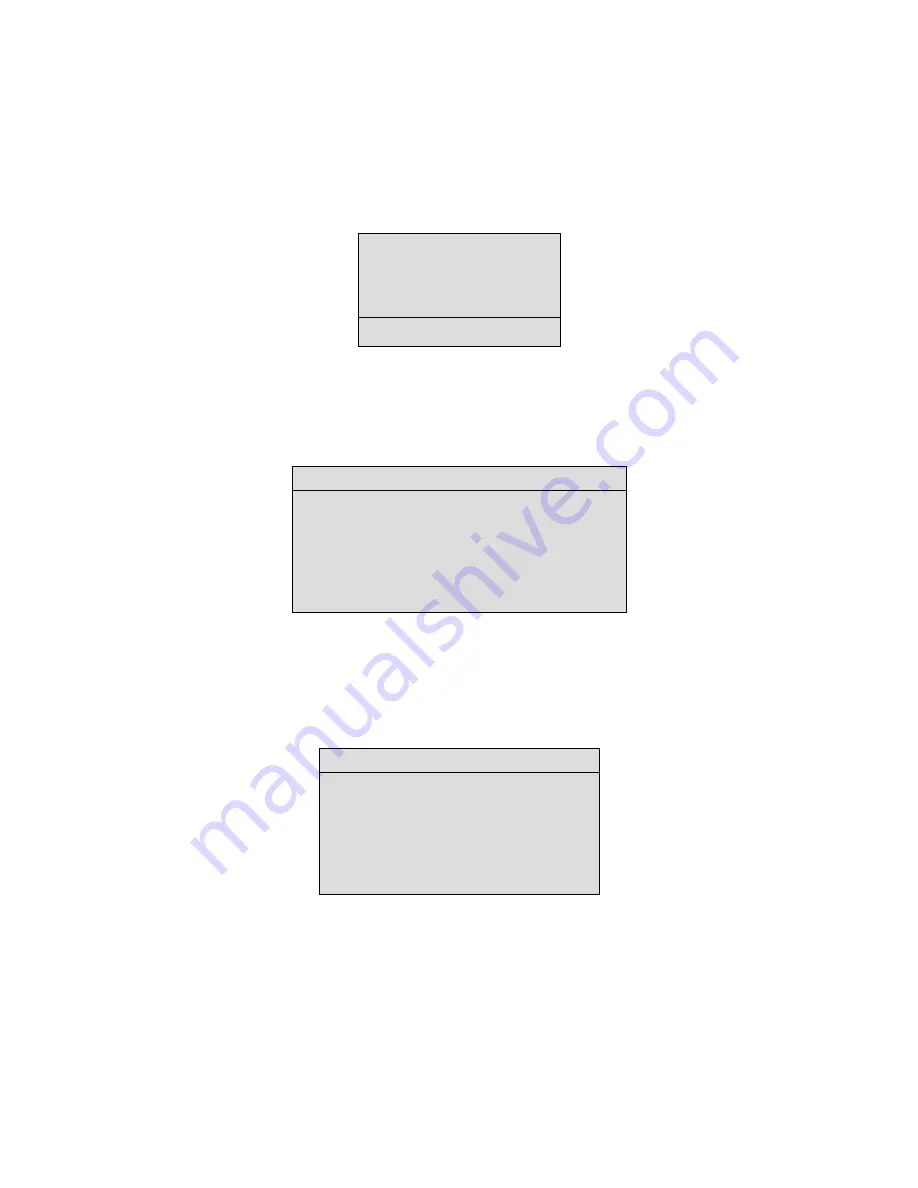
HBZMXSIB/10/16SD-PR-1
Page 28
VCR Setup
This option is used to specify the type of VCR that is connected to the multiplexer.
You specify whether it is type A or B, SVHS or composite, whether it has switch input
and whether it has a negative or a positive leading edge. You get the following pull-
down menu:
Factory Settings
This option is used to specify that the multiplexer is to be reset with the factory
settings. You get the following password box:
You must enter the correct password to reset to the factory settings.
Change Password
This option is used to change the password for the menu system. You get the
following password box:
When you have entered a new password, a confirmation box is displayed where you
must specify the same password again. You should note the new password on the
Password page of this document, which should be removed and stored in a safe
place.
Exit
This option is used to exit from the menu system.
VCR Type A/B
SVHS/Composite
Switch Input ON/OFF
Switch Edge
Exit
Password Box
Please enter the Factory Password
|---|
[CANCEL] [OK]
Password Box
Enter a new Password
|---|
[CANCEL] [OK]
Summary of Contents for ZMX/BD/10
Page 1: ...HBZMXSIB 10 16SD OP 1 Page 1 Operating Instructions ZMX BD 10 ZMX BS 10 ZMX CS 10 Multiplexers...
Page 3: ...HBZMXSIB 10 16SD PR 1 Page 2 This page is intentionally blank...
Page 5: ...HBZMXSIB 10 16SD PR 1 Page 4 This page is intentionally left blank...
Page 7: ...HBZMXSIB 10 16SD PR 1 Page 6 This page is intentionally left blank...
Page 78: ...HBZMXSIB 10 16SD OP 1 Page 2 This page is intentionally blank...
Page 80: ...HBZMXSIB 10 16SD OP 1 Page 4 This page is intentionally blank...