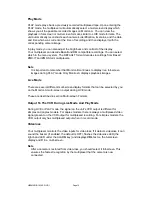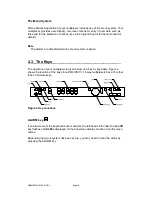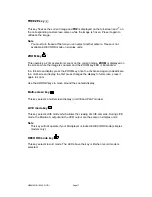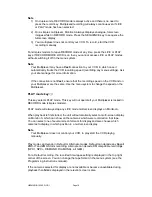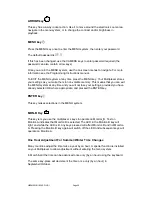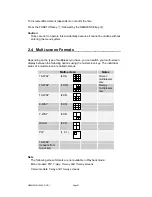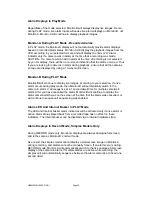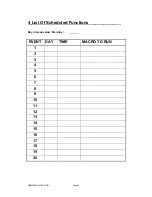HBZMXSIB/10/16SD-OP-1
Page 23
Live Mode
If a multi-screen does not have all the cameras displayed, the system can sequence
all remaining cameras in the last cameo.
You can also select a full-screen digital display of any of the input cameras and a
sequenced display of full-screen cameras.
Sequencing In Cameos
Press SEQUENCE key while in Live multi-screen mode to automatically sequence all
the undisplayed cameras in the lower right cameo.
Automatic Camera Location Memory
If you have set up the camera numbers and locations which are to be displayed in a
particular multi-screen, then the unit will automatically save that selection and will
display the same camera selection and locations each time that particular multi-
screen is selected. (This is saved in volatile memory.)
For example, if cameras 9, 4, 7 and 2 are selected for the quad multi-screen, then
whenever you select the quad multi-screen, those cameras will be displayed, and in
the same quadrants as you originally selected.
Automatic Multi-Screen Format Memory
If you switch from a multi-screen display to a full-screen camera image, then when
the MULTI-SCREEN key is next pressed, you will automatically return to the last
multi-screen format that was being viewed.
For example, if you are viewing a 7-way multi-screen and switches the display to a
full-screen display, then if the MULTISCREEN key is pressed later the Monitor-A
display will switch directly back to the 7-way screen format.
Setting Up the Cameras In Monitor-A Multi-screen Displays
Any camera can be displayed in any position in the multiplexer multi-screen displays.
The default multi-screen displays show the cameras in ascending order. In LIVE
mode, you can display one camera in more than one position, while in PLAY mode
each camera can be displayed once only on each multi-screen.
To make it simple for you to select any camera for display in any cameo in a LIVE
multi-screen, the multiplexer uses the concept of Active Cameos.
An active cameo is simply an on-screen indication of which particular cameo will be
affected by the next front panel keystroke. Active cameos are used mainly to give
you a simple way of specifying which camera is to be displayed in which cameo, but
other useful functions such as cameo freeze and zoom to full-screen are also
available. To add a camera to an active cameo, simply press the appropriate camera
key. The selected camera is added to the cameo and the next cameo in the multi-
screen becomes the active one.
An active cameo will only be present if you specifically select active cameo mode.
Summary of Contents for ZMX/BD/10
Page 1: ...HBZMXSIB 10 16SD OP 1 Page 1 Operating Instructions ZMX BD 10 ZMX BS 10 ZMX CS 10 Multiplexers...
Page 3: ...HBZMXSIB 10 16SD PR 1 Page 2 This page is intentionally blank...
Page 5: ...HBZMXSIB 10 16SD PR 1 Page 4 This page is intentionally left blank...
Page 7: ...HBZMXSIB 10 16SD PR 1 Page 6 This page is intentionally left blank...
Page 78: ...HBZMXSIB 10 16SD OP 1 Page 2 This page is intentionally blank...
Page 80: ...HBZMXSIB 10 16SD OP 1 Page 4 This page is intentionally blank...