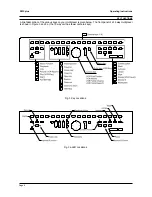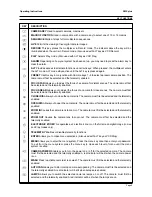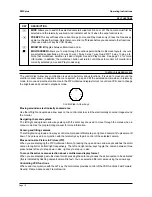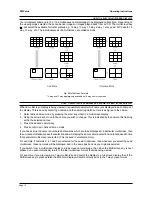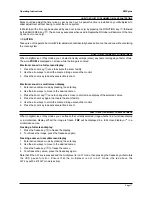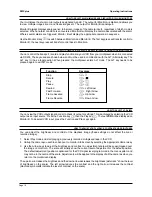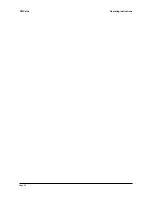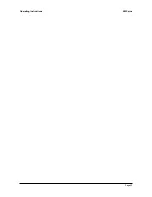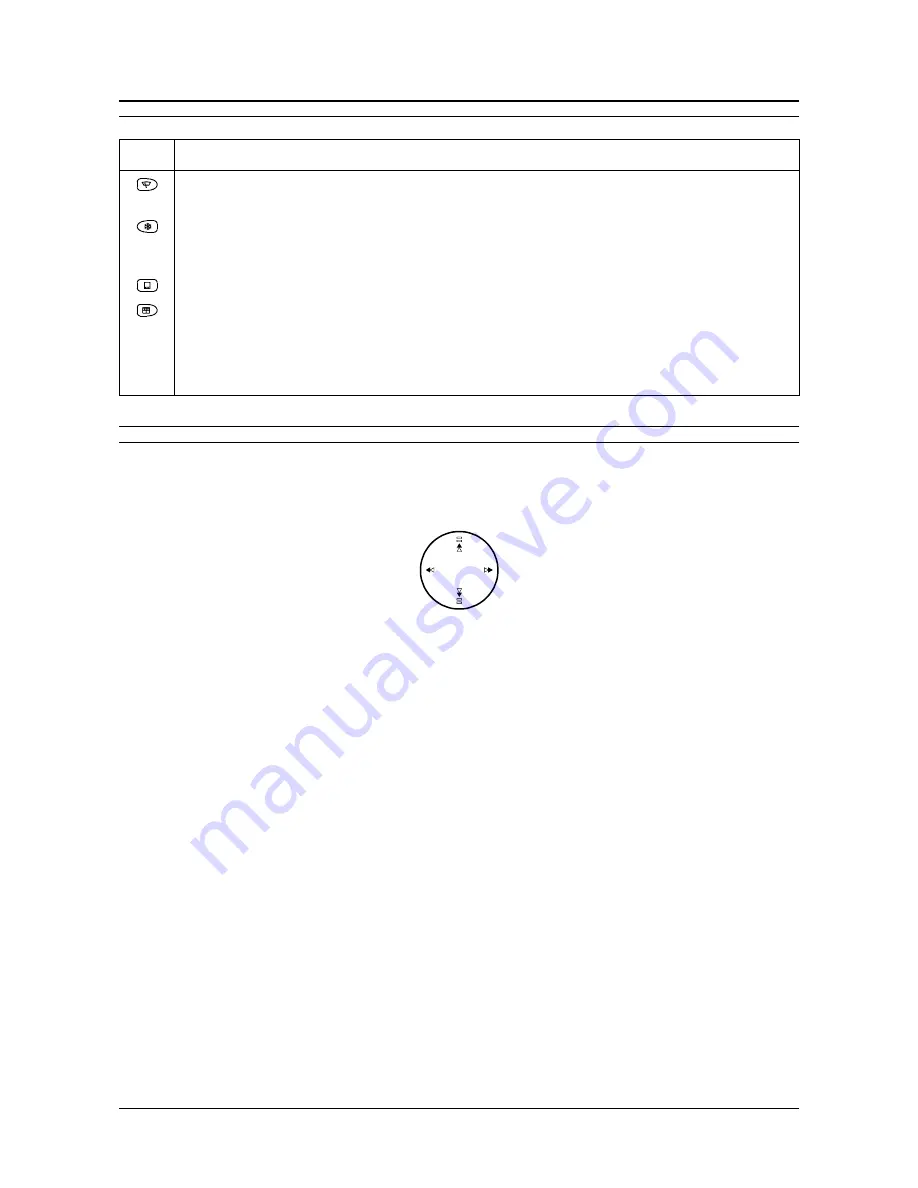
Page 10
ZMX plus
Operating Instructions
KEY FUNCTIONS
KEY
DESCRIPTION
WIPE
Allows you to switch the selected cameras wipe function on or off. The camera must first be
selected and the telemetry enabled. A red indicator will be lit when the wipe function is on.
FREEZE
This key will freeze the current image (in Live and Play modes only). Press the Freeze key
again to unfreeze the image. Note that you must turn off Freeze before you can select other functions.
(Also used with ALT key as VCR Pause)
MONITOR B
Toggles between Monitors A and B.
MULTISCREEN
Allows you to step through the various permissible multiscreen layouts. Layouts
are selected sequentially e.g. 16 way, 13 way, 10 way, 9 way, 7 way, Quad, PIP, 16 way, 13 way, etc.
Note that multiscreen selection is valid in digital Live and Play modes. See page 12 for more
information. In addition, the multiscreen button will return control back to monitor A if monitor B is
currently selected (in Live and Play modes only).
CONTROL DISK/ARROW KEYS
The control disk /Arrow key combination is used to perform various functions. It is used to move around the
electronic zoom area or navigate in the menu system, to pan and tilt the selected camera when in telemetry
mode, to move and size the small cameo in the PIP multiscreen display format, to control a VCR, and to change
the brightness and contrast in playback mode.
Control disk / Arrow keys
Moving around an electronically zoomed area
Use the left/right and up/down arrow keys on the control disk to scroll the electronically zoomed image around
the monitor.
Navigating the menu system
The left/right and up/down arrow keys along with the enter key are used to move through the menus when in
menu mode. See the programming manual for more information.
Panning and tilting cameras
The left/right and up/down arrow keys control camera pan left/camera pan right and camera tilt up/camera tilt
down. They are used in conjunction with the telemetry key to gain control of the selected camera.
Move and re-size Picture In Picture (PIP)
When you are displaying the PIP multiscreen format, pressing the up and down arrow keys switches the small
cameo to top/left or bottom/right respectively. The left and right arrow keys toggle the cameo between three
preset sizes: left key to step down in size, right key to step up in size.
To move the active cameo selection about a multiscreen display format
When you are displaying a multiscreen format, pressing the enter key causes the active cameo to be activated
(this is indicated by flashing cameo/camera title text). You can select a different cameo using the arrow keys.
Controlling VCR functions
When used in conjunction with the ALT key, the control disk provides control of the VCR functions Fast Forward,
Rewind, Frame Advance and Frame Rewind.