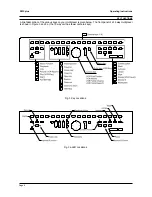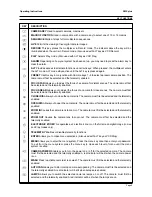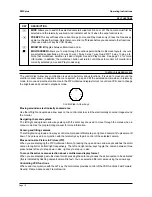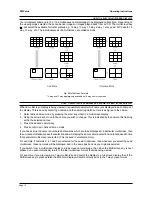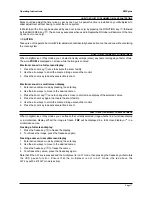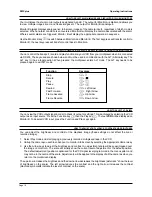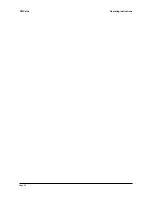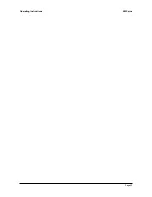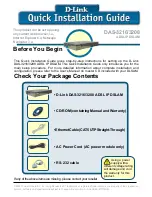Page 12
ZMX plus
Operating Instructions
HOW TO SELECT MULTISCREEN DISPLAYS
Your multiplexer allows up to 10 or 16 simultaneous camera images to be displayed on Monitor A. Depending on
the viewing mode selected, these can be live images or images played back from a VCR. The multiscreen key
will select the available formats cyclically e.g. 16 way, 13 way, 10 way, 9 way, 7 way, quad, PIP, back to 16
way, 13 way, etc. The individual areas of a multiscreen are called cameos.
Fig. 5 Multiscreen Formats
* 16 way and 13 way displays only available on 16 way unit in Live mode
HOW TO SELECT WHICH CAMERAS ARE SHOWN IN A MULTISCREEN DISPLAY
When a multiscreen display is being viewed, it is possible to select which camera is displayed in each cameo of
the display. This is done by selecting a cameo and then selecting which camera is assigned to the cameo.
1. Select active cameo mode by pressing the enter key whilst in a multiscreen display.
2. Using the arrow keys, move to the cameo you wish to change. This is indicated by the camera title flashing
within the selected cameo.
3. Press the desired camera key.
4. Press enter to exit Active Cameo mode
If you have set up the camera numbers and locations which are to be displayed in a particular multiscreen, then
the unit will automatically save that selection and will display the same camera selection and locations each time
that particular multiscreen is selected. (This is saved in volatile memory.)
For example, if cameras 9, 4, 7 and 2 are selected for the quad multiscreen, then whenever you select the quad
multiscreen, those cameras will be displayed, and in the same positions as you originally selected.
If you switch from a multiscreen display to a full-screen camera image, then when the Multiscreen key is next
pressed, you will automatically return to the last multiscreen format that was being viewed.
For example, if you are viewing a 7 way multiscreen and switch the display to a full-screen display, then if the
Multiscreen key is pressed later, the Monitor A display will switch directly back to the 7 way screen format.