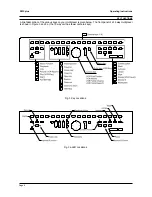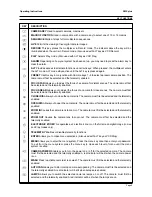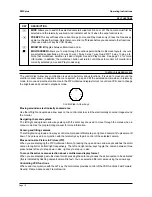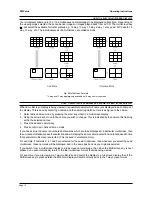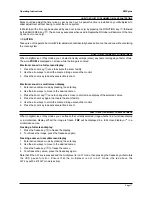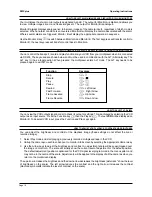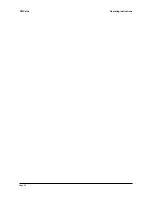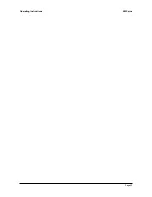Page 13
Operating Instructions
ZMX plus
HOW TO SELECT TELEMETRY FUNCTIONS
Many cameras are equipped with remotely controllable pan and tilt heads, wash/wipe facilities, lens focus and
zoom etc. Where fitted, these features are controlled as follows:
Full screen display
1. Select the camera by pressing the camera key
2. Enable telemetry by pressing the Telemetry key
3. Press the telemetry function required (e.g. to perform a camera screen wash, press the Wash key
).
Multiscreen display
1. Select active cameo mode by pressing the enter key
2. Using the arrow keys, move to the cameo of the camera you wish to control (the cameras title will flash)
3. Enable telemetry by pressing the Telemetry key
4. Press the telemetry function required
Selecting a telemetry function on Monitor B
For example, to select telemetry on Monitor B:
1. Select Monitor B by pressing the Monitor B key
.
2. Select the camera to be controlled by pressing the camera key
2. Enable telemetry by pressing the Telemetry key
3. Press the telemetry function required (e.g. to perform a camera screen wash, press the Wash key
).
HOW TO SELECT ACTIVE CAMEO MODE
A multiscreen display is made up of two or more areas called
Cameos
. Any camera can be displayed in any
position within a multiscreen display. The default multiscreen displays, show the cameras in ascending order. In
Live mode, you can display one camera in more than one position, while in Play mode each camera can be
displayed once only on each multiscreen.
To make it simple for you to select a camera for display in a cameo, the multiplexer uses the concept of
Active
Cameos.
An active cameo is simply an on-screen indication of which particular cameo will be affected by the
next front panel keystroke. Active cameos are used mainly to give you a simple way of specifying which camera
is to be displayed in which cameo, but other useful functions such as cameo freeze and zoom to full screen are
also available. To assign a camera to an active cameo, simply press the appropriate camera key. The selected
camera is added to the cameo and the next cameo in the multiscreen becomes the active one.
To select active cameo mode, press the Enter key while displaying any multiscreen. The top left cameo will be
the initial active cameo. The active cameo is indicated by flashing the camera number and the camera title. An
active cameo will only be present if you specifically select active cameo mode. Use the arrow keys to select a
different cameo.
The active cameo mode will stay active for 15 seconds after the last key is pressed, or until the Enter key is
pressed again to exit the mode. Active cameo mode will also stop immediately if a new multiscreen display is
selected, or if you switch between Live and Play.
HOW TO SELECT AN ACTIVE CAMEO
You may want to select a particular cameo in a multiscreen display in order to zoom in on it or freeze the image
etc. To select a cameo you must first be in active cameo mode. This is achieved by pressing the enter key whilst
in a multiscreen display. The cameos title will flash to show which cameo is currently selected. Use the arrow
keys on the control disk to select a different cameo. The selected cameo will be indicated by its flashing title.
Note that if the ALT key is pressed and the multiplexer is in ALT mode, then pressing the enter key will emulate
the VCR stop function. Ensure that the multiplexer is not in ALT mode (the LED above the ALT key will be lit if ALT
mode is active).