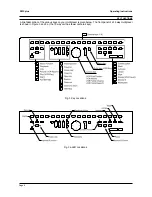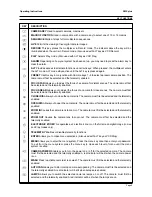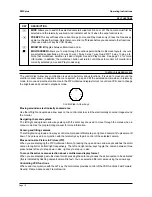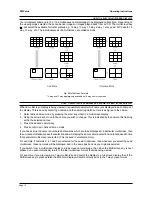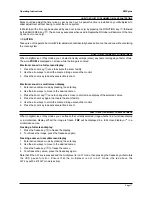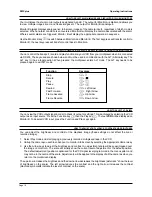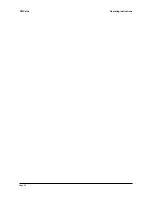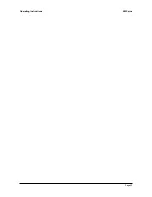Page 15
Operating Instructions
ZMX plus
RECORDING A TELEMETRY PRESET
Your multiplexer can store up to eight preset camera positions for each camera. The camera is first positioned
then the position is stored as follows:
1. Select the camera by pressing its corresponding camera key
2. Enable telemetry for the camera by pressing the Telemetry key
3. Steer the camera to the desired location using the arrow keys
4. Press the function key
F
3. Press the Preset key
4. Press a number key (1 to 8) to store the preset
HOW TO SELECT THE PRESET PARK FACILITY
Preset Park is an automatic command to a controllable camera to move it to preset position 1 if it has not
received any telemetry signals for approximately 10-20 minutes. Whether Preset Park is enabled or disabled for
a particular camera can be verified by selecting the camera and pressing the Telemetry key. If Preset Park is
enabled, the telemetry indicator will be displayed as
TL1
(full screen) or
1
(cameo). If the Preset Park facility is
disabled, the telemetry indicator will be displayed as
TEL
(full screen) or
T
(cameo). In order for the Preset Park
facility to operate, preset position 1 must be programmed for the camera.
To disable or enable Preset Park for a camera:
1. Select the camera by pressing its camera key.
2. Press the Telemetry key
3. Press the Preset key
4. Press the enter key
Notes
1) The key combination above has a toggle action and can be used to disable/enable Preset Park.
2) Preset Park is automatically disabled if Random Patrol is enabled for the camera.
HOW TO SELECT THE RANDOM PATROL FACILITY
Random patrol is an automatic command to a controllable camera to move to a preset position, randomly
selected from preset positions 1 to 8, made at random intervals between 1 and 4 minutes. For the facility to work
fully, all the preset positions must have been programmed for the camera (see the Programming Reference
manual).
The default state for all your cameras is for Random Patrol to be disabled. Whether Random Patrol is enabled
or disabled for a particular camera can be verified by selecting the camera and pressing the Telemetry key. If
Random Patrol is enabled, the telemetry indicator will be displayed as
TL2
(full screen) or
2
(cameo). If the
Random Patrol facility is disabled, the telemetry indicator will be displayed as
TEL
(full screen) or
T
(cameo).
To enable Random Patrol for a camera:
1) select the camera
2) press the Telemetry key
3) press the Preset key and the Sequence key
.
Notes
1) The key combination, Preset and Sequence has a toggle action and can be used to disable Random Patrol
on
a camera for which it has been enabled.