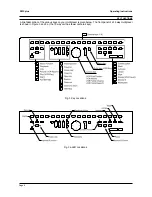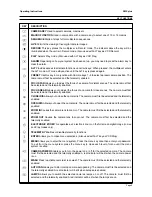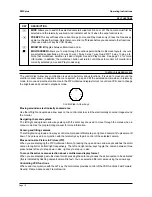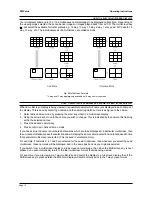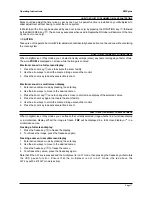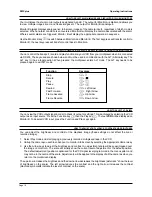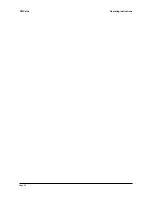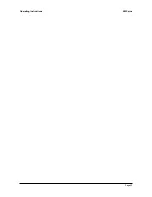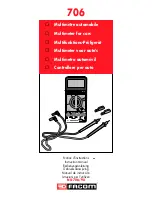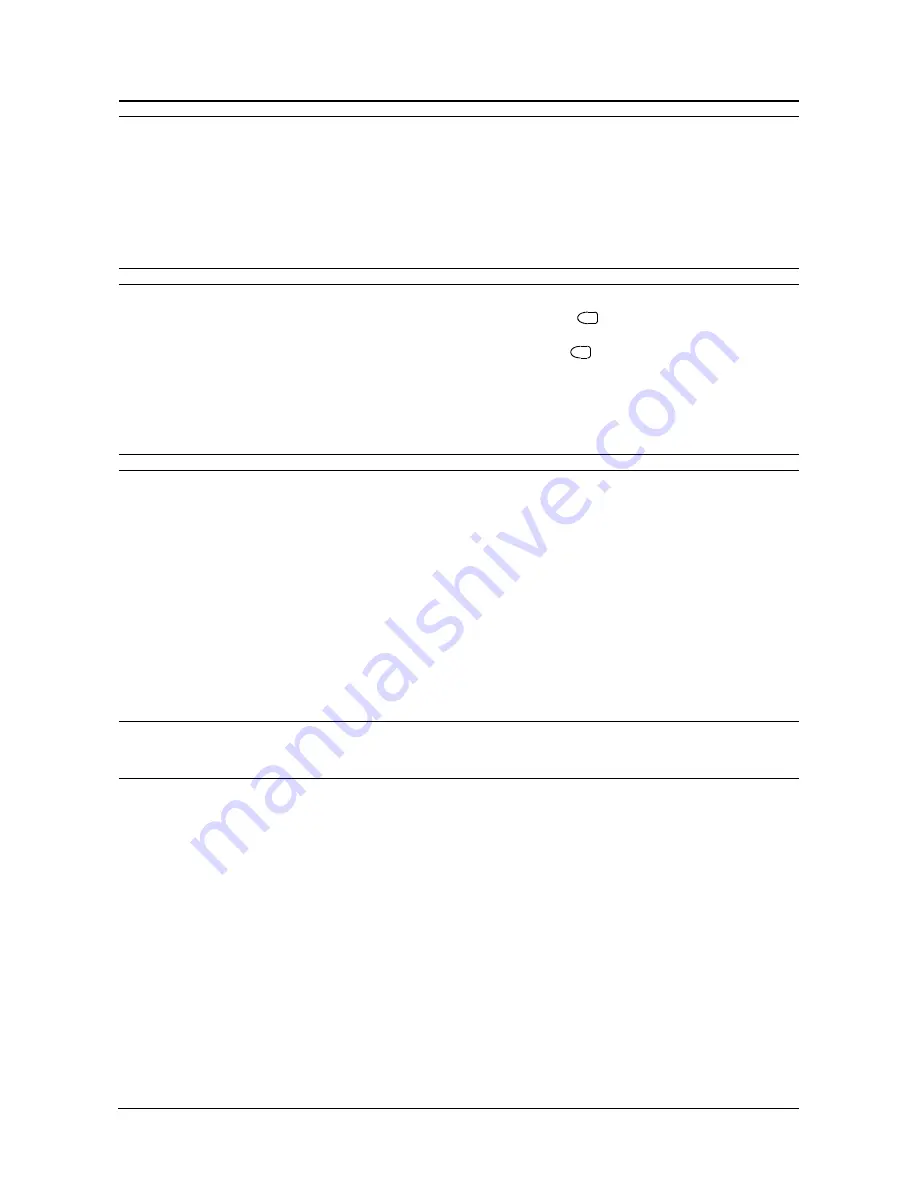
Page 19
Operating Instructions
ZMX plus
HOW TO CHANGE THE SIZE AND POSITION OF A PICTURE IN PICTURE (PIP) DISPLAY
The Picture-In-Picture (PIP) format on Monitor A can be displayed in one of three sizes, and it can be displayed
in one of two positions. The sizes can be 1/4, 1/9, or 1/16 of the full screen size. The PIP can either be displayed
in the lower right hand corner of the display, or in the top left hand corner of the display.
The PIP size and position can be changed by using the arrow keys. The up and down arrow keys will change its
position, and the left and right arrows will change its size. The left arrow key will make the picture smaller, the
right will make the picture larger.
HOW TO PLAY BACK A MACRO
Your multiplexer may have up to 10 or 16 user-defined macros. Macros can contain up to 32 keystrokes and are
programmed via the menu system. To run a macro, press the Function key
F
followed by the camera key (1 to
16 or 1 to 10) corresponding to the macro you want to run. While the macro is playing back, an
Fn
and the macro
number is displayed on-screen. To stop a macro, press the Function key
F
.
Your system may contain some macros that are designed to run automatically without your intervention (timed
macros). Other macros may have been linked to certain alarm scenarios and will run each time the alarm
occurs.
VCR PLAYBACK
You must select the playback speed on the VCR, and not on the multiplexer. There is no related setup required
on the multiplexer during playback. The multiplexer will automatically adjust its display to match the VCR playback
speed.
On-screen Indicators
The on-screen indicator
(
P024
for example, for 24 hour mode) tells you the speed at which the tape was recorded.
It does not indicate the speed at which the tape is being played back. To find out the playback speed, you must
look at the VCRs playback speed indicator. If the recording was made using the Camera Switch Input (R EXT),
then the mode and speed indicator will read
P EXT
.
The
time and date
is displayed on-screen during Play mode. You should note, however, that this is the recorded
time, not the current system time.
If there was video loss at the time that the recording was made, the indicator,
V,
will be displayed in the
corresponding camera cameo or
VDL
, if full-screen,
Note: Any camera which is not detected on tape for eight or more consecutive cycles during playback, and is not
flagged as a video loss camera, will result in the warning message,
N/A,
signifying that it is Not Available. This is
a warning message only, and can appear during playback on full-screen or multiscreen formats on Monitor A.
Several circumstances can cause an
N/A
indication. These are:
1) The camera may not have been included in the record list at the time of recording.
2) The camera may have been disabled at the time of recording.
3) The images for that camera on tape have been corrupted and cannot be decoded at the time of playback.
4) The VCR play speed is very slow.
The Not Available indicator,
N/A
, helps you to tell the difference between images which are not being updated
during playback and images which are being updated from tape but have no movement within the image.
The alarm indicator,
A,
will be displayed with the corresponding camera image on Monitor A if there was an
active alarm at the time that the recording was made.
When Tapes Cannot Be Decoded
If the multiplexer cannot decode a tape which is being played back, the system will display a blank screen. The
fields will not be decoded or separated.