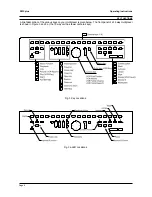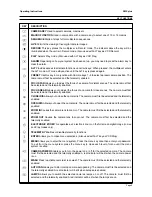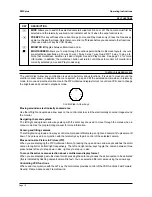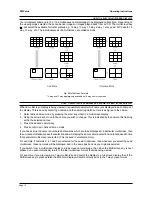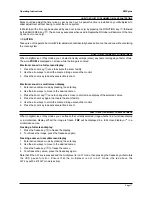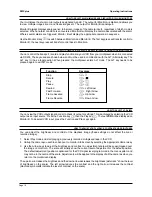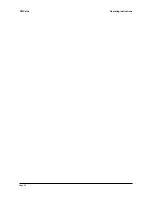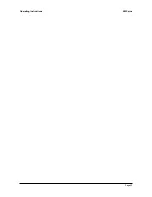Page 20
ZMX plus
Operating Instructions
ALARM DISPLAYS
Monitor A During Alarms
During alarms in live mode, Monitor A will automatically switch to a preprogrammed, multiscreen alarm display,
assuming that full screen alarm displays have not been specified. The alarm multiscreen includes not only the
camera in alarm, but also associated cameras covering areas in or around the alarm area. The system
automatically calls up a programmed custom quad display on Monitor A for a single alarm and optionally freezes
the alarmed camera. The frozen camera will display a
*
character, to indicate that it is frozen, and also display
the indicator,
A
. For two simultaneous alarms, the two cameras in alarm and all of their associated cameras are
displayed in a 10 way multiscreen. For three simultaneous alarms, the three cameras in alarm and two of their
associated cameras are displayed in a 9 way multiscreen. If there are more than three alarms, then a 9 way
multiscreen is displayed with up to 9 alarmed cameras. The remaining (unalarmed) cameos will simply show the
unalarmed cameras in consecutive order.
Freezing Alarm Displays On Monitor A In Live Mode
If the alarmed camera has not been frozen automatically, you can freeze all the cameras in the alarm display on
Monitor A by pressing the Freeze key, or you can select an individual camera full screen and then freeze it.
Monitor B Full Screen During Alarms
During alarms in Live mode, Monitor B will automatically switch to a display of the camera in alarm. If multiple
alarms are active, the auxilliary Monitor B will automatically sequence between the alarm cameras at a fixed 1
second dwell. This dwell is not programmable. Monitor B cannot freeze images.
Note: The Monitor B screen will not revert to its original fixed display after the alarm is cleared. It will continue to
display the last alarm camera. However, if sequencing was active on Monitor B before the alarm, then Monitor B
will continue to sequence after the alarm is cleared.
Alarm Displays In Play Mode
Regardless of the mode selected, Monitor B will always display live images, and when an alarm occurs, is
always switched to the camera in alarm.
In Play mode, when live alarm inputs occur, Monitor A will continue to display playback images and will not show
the live alarms.
Monitor A During Play Mode - Recorded Alarms
Monitor A display will not automatically provide alarm displays based on recorded alarm status. Monitor A will
display the playback images from the VCR according to your selected formats, and will display the normal
A
alarm indicator only if a camera was in alarm at the time that a recording was made.
Note: If a camera which had an alarm at the time of recording is not selected by you for display, there will be no
on-screen indication that the alarm occurred. Thus if you are looking for cameras in alarm during playback,
ensure that all the cameras on tape are displayed on the multiscreen at once. There is an alarm buzzer on
playback that sounds when an alarm flag is detected on tape. Ensuring that the buzzer is enabled will assist
alarm detection during playback from tape.
Monitor B during Play Mode
Monitor B will continue to display live images, according to your selection. If a live alarm occurs during play
mode, then Monitor B will automatically switch to the camera in alarm. It will sequence at a 1 second dwell time
for multiple cameras in alarm. After you have cancelled the alarm, Monitor B will continue to display the alarm
camera which was on the screen at the time that the alarm was cancelled, or will continue to sequence if
sequencing was enabled.
Alarm LED And Internal Buzzer In Play Mode
The LED and internal buzzer alarm indicators will sound, if enabled. The alarm buzzer has a different duty cycle
so you can more easily identify it from the videoloss or playback buzzer. Note that the alarm buzzer may be
disabled via the menu system.