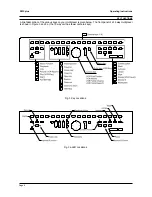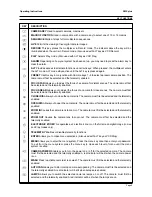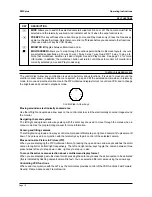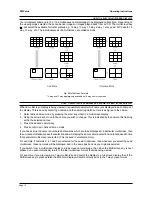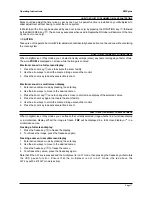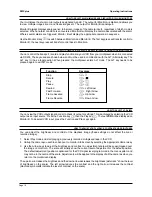Page 4
ZMX plus
Operating Instructions
IMPORTANT SAFEGUARDS
This product is exclusively for use in CCTV applications and has no other purpose.
Read and Retain these instructions
- All the safety and operating instructions should be read before the unit is
operated and should be retained for future reference.
Cleaning
- Unplug the unit from the supply outlet before cleaning. Use a damp cloth for cleaning. Do not use
liquid cleaners or aerosol cleaners.
Attachments
- Do not use attachments that have not been recommended by the product manufacturer as they
may cause hazards.
Water and Moisture
- Do not use this unit near water. For example, near a bathtub, wash bowl, kitchen sink, or
laundry tub, in a wet basement, near a swimming pool, in an unprotected outdoor installation, or any area that is
classified as a wet location.
Accessories
- Do not place this unit on an unstable stand, tripod, bracket, or mount. The unit may fall, causing
serious injury to a person and serious damage to the unit. Any mounting of the unit should follow the manufacturers
instructions, and should use a mounting accessory recommended by the manufacturer.
Ventilation
- Openings in the enclosure are provided for ventilation to ensure reliable operation of the unit and
to protect it from overheating, these openings must not be blocked or covered. This unit should not be placed in
a built-in installation unless proper ventilation is provided. Do not place directly on other hot equipment, because
this may increase its operating temperature.
Power Sources
- This unit should be operated only from the class 2 isolated power supply provided.
Plugs
- This unit may be equipped with a 3 wire grounding-type plug, i.e. a plug having a third (grounding) pin.
This plug will only fit into a grounding-type power outlet. This is a safety feature. If you are unable to insert the
plug into the outlet, contact your electrician. Do not defeat the safety purpose of the plug.
Power-cord Protection
- Power supply cords should be routed so that they are not likely to be walked on or
pinched by items placed upon or against them, paying particular attention to cords at plugs, and the point where
they exit from the appliance.
Overloading
- Do not overload outlets and extension cords as this can result in a risk of fire or electric shock.
Object and Liquid Entry
This equipment must be protected from the ingress of foreign materials. Never push
objects of any kind into this unit through openings as they may touch dangerous voltage points or short-out parts
that could result in a fire or electric shock. Never spill liquid of any kind on the unit.
Servicing
There are no user-serviceable parts. Do not remove the covers as this may expose you to dangerous
voltages or other hazards. Refer all servicing to qualified service personnel.
Replacement Parts
- When replacement parts are required, be sure the service technician has used the
replacement parts specified by the manufacturer. The use of unauthorised substitute components may result in
fire, electric shock or other hazards.
Safety Check
- Upon completion of any service or repairs to this unit, ask the service technician to perform
safety checks to determine that the unit is in proper operating condition.
Coax Grounding
- If an outside cable system is connected to the unit, be sure the cable system is grounded.
Lightning
- For added protection of this unit during a lightning storm, or when it is left unattended and unused for
long periods, unplug it from the wall outlet and disconnect the cable system. This will prevent damage to the unit
due to lightning and power-line surges.