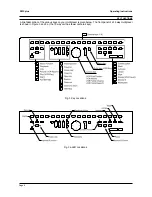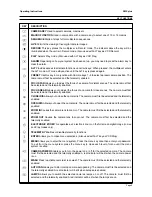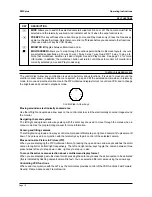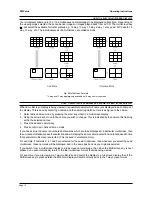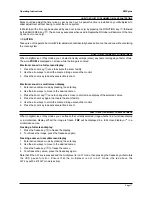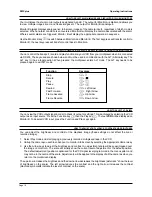Page 5
Operating Instructions
ZMX plus
SAFETY
If you have any problems, contact Baxall Limited.
WARNING
Installation is only to be carried out by competent, qualified and experienced personnel in accordance
with the country of installations National Wiring Regulations.
Your multiplexer contains no user-serviceable parts inside.
This unit contains a lithium battery whose expected life is in excess of five years. If your multiplexer
loses its settings each time it is switched off then the battery needs replacing. In this instance return
your multiplexer to Baxall Limited and we will replace the battery.
There is a danger of explosion if the lithium battery is incorrectly replaced. Replace only with the
same or an equivalent type recommended by the manufacturer. Dispose of unused batteries according
to the manufacturers instructions.
Do NOT use the 12V power leads in the RS-485 cable UNLESS it is to be used on a one-to-one connection
between a unit with 12V power and a unit with no 12V power. For example, from a multiplexer directly
to a keyboard that does not have its own power source.
In all other circumstances, such as multi-dropped multiplexers, do NOT use the 12V power leads in
the RS-485 cable.
Your multiplexer must not be used in a medical and/or intrinsically safe application.
Do not exceed the voltage and temperature limits given in the specification. Only operate your
multiplexer in a clean, dry, dust-free environment.
Note: The multiplexers main function is to multiplex video and its secondary function is to provide alarms. For
this reason, Baxall Limited recommend that you do not use your multiplexer as the main alarm system on your
site but install a dedicated intruder/fire alarm where necessary.