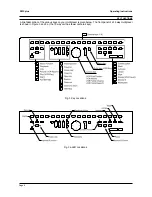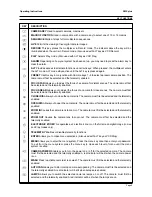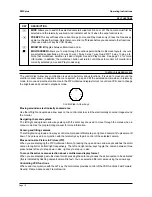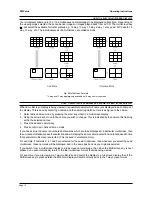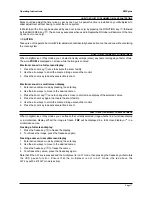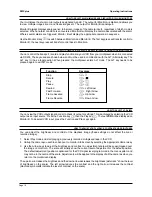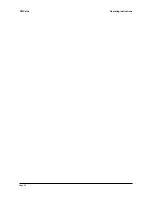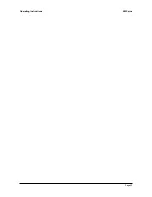Page 9
Operating Instructions
ZMX plus
KEY FUNCTIONS
KEY
DESCRIPTION
1
17
CAMERA KEY
Used to select cameras, macros etc.
F
MACRO FUNCTION
Used in conjunction with a camera key to select one of 10 or 16 macros
SEQUENCE
Starts or stops full or multiscreen sequences.
LIVE
Permits the viewing of live digital camera images.
RECORD
This key places the multiplexer in Record mode. The indicator above the key will be
illuminated when the unit is in Record mode. (Also used with ALT key as VCR Record)
PLAY
Selects Play mode. (Also used with ALT key as VCR Play)
ALARM
Depending on how your system has been set up, you may need to press the alarm key to
clear the alarm.
ALT
Provides access to alternate functions on certain keys. When pressed, the multiplexer enters
the ALT mode. ALT mode stays active until the ALT key is pressed again.
PRESET
Use this key in conjunction with Camera keys 1 - 8 to select a preset camera position. The
camera must first be selected and the telemetry enabled.
FOCUS FAR
Allows you to adjust the focus of a camera for distant scenes. The camera must first
be selected and the telemetry enabled.
FOCUS NEAR
Allows you to adjust the focus of a camera for close scenes. The camera must first
be selected and the telemetry enabled.
CLOSE IRIS
Allows you to close the camera iris. The camera must first be selected and the telemetry
enabled.
OPEN IRIS
Allows you to open the camera iris. The camera must first be selected and the telemetry
enabled.
ZOOM IN
Causes the camera lens to zoom-in. The camera must first be selected and the telemetry
enabled.
ZOOM OUT
Causes the camera lens to zoom-out. The camera must first be selected and the
telemetry enabled.
ELECTRONIC ZOOM
This operates a x2 electronic zoom on the full screen digital image (in Live
and Play modes only).
TELEMETRY
Enables or disables telemetry functions.
ENTER
Allows you to make menu selections. (Also used with ALT key as VCR Stop)
MENU
Allows you to enter the menu system. Press the menu key once then enter your password.
To exit from the menu system, press the menu key to close each level of menu until the menu
system is exited.
CAMERA POWER
Enables you to turn the power on or off for the selected camera. The camera
must first be selected and the telemetry enabled. A red indicator will be lit when the camera power
is on.
WASH
Press to activate camera screen wash. The camera must first be selected and the telemetry
enabled.
AUTOPAN
Allows you to start or stop camera auto panning. The camera must first be selected and
the telemetry enabled. A red indicator will be lit when autopan is enabled.
LAMPS
Allows you to switch the selected cameras lamps on or off. The camera must first be
selected and the telemetry enabled. A red indicator will be lit when the lamps are on.
1