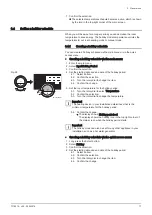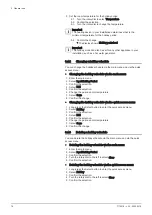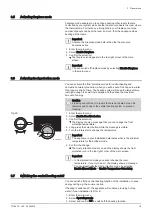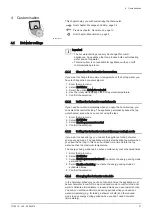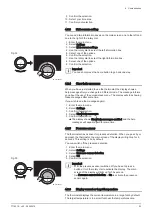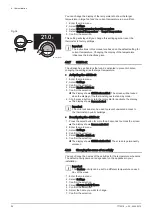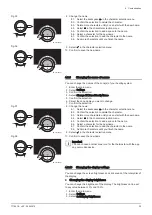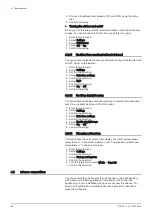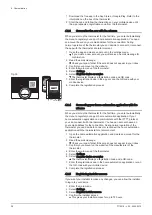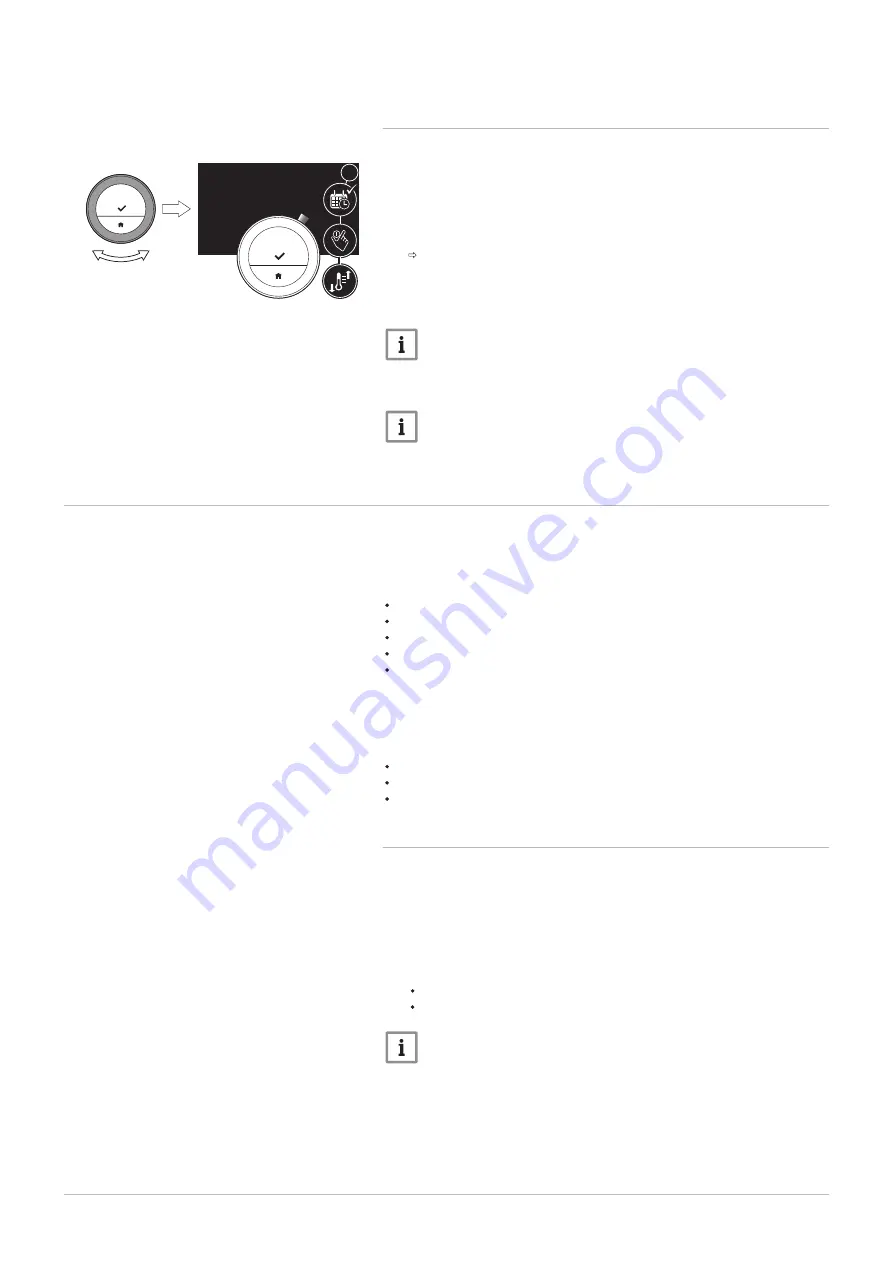
3.2.2
Changing the temperature for a short period in
scheduling mode
You can change the temperature for a short set period when the
thermostat is in scheduling mode. At the end of the period the thermostat
will return to the scheduled temperature.
1. Check that the thermostat operates in scheduling mode: see the icon
in the top-right corner of the main screen.
2. Change the temperature with the rotary dial.
The display shows the selected temperature and the end time (max
24 hours from now).
3. Long-press the select button if you want to change the end time.
4. Change the period between 0 and 24 hours.
Important
If you change it to 0 hours, the short temperature change is
deleted.
5. Confirm the change.
Important
You can delete the set temperature change by selecting Clear
Short Temperature Change in the main menu.
3.3
Creating a temperature schedule to control the room temperature
A temperature schedule enables you to change the target temperature at
any moment that you choose. You can set a different schedule for each
day of the week.
You can customise each day schedule to your own preference:
Change the switch time.
Choose another activity between two switch times.
Change the temperature of an activity.
Add up to a maximum of 6 switch times per day.
Remove switch times to a minimum of none (resulting in constant
temperature all day long based on the last activity from the previous
day).
You can create up to three week schedules. For example, you can create
time schedules for:
A week with normal working hours.
A week with different working hours.
A week when you are at home most of the time.
3.3.1
Changing the weekdays of a temperature schedule
You can change, add or delete temperature intervals in one or more
weekdays of a timer program. For example, you can lower the temperature
during the night and when you are out of the house. You can set the
switch point and the activity (with its temperature) for each interval of the
schedule.
1. Enter the main menu.
2. Select
Change Schedule
Change Heating Schedule
Important
The display shows these options only if your installation is fit for
them.
3. If multiple schedules is enabled: Select Schedule 1, Schedule 2 or
Schedule 3.
Fig.21
AD-3000999-01
23.0
°C
23.0
?
3 General use
14
7718216 - v.02 - 26042019