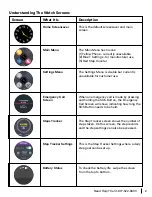1)
On the main screen, tap the screen
once. It should direct you to the Main
Menu screen.
2)
Then press the Step Counter button
(red icon with the white shoe).
3)
The Step Counter screen should show.
To set a personal step goal, tap on the
gear icon .
08:10
AM
08:10
AM
1)
Press and hold the center of the main
screen.
2)
The screen image should minimize.
Swipe left or right to look through the
options. Below are the options:
3)
When you see a screen you like, tap the
center and it should be set.
4)
Tap the slide button to the right next to
“Measure.” Then press either the
“-” or “+” to adjust to your desired goal.
5)
Press the SOS button to go back to
your step counter. To see your personal
record, tap Record on the bottom right.
Swipe to
Change
5
Need Help? Call 1-877-522-9633
5) Tracking Your Steps
6) Changing The Home Screensaver
08:10
AM