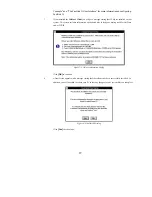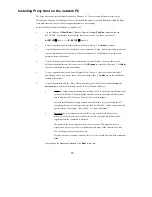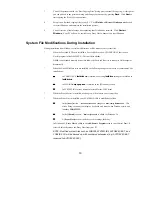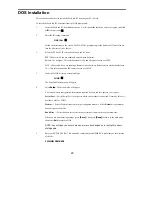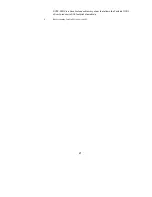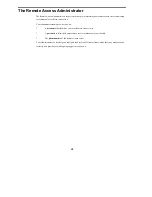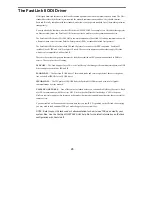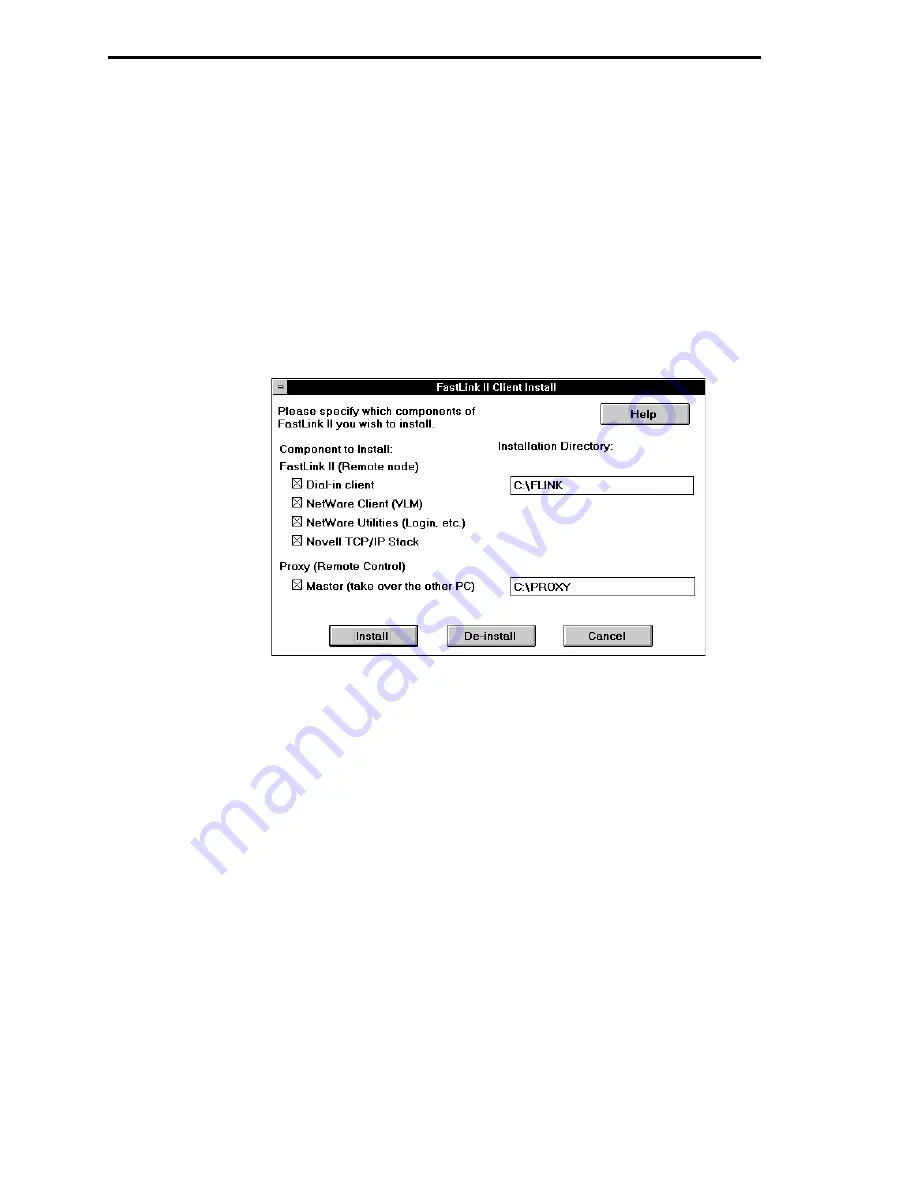
12
Windows Installation
This section describes how to install the FastLink II Client Pack on your PC using Windows. Once installed, the
FastLink II software can be used from either DOS or Windows.
Installing on the remote PC
To install the FastLink II Client and the Proxy remote control Master:
1
Run SETUP.EXE from the FastLink II Client diskette.
To do so, insert the FastLink II Client diskette in drive A or B, issue the
File Run
command from
Program Manager, then enter:
A:\SETUP
↵
↵
(from A:) or
B:\SETUP
↵
↵
(from B:)
The following dialog appears:
Figure 1: Windows Client Install Dialog
The Install dialog lets you check which components of the FastLink II Client Pack you’d like to
install, and into which directories.