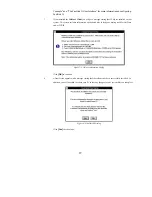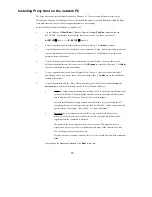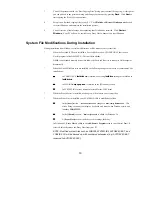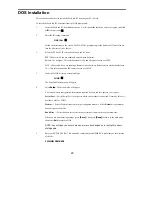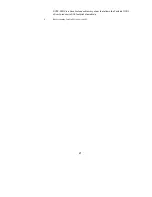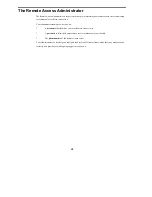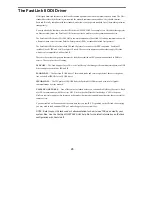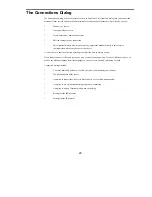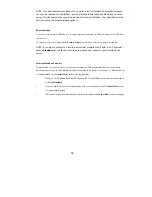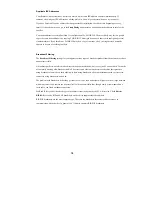18
Installing Proxy Host on the network PC
The Proxy Host can be installed from Windows or Windows 95. There are some differences between the
Windows and Windows 95 installation; however, the installation steps are identical. Before installing the Proxy
Host, make sure that you close all other applications that you have running.
To install the Proxy Host from Windows or Windows 95:
1
Use the Windows 95
Start Run
or Windows Program Manager
File Run
command, and run
SETUP.EXE. For example, to install from the diskette in drive A or B you would enter:
A:\SETUP
↵
↵
(from A:) or
B:\SETUP
↵
↵
(from B:)
2
You will be presented with the introductory “Welcome” dialog. Click
Next
to continue.
3
You will be presented with the “Software License Agreement” dialog. Before proceeding, make sure
that you read and agree with the terms of the license agreement. Click
Yes
to accept the license
agreement terms and continue
4
You will be presented with the “Choose Destination Location” dialog. You may either use the
default destination directory, enter a new one, or click
Browse
to search for a directory. Click
Next
to use this installation location and continue.
5
You will be presented with the “Select Program Folder” dialog. You may use the default folder
name Proxy, enter a new one, or choose from an existing folder. Click
Next
to use this installation
location and continue.
6
You will be presented with the “Proxy Host Setup" dialog. Set the Proxy Host station Name and
Password that will be used to identify your PC to Proxy Masters as follows:
Name is a unique host station name that identifies the PC to a Proxy Master that may want
to connect to this host. You should make sure that the name you assign is different from
that of other host PCs, or Proxy will not be able to tell them apart.
You will probably want to assign a station name that makes it easy to identify the PC.
Combining the name of the person who uses the PC with the PC’s brand or type is usually
a good practice; for example, “Jean’s P200” or “Gracie’s Model 60.”
Password lets you restrict access to your PC to only certain Proxy Master users.
Whenever a Proxy Master tries to connect to your PC, that password will have to be
supplied before the connection is accepted.
The password can be any sequence of up to 16 characters. The password is never
displayed on screen; as you edit it, asterisks appear in place of the characters you type.
You can change the password at any time.
If you do not want to require a password for access, you should leave this field completely
blank.
After entering the Name and Password, Click
Next
to continue.