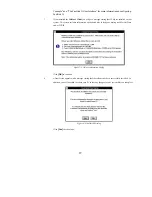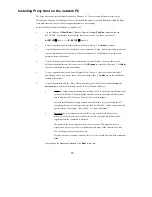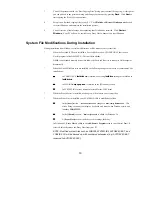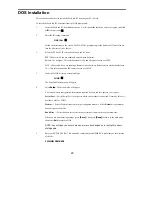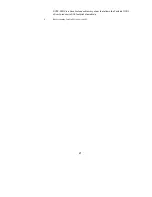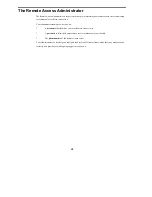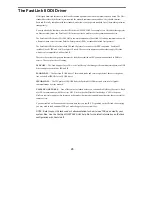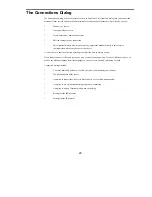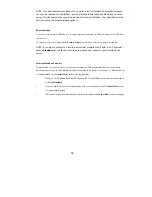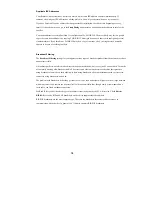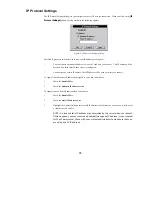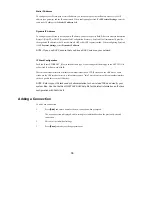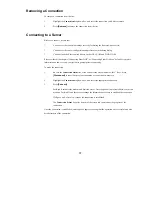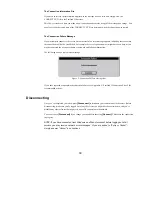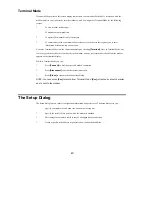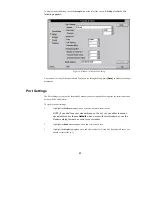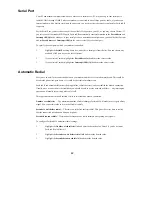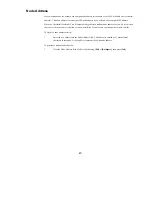28
Operation
Instruction
To select a menu item
Use the up and down arrows to select the
item you want, then press [Return].
To move the highlight from one item to
another
Use [Tab] and [BackTab].
To use a drop-down box
Highlight the box and press [Return], use
the up and down arrows to select the item
you want, then press [Return].
To use a checkbox
Highlight the item and press [Space] to
check or uncheck the box.
To select a radio-button
Highlight the selected item, then use the
up and down arrows to change the
selection.
To modify an edit field
Highlight the field and use left and right
arrow, [Del], [Backspace], and standard
text keys to edit the data.
To press a command button
Press the function key ([F1], [F2], etc.)
shown on the button.
To return to the previous screen
Press [Esc].
To return to DOS from any dialog
Press [Alt-F10].
Running the FastLink II User Interface from Windows
To run the FastLink II User Interface from Windows, use the
File Run
command and type the following:
C:\FLINK\FLINKW
You can also double-click the FastLink II Client icon in your FastLink II Windows group. Either way, the
FastLink II User Interface appears with the Connections dialog displayed.
The radio buttons at the left of the screen let you select which dialog to display. Just click the dialog you want,
and it will appear in the window.