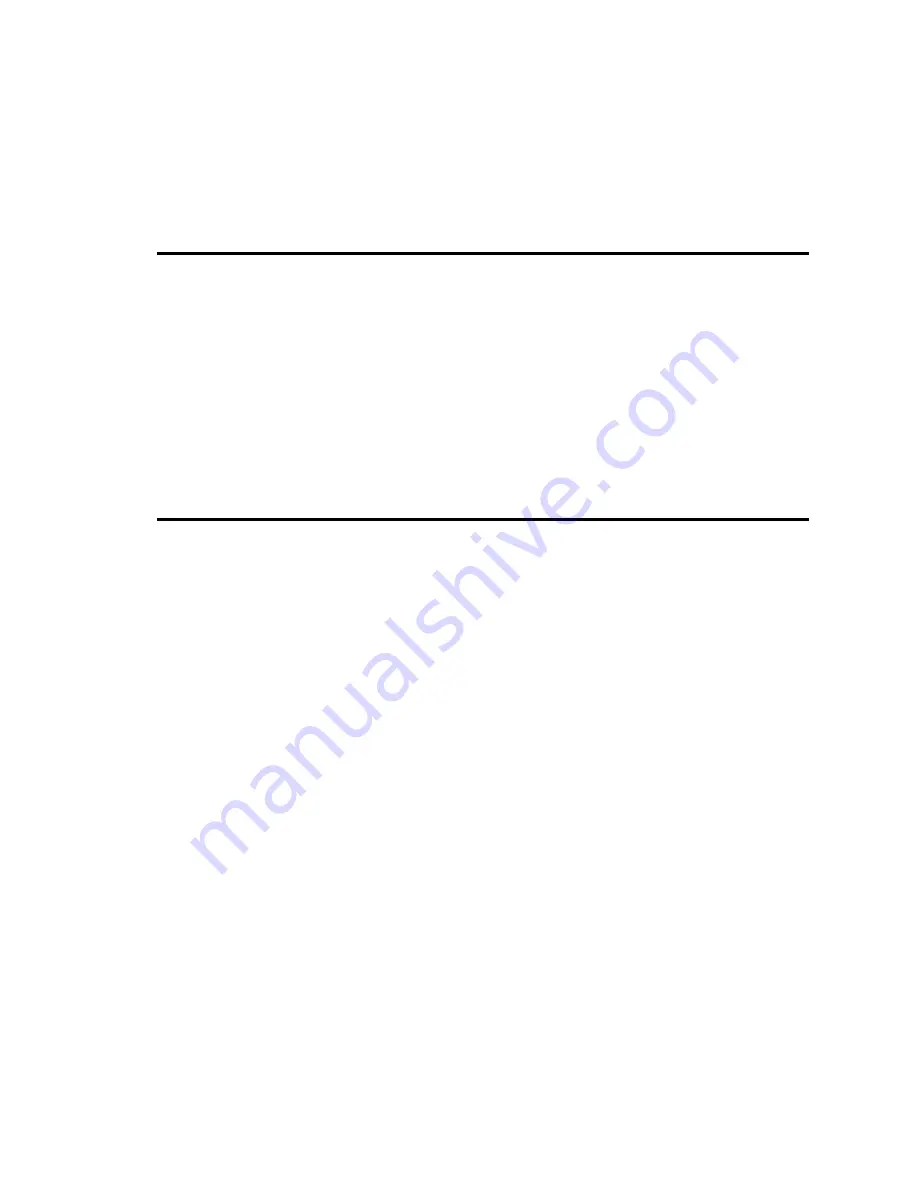
71
3
Load the IPX protocol:
IPXODI
↵
↵
4
Load VLM (the Virtual Loadable Module manager):
VLM
↵
↵
Now, you can start Windows and use FastLink II to make connections.
Connecting to the Remote Access Server
To connect to a Remote Annex server from Windows:
1
Run the FastLink II User Interface (FLINKW.EXE) by double-clicking the FastLink II Client icon.
The FastLink II Connection dialog appears.
2
Select a connection from the Connection drop-down box.
3
Press
[Connect]
. FastLink II will establish a connection to the Remote Access server.
To disconnect from the Remote Annex server, just press
[Disconnect]
from the Connection dialog.
Connecting to NetWare File Servers
Once you have made a FastLink II connection, you can log into NetWare file servers, map drives, capture
printers, then log out when you’re done. All these operations can be performed from Novell’s NetWare User
Tools (NWUSER.EXE).
To log into a NetWare file server:
1
From NetWare User Tools, click the NetWare Connections icon or press
[Alt-C]
. The NetWare
Connections dialog will appear.
2
Under the Resources column, select the NetWare file server you want to access, then press
[Login]
.
3
Enter your NetWare user name and password.
To map drives:
1
From NetWare User Tools, click the Drive Connections icon or press
[Alt-D]
. The Drive
Connections dialog will appear.
















































