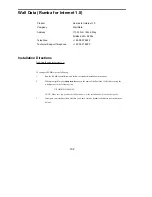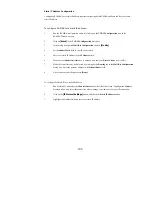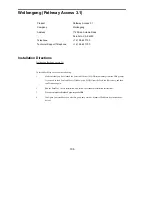91
Automatic IP Address Configuration
When using FTP Software OnNet version 1.2 or 2.1, FastLink II will automatically set the workstation IP
address, the network mask, and the router address when it connects to the remote access server.
To ensure that this works, you need to configure OnNet for dummy static IP addresses (which will later be
updated) as follows:
1
Run the OnNet configuration utility.
-- From DOS, run CONFIG.EXE from the PCTCP directory
-- From Windows, click on Configure in the OnNet group
2
Choose Internet Addresses.
3
Enter your static IP address in the IP Address field.
4
Enter your IP subnet mask in the Subnet Mask field
5
Enter your remote access server gateway address in the Router field.
Static IP Address Configuration
Since FastLink II will replace the OnNet IP stack values at connect time, it is not normally required to use a
Static IP address.
To configure FastLink II for a static IP address:
1
Run FastLink II, and select the Connections button at the left of the screen. Highlight the Connect
drop-down box, and select the connection whose settings you want to set for your IP connection.
2
Click on the
[IP Protocol Settings]
button, and check the Static IP address button.
3
Highlight the Address field and enter your static IP address.
Dynamic IP Address Configuration
Since FastLink II will replace the OnNet IP stack values at connect time, you normally will use FastLink II
dynamic IP configuration.
To configure FastLink II for a dynamic IP address:
1
Run FastLink II, and select the Connections button at the left of the screen. Highlight the Connect
drop-down box, and select the connection whose settings you want to set for your IP connection.
2
Click on the
[IP Protocol Settings]
button, and check the Dynamic IP address button.