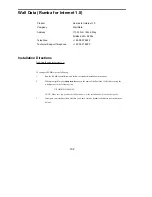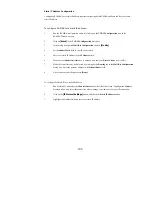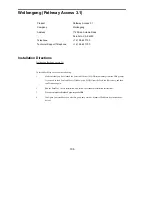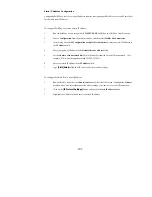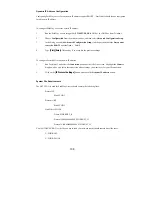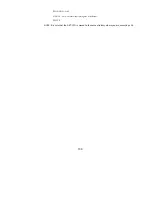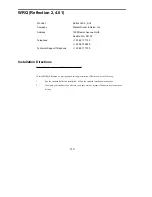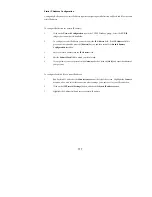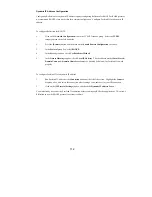97
Static IP Address Configuration
Configuring Chameleon for a static IP address requires configuring both Chameleon and FastLink II for the
same static IP address.
NOTE: Make sure that you have loaded the FastLink II driver (FLODI) into memory from the
DOS prompt before proceeding. Otherwise, you will have to manually configure the driver type
to ODI in the
Hardware
pulldown in
Setup
.
To configure Chameleon for a static IP address:
1
Click on the "Custom" icon in the ChameleonNFS Windows group.
2
Select Setup, and then IP Address choice from the pulldown menu.
3
Enter your static IP address in the IP Address field.
4
Enter your IP subnet mask in the Subnet Mask field
5
Enter your remote access server gateway address in the <Gateway> field.
To configure FastLink II for a static IP address:
1
Run FastLink II, and select the Connections button at the left of the screen. Highlight the Connect
drop-down box, and select the connection whose settings you want to set for your IP connection.
2
Click on the
[IP Protocol Settings]
button, and check the Static IP address button.
3
Highlight the Address field and enter your static IP address.