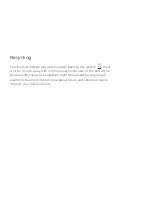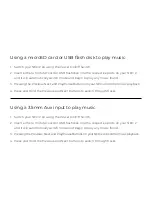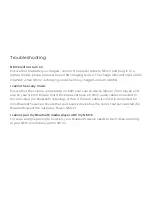Controlling the RGB Lights
1.
After switching your NEO 2 on, the RGB Lights on both ends of
the speaker will automatically switch on.
2.
Short Press the RGB Light Mode Selection Button to cycle
through the different modes
3.
Press and Hold the RGB Light Mode Selection Button to switch
the lights off.
4.
Short Press the button again to switch them back on.