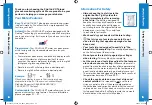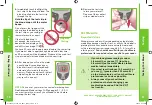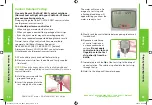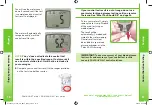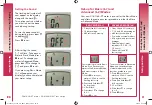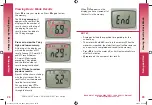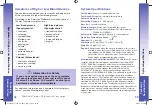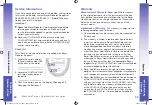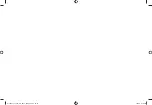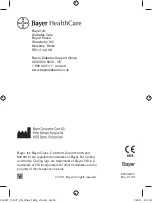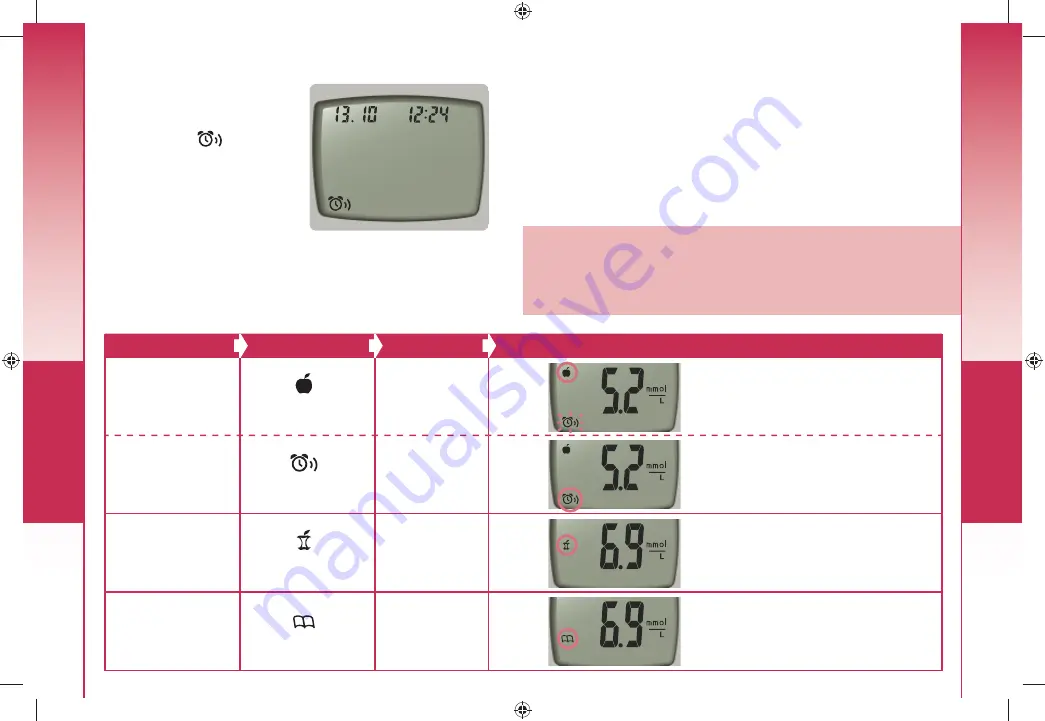
Setup and Use
26
Setup and Use
27
T
ransferring Results to a Computer
Using Mark
er and
Reminder F
eatures
TO MARK RESULTS
YOU WILL SEE
TO SET
YOU WILL SEE
WHAT IT MEANS
Pre-Meal
Press
▲
or
▼
(Flashing)
Press
M
Result is marked as a pre-meal test.
You can now set a reminder.
Reminder
Press
▲
or
▼
(Flashing)
Press
M
Reminder is set to go off in the amount
of time you have set (1.0 – 2.5 hours)
to remind you to run a post-meal test.
Post-Meal
Press
▲
or
▼
(Flashing)
Press
M
Result is marked as a post-meal test.
Diary
Press
▲
or
▼
(Flashing)
Press
M
Result is marked in memory as unique.
You should note this in your diary.
When the meter is off, press
M
to turn on the meter. The
date and time will appear
along with the
.
Press
▲
or
▼
twice and the
reminder icon will disappear.
Press
M
to cancel the reminder.
To Cancel a Reminder
After performing a test
Transferring Results to a Computer
You can transfer test results from the C
ONTOUR
®
XT meter
to a computer, where they can be summarized in a report
with graphs and tables. To make use of this feature, you
need Bayer’s diabetes management software
—GLUCOFACTS
®
Deluxe—and a data cable from
Bayer. For a free download of the software go to
www.bayerdiabetes.co.uk
or call Bayer Diabetes
Support at 0845 600 6030 (UK) / 1 890 920 111 (Ireland).
IMPORTANT:
The C
ONTOUR
XT meter has not been
tested by Bayer for use with any software other than
Bayer’s diabetes management software. Bayer is not
responsible for any erroneous results from the use of
other software.
81534497_CntrXT_UG_ENuk_FpBp_v0.indd 26-27
81534497_CntrXT_UG_ENuk_FpBp_v0.indd 26-27
1/25/13 8:13 AM
1/25/13 8:13 AM