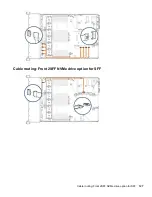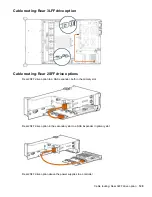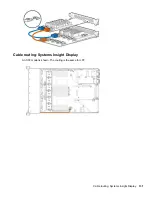Enabling the Trusted Platform Module
When enabling the Trusted Platform module, observe the following guidelines:
• By default, the Trusted Platform Module is enabled as TPM 2.0 when the server is powered on after
installing it.
• In UEFI Boot Mode, the Trusted Platform Module can be configured to operate as TPM 2.0 or TPM 1.2.
• In Legacy Boot Mode, the Trusted Platform Module configuration can be changed between TPM 1.2 and
TPM 2.0, but only TPM 1.2 operation is supported.
Enabling the Trusted Platform Module as TPM 2.0
Procedure
1.
During the server startup sequence, press the
F9
key to access
System Utilities
.
2.
From the System Utilities screen, select
System Configuration
>
BIOS/Platform Configuration (RBSU)
>
Server Security
>
Trusted Platform Module options
.
3.
Verify the following:
• "Current TPM Type" is set to
TPM 2.0
.
• "Current TPM State" is set to
Present and Enabled
.
• "TPM Visibility" is set to
Visible
.
4.
If changes were made in the previous step, press the
F10
key to save your selection.
5.
If F10 was pressed in the previous step, do one of the following:
• If in graphical mode, click
Yes
.
• If in text mode, press the
Y
key.
6.
Press the
ESC
key to exit System Utilities.
7.
If changes were made and saved, the server prompts for reboot request. Press the
Enter
key to confirm
reboot.
If the following actions were performed, the server reboots a second time without user input. During this
reboot, the TPM setting becomes effective.
• Changing from TPM 1.2 and TPM 2.0
• Changing TPM bus from FIFO to CRB
• Enabling or disabling TPM
• Clearing the TPM
8.
Enable TPM functionality in the OS, such as Microsoft Windows BitLocker or measured boot.
For more information, see the
Enabling the Trusted Platform Module as TPM 1.2
Procedure
1.
During the server startup sequence, press the
F9
key to access
System Utilities
.
2.
From the System Utilities screen select
System Configuration
>
BIOS/Platform Configuration (RBSU)
>
Server Security
>
Trusted Platform Module options
.
3.
Change the "TPM Mode Switch Operation" to
TPM 1.2
.
4.
Verify "TPM Visibility" is
Visible
.
5.
Press the
F10
key to save your selection.
6.
When prompted to save the change in System Utilities, do one of the following:
• If in graphical mode, click
Yes
.
• If in text mode, press the
Y
key.
7.
Press the
ESC
key to exit System Utilities.
116
Enabling the Trusted Platform Module
Summary of Contents for BCD221
Page 7: ...Documentation feedback 157 Contents 7 ...
Page 27: ...Component identification 27 ...
Page 43: ...Operations 43 ...
Page 124: ...Box 2 to SAS Expander All boxes 124 Cabling ...
Page 126: ...Box 2 Box 3 126 Cabling ...