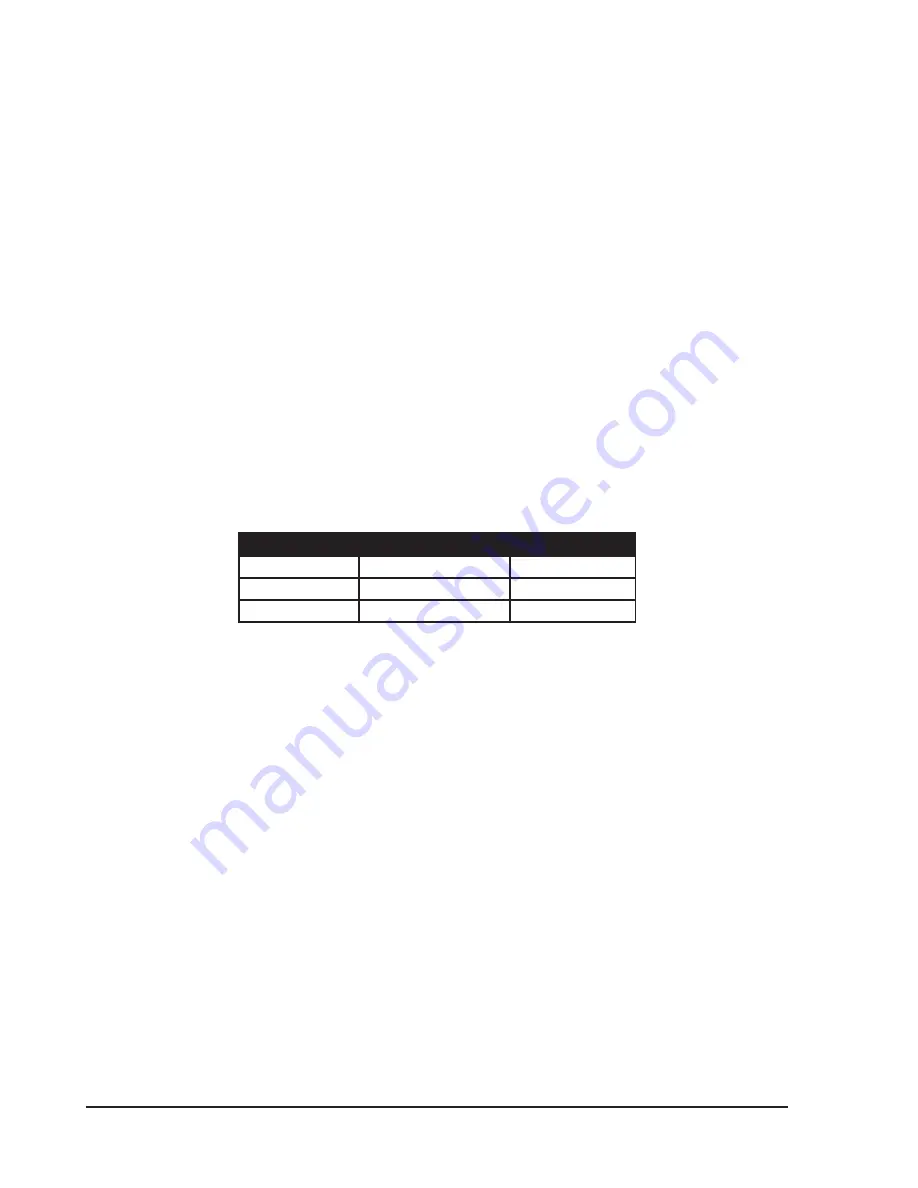
Chapter 2: Routine Maintenance
2-4
Advisor
®
Service Manual
Connect the oximetry cable to the oximetry connector (SpO
6.
2
) on the side of the monitor.
The simulator will automatically turn on and the Pulse LED will flash to indicate that it is operating.
a.
A measured value of 97-99 % SpO
b.
2
should be displayed in the SpO
2
parameter box, and a measured
value of 79-81 beats per minute (bpm) should be displayed in the SpO
2
parameter box.
If the Pulse LED does not light or if the measured values in the SpO
c.
2
parameter box are incorrect, replace
the 9V transistor battery in the simulator.
Connect the RA, LA, and LL leads to the simulator.
7.
Connect the ECG cable to the monitor. A simulated ECG waveform should appear in Waveform 1.
8.
Press and hold the SpO
9.
2
OFF button on the simulator to momentarily disable the oximetry reading.
If the ECG parameter is functioning properly an ECG waveform will be displayed and a measured value for
10.
heart rate of 79-81 beats per minute (bpm) will appear in the ECG parameter box.
You can change the primary ECG lead (to I, II, or III) to verify that each waveform is accurately displayed.
•
On the ECG waveform menu, turn the rotary knob to highlight PRIMARY LEAD and push the knob to
a.
access the ECG leads IDs submenu.
Highlight the desired primary ECG lead and push the knob to select. See the following tables for the
b.
primary lead configuration.
ECG 3-LEAD ConFIGURATIon
I
Lead I Configuration
RA-LA
II
Lead II Configuration
RA-LL
III
Lead III Configuration
LA-LL
Highlight MAIN or PREVIOUS and push the knob to select.
c.
You can remove any one of the ECG leads from the simulator to verify that the LEADS FAIL alarm is
•
reliable.
Disconnect the simulator from the monitor. The simulator will automatically turn off.
11.
Summary of Contents for Advisor
Page 2: ......
Page 6: ...Table of Contents iv Advisor Service Manual This page is intentionally left blank ...
Page 8: ...Revision History vi Advisor Service Manual This page is intentionally left blank ...
Page 43: ...Chapter 4 Diagrams Advisor Service Manual 4 1 Chapter 4 Diagrams ...
Page 44: ...Chapter 4 Diagrams 4 2 Advisor Service Manual ...
Page 45: ...Chapter 4 Diagrams Advisor Service Manual 4 3 ...
Page 46: ...Chapter 4 Diagrams 4 4 Advisor Service Manual ...
Page 47: ...Chapter 4 Diagrams Advisor Service Manual 4 5 ...
Page 48: ...Chapter 4 Diagrams 4 6 Advisor Service Manual ...
Page 49: ...Chapter 4 Diagrams Advisor Service Manual 4 7 ...
Page 50: ...Chapter 4 Diagrams 4 8 Advisor Service Manual ...
Page 56: ...Appendix App 2 Advisor Service Manual This page is intentionally left blank ...
Page 57: ......
















































