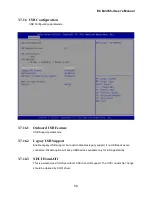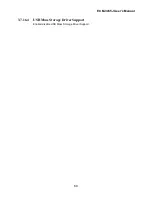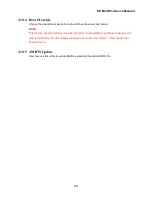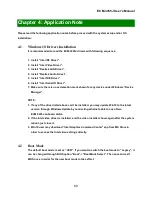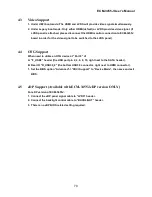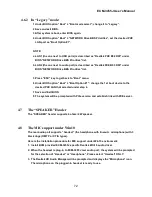ECM-3455J User’s Manual
72
4.6.2 In “Legacy” mode:
1. Under BIOS option “Boot”->”Boot mode select”; change it to “Legacy”.
2. Save and exit BIOS.
3. After system reboot, enter BIOS again.
4. Under BIOS option “Boot”->”NETWORK Drive BBS Priorities”, set the desired PXE
LAN port as “Boot Option #1”.
NOTE:
a. LAN1 (the one next to USB ports) is described as “Realtek PXE B02 D00” under
BIOS “NETWORK Drive BBS Priorities” list.
b. LAN2 (the one next to audio port) is described as “Realtek PXE B03 D00” under
BIOS “NETWORK Drive BBS Priorities” list.
5. Press “ESC” key to get back to “Boot” menu.
6. Under BIOS option “Boot”->”Boot Option #1”; change the 1st boot device to the
desired PXE LAN that selected under step 4.
7. Save and Exit BIOS.
8. The system will be prompted with PCIe version and establish link with PXE server.
4.7 The “SPEAKER” Header
The “SPEAKER” header supports 4 ohms/ 2W speaker.
4.8 The MIC support under Win10
The rear audio port supports “headset” (the headphone with l microphone) with 3
black rings (OMTP or CTIA types).
Here is the installation procedure for MIC support under Win10 environment:
1. Install BCM provided ECM-3455J specific Realtek Win10 audio driver.
2. When the headset is plug-in to ECM-3455J rear audio port; the system will be prompted
for the selection of “Headset” or “Headphone”, Please select “Headset” ONLY.
3. The Realtek HD Audio Manager will be prompted and displays the “Microphone” icon.
The microphone on the plugged-in headset is ready to use.