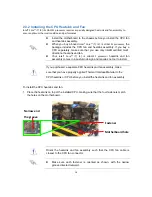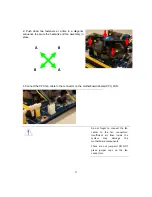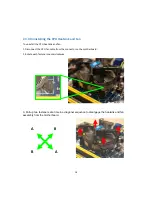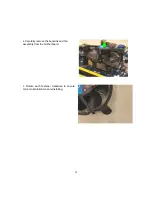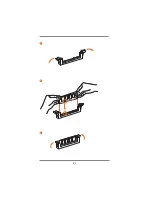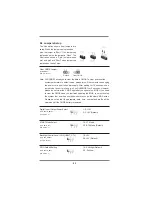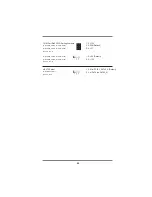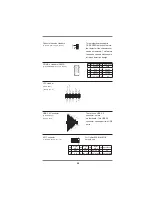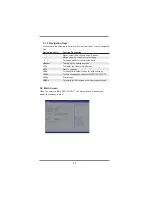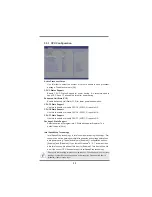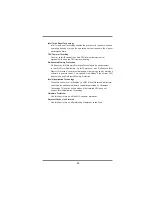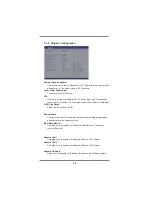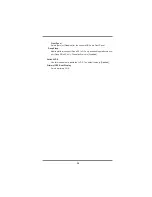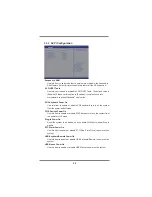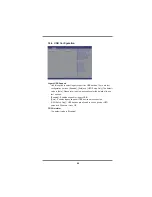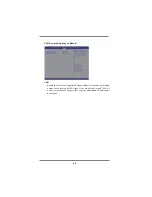30
Chapter 3:
BIOS
SETUP UTILITY
3.1 Introduction
This section explains how to use the
BIOS
SETUP UTILITY to con
fig
ure your
system. The
Bios
chip on the motherboard stores the
BIOS
SETUP UTILITY. You
may run the
BIOS
SETUP UTILITY when you start up the computer. Please press
<F2> or <Del> during the Power-On-Self-Test (POST) to enter the
BIOS
SETUP UTILITY, otherwise, POST will continue with its test routines.
If you wish to enter the
BIOS
SETUP UTILITY after POST, restart the system
by pressing <Ctl> + <Alt> + <Delete>, or by pressing the reset button on the
system chassis. You may also restart by turning the system off and then back on.
Because the
BIOS
software is
often
being updated, the
following
BIOS
setup screens and descriptions are for
reference purpose only, and they may not exactly match what
you see on your screen.
3.1.1
BIOS
Menu Bar
The top of the screen has a menu bar with the following selections:
Main
To set up the system time/date information
Advanced
To set up the advanced
BIOS
features
H/W Monitor
To display current hardware status
Security
To set up the security features
Boot
To set up the default system device to locate and load the
Operating System
Exit
To exit the current screen or the
BIOS
SETUP UTILITY
Use < > key or < > key to choose among the selections on the menu
bar, and then press <Enter> to get into the sub screen. You can also use the
mouse to click your required item.