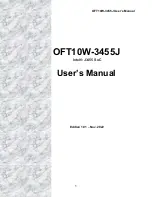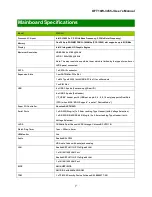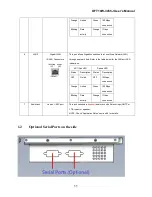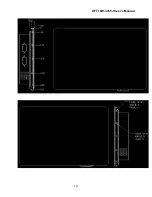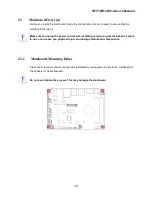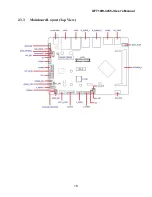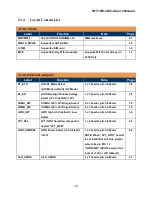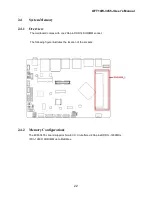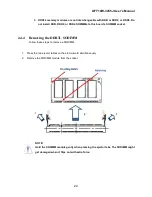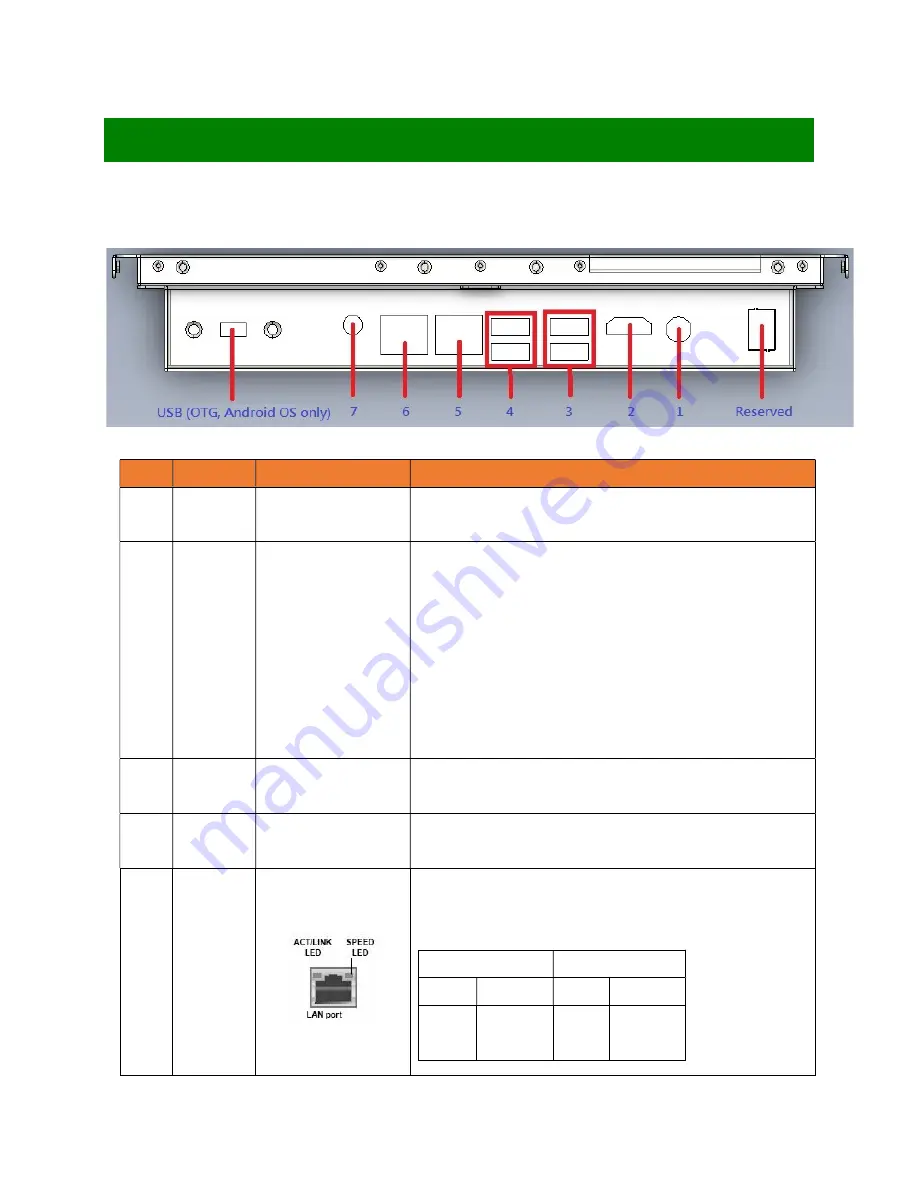
OFT10W-3455J User’s Manual
10
Chapter 1: IO Port, Mounting Hole Placements
1.1
IO Ports
Item
Name
Function
Description
1
DC_PWR
DC-In Jack
DC-In Jack for AC Adapter Power Connection.
(9V~36V, 6A max. 19V recommended) (Barrel Diameter: 5.5mm)
2
HDMI
HDMI Port
The HDMI Port Connectors.
NOTE:
1.
Under UEFI boot mode:
The HDMI and LVDS will provide video signal
simultaneously.
2.
Under Legacy boot mode:
Only
either
HDMI (default) or LVDS
provides video signal. (if LVDS panel is attached, please disconnect the
HDMI monitor connection to ECM-3455J board in order for the video
signal to be switched to the LVDS panel).
3
R_USB30_2
USB3.0 Ports
The USB3.0 Port Connectors
4
R_USB30_1
USB3.0 Ports
The USB3.0 Port Connectors.
5
LAN1
Gigabit LAN
(RJ-45) Connectors
This port allows Gigabit connection to a Local Area Network (LAN)
through a network hub. Refer to the table below for the LAN port LED
indications.
ACT/Link LED
Speed LED
Status
Description Status
Description
OFF
No link
OFF
10Mbps
connection
Summary of Contents for OFT10W-3455J
Page 1: ...OFT10W 3455J User s Manual 1 OFT10W 3455J Intel J3455 SoC User s Manual Edition 1 01 Nov 2022...
Page 12: ...OFT10W 3455J User s Manual 12 1 3 Mounting Hole Locations Dimensions Corresponding Screw Sizes...
Page 13: ...OFT10W 3455J User s Manual 13...
Page 14: ...OFT10W 3455J User s Manual 14...
Page 18: ...OFT10W 3455J User s Manual 18 2 3 3 Mainboard Layout Top View...
Page 53: ...OFT10W 3455J User s Manual 53 4 7 14 Hardware Monitor Monitor hardware status...