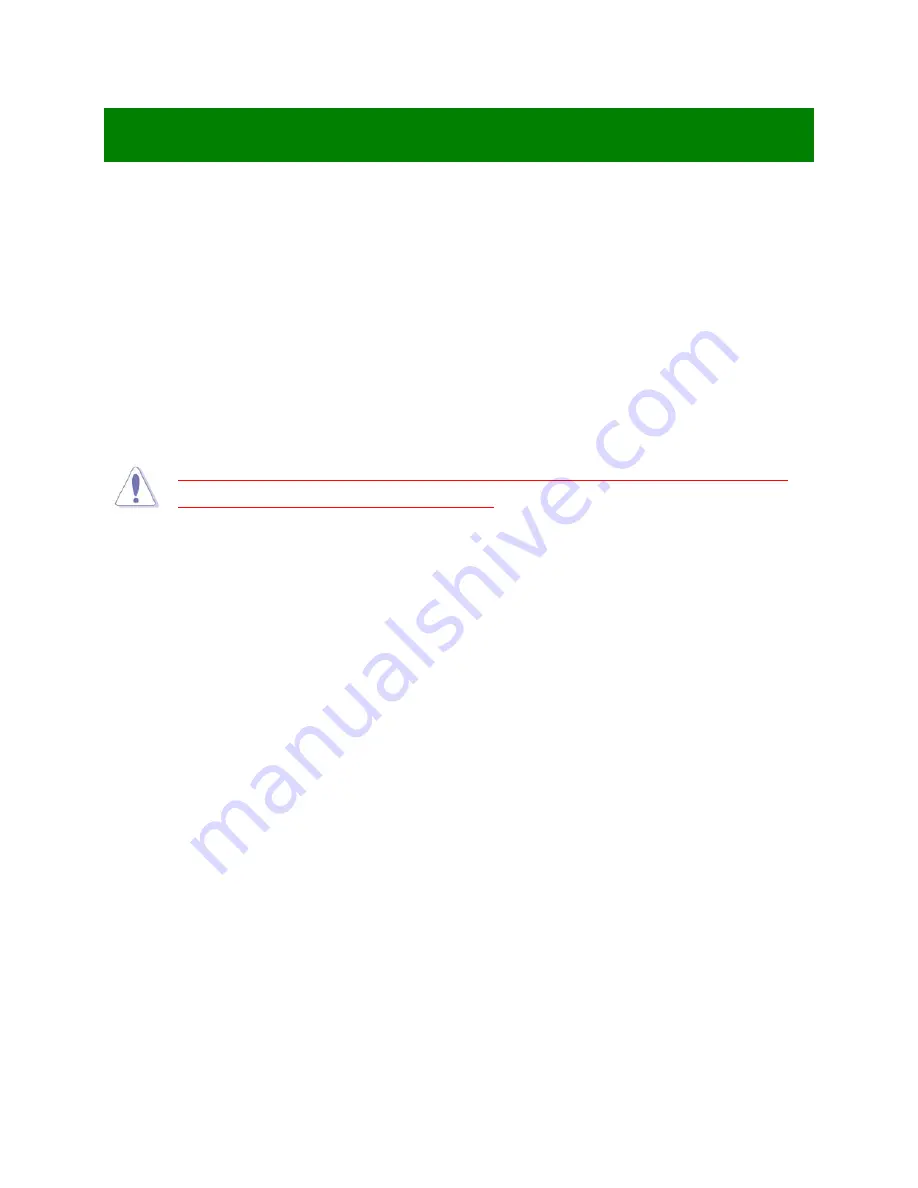
44
Chapter 3: BIOS Setup
3.1 BIOS Flash Related Procedure
1. After the BIOS is flashed, shut down the system.
2. Disconnect all power connections from power supply to the mainboard.
3. Clear the CMOS by relocate the jumper connector on header “CLRMOS” from pin 1-2 to pin 2-3
for at least 30 seconds.
4. Relocate the jumper connector on header “CLRMOS” from pin 2-3 back to pin 1-2.
4. Reconnect all power connections from power supply to the mainboard.
5. When the system is booting at first time after the new BIOS is flashed, it is recommended to
enter the BIOS; load the option “Load Optimized Defaults”, and then “Save and Exit Setup”.
IF ANY OF THE STEPS DESCRIBED ABOVE IS NOT FOLLOWED, IT MAY CAUSE THE
FLASHED BIOS NOT FUNCTION PROPERLY.
3.2 Introducing BIOS
The BIOS is a program located on a Flash Memory on the motherboard. This program is a bridge
between motherboard and operating system. When you start the computer, the BIOS program gains
control. The BIOS first operates an auto-diagnostic test called POST (power on self test) for all the
necessary hardware, it detects the entire hardware device and configures the parameters of the hardware
synchronization. Only when these tasks are completed, the BIOS then transfer the control of the
computer to operating system (OS). Since the BIOS is the only channel for hardware and software to
communicate, it is the key factor for system stability, and in ensuring that your system performance as its
best.
In the BIOS Setup main menu, you can see several options. We will explain these options step by step in
the following pages of this chapter, but let us first see a short description of the function keys you may use
here:
•
Press <Esc> to quit the BIOS Setup.
•
Press
↑ ↓ ← →
(up, down, left, right) to choose, in the main menu, the option you want to confirm or
to modify.
•
Press <F10> when you have completed the setup of BIOS parameters to save these parameters
and to exit the BIOS Setup menu.
Summary of Contents for RX110H
Page 17: ...17 1 5 3 Mainboard Layout...















































